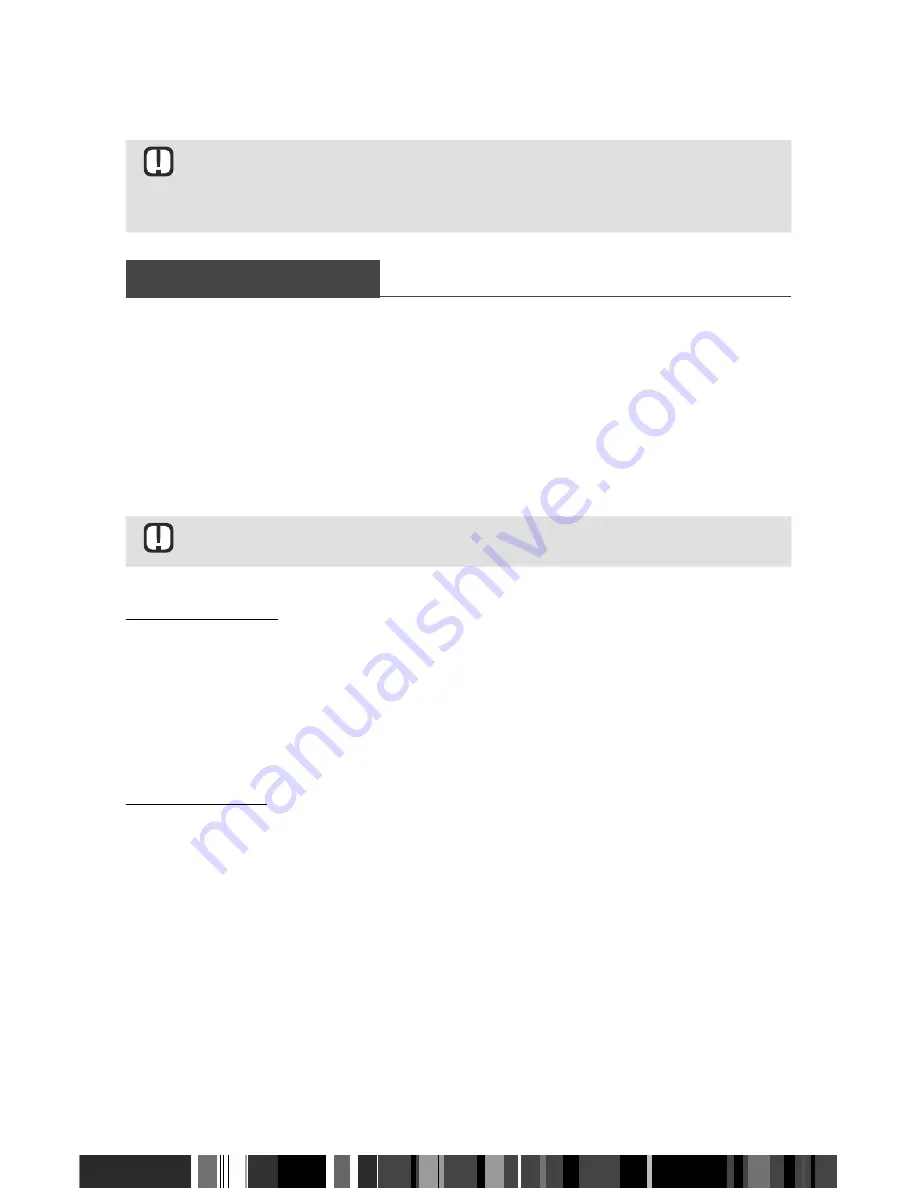
Media Playback
Controlling Playback
\
Even though the STB will display folders for all content types, it will only display
files of the Content Type you select in Step 5. For example, if you select music,
you will only be able to see just music files. You can change this selection by
returning to the Photo, Video and All screen.
CONTROLLING PLAYBACK
You can control the playback of media file located on an external USB flash device. Depending
on the contents, some of the functions described in this manual may not be available.
•
Press the
p
button on the remote control to pause or resume playback.
•
Press the
@
button on the remote control to stop playback.
•
During playback or in pause mode, press the
TOOLS
button on the remote control to show
progress bar.
•
You can see additional information by pressing the
INFO
button on the remote control if a
file has additional information.
\
Depending on the USB flash device, the Tools menu may differ. All options may
not be displayed.
To Delete the Files
1.
Select the files by pressing the
Yellow
button on the remote control.
2.
Press the
TOOLS
button on the remote control.
3.
Select
[Delete]
on the pop-up window.
4.
Confirm with the
"
button on the remote control.
To Copy the Files
1.
Select files by pressing the
Yellow
button on the remote control.
2.
Press the
TOOLS
button on the remote control.
3.
Select
[Copy]
on the pop-up window.
-
Press the
Green
button to create a new folder.
-
Press the
Red
button to see the root folder.
4.
Select the destination folder to be copied by navigating in the pop-up window.
5.
Press the
Yellow
button to confirm.
52
Summary of Contents for GX-SM530SL
Page 60: ...Memo ...























