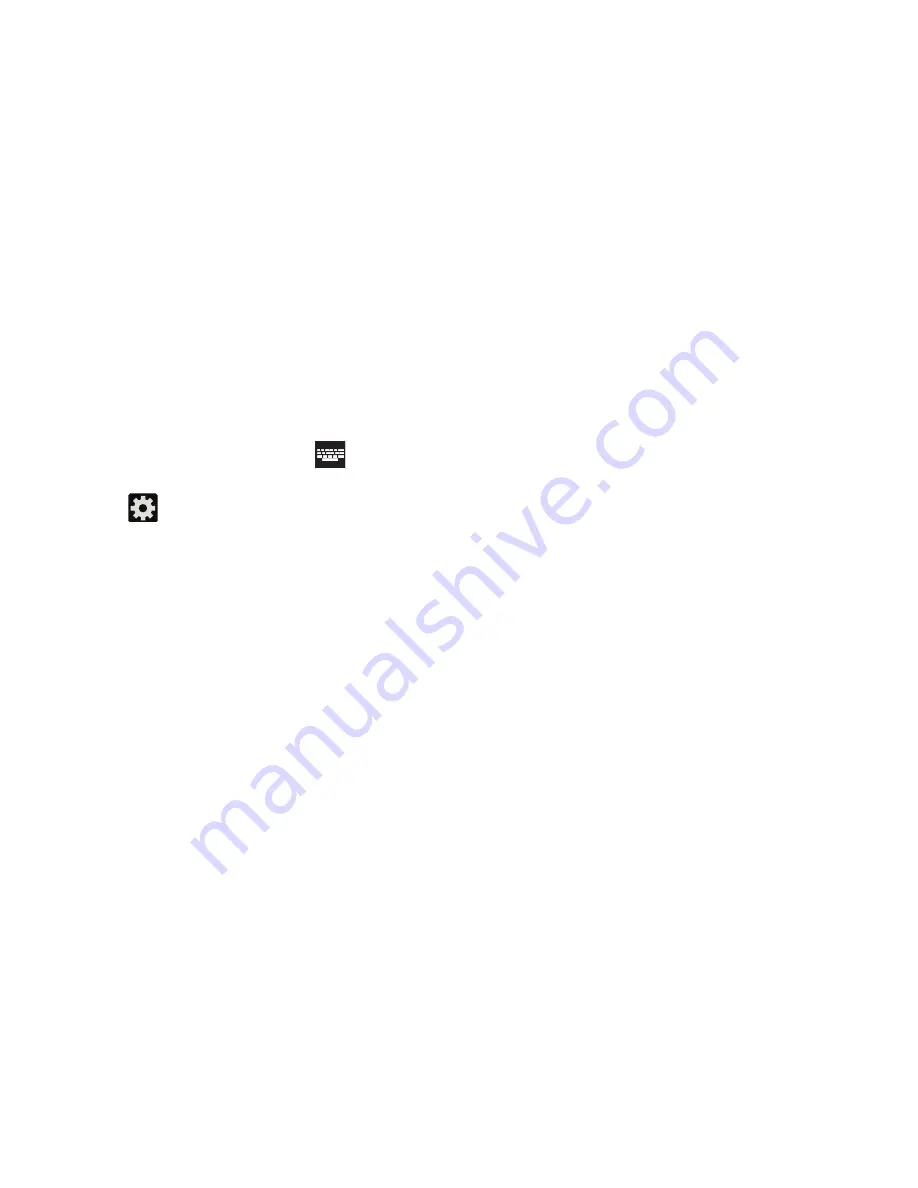
Configure Google Voice Typing
1.
From the main
Settings
page, tap
Language and input
.
– or –
From a screen where you can enter text, in a single
motion, touch and drag the Status bar down to the
bottom of the screen, then select
(
Choose input
method
)
➔
Set up input methods
.
2.
Tap
(adjacent to the
Google voice typing
field).
3.
Select a language by tapping
Choose input languages
area.
4.
Remove the check mark from the
Automatic
field. This
allows you to select additional languages.
5.
Select the desired languages.
6.
Activate
Block offensive words
to block recognition of
known offensive words or language. (A green check
mark indicates the feature is active).
7.
Tap
Download offline speech recognition
to enable speech
recognition via locally stored files so that even if you
are not connected to a network you can still use the
service.
Configuring the physical keyboard
These options allow you to configure the text as it is entered
via the physical QWERTY keyboard.
1.
From the main
Settings
page, tap
Language and input
.
2.
Enable an available option:
–
Sec_keypad
sets the layout of the current QERTY keyboard.
Choose
Set keyboard type
to choose from other language
layouts.
–
Auto-replace
automatically corrests misspelled or mistyped
words.
–
Auto capitalization
automatically capitalizes the first letter of
the first word in each sentence (standard English style).
–
Auto-punctuate
automatically inserts a full stop in a sentence
by tapping the space bar twice.
Configuring Voice Input Recognition
This feature allows the device to correctly recognize verbal
input.
1.
From the main
Settings
page, tap
Language and input
➔
Voice search
.
2.
Configure the available options to alter the settings
associated with this feature:
281






























