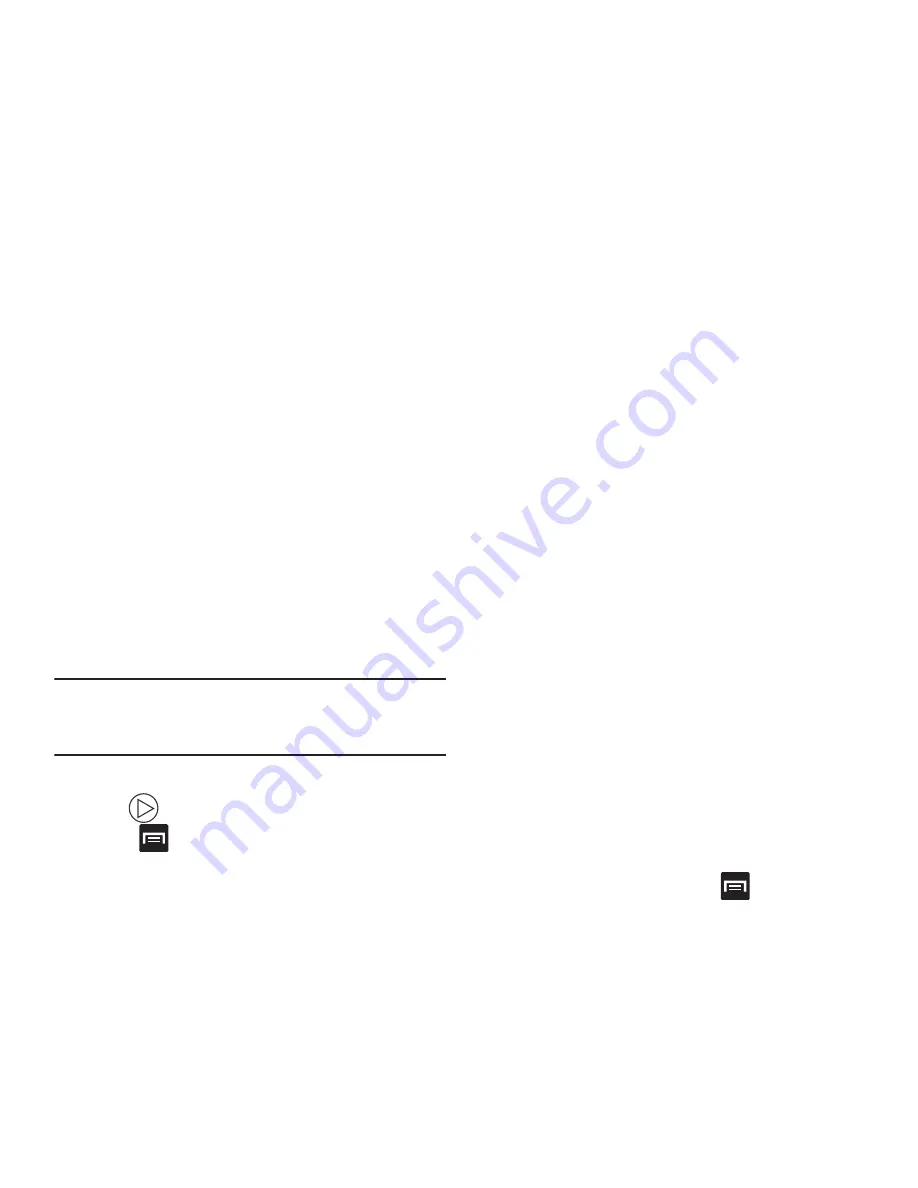
–
: allows you to print the current image on a compatible
Samsung printer.
–
Rename
: allows you to rename the current file.
–
Scan for nearby devices
: scans for nearby DLNA-compliant
devices that can receive or display the current image.
–
Details
: files details such as Title, Time, Width, Height,
Orientation, File Size, and Path.
Video viewing options
Note:
If no control icons are displayed on the screen in
addition to the picture, tap anywhere on the screen to
display them.
1.
Tap a video to select it.
2.
Tap
to play the video.
3.
Press
for additional options.
Sharing Pictures
Pictures are the best way of remembering the moment, but
an even better treat is to share them with others.
A new feature allows you to either instantly share a series of
pictures without using email or messaging.
•
S Beam Transfer
uses the NFC (near Field Communication)
feature found on your device to transmit large files directly to
another compatible device by
direct touch
.
This method of image transfer requires NFC and S Beam to be
enabled prior to use.
Using S Beam to Share Pictures
This feature (when activated via NFC) allows you to beam
large files directly to another compatible device that is in
direct contact. These files can be larger, such as Videos, HD
pictures, and other large files.You can beam images and
videos from your gallery, music files from your music player,
and more.
1.
From the Home screen, press
and then tap
Settings
➔
More settings
.
2.
If not already active, in a single motion touch and slide
the
NFC
slider to the right to turn it on.
3.
Tap
S Beam
and make sure the feature is turned on.
149






























