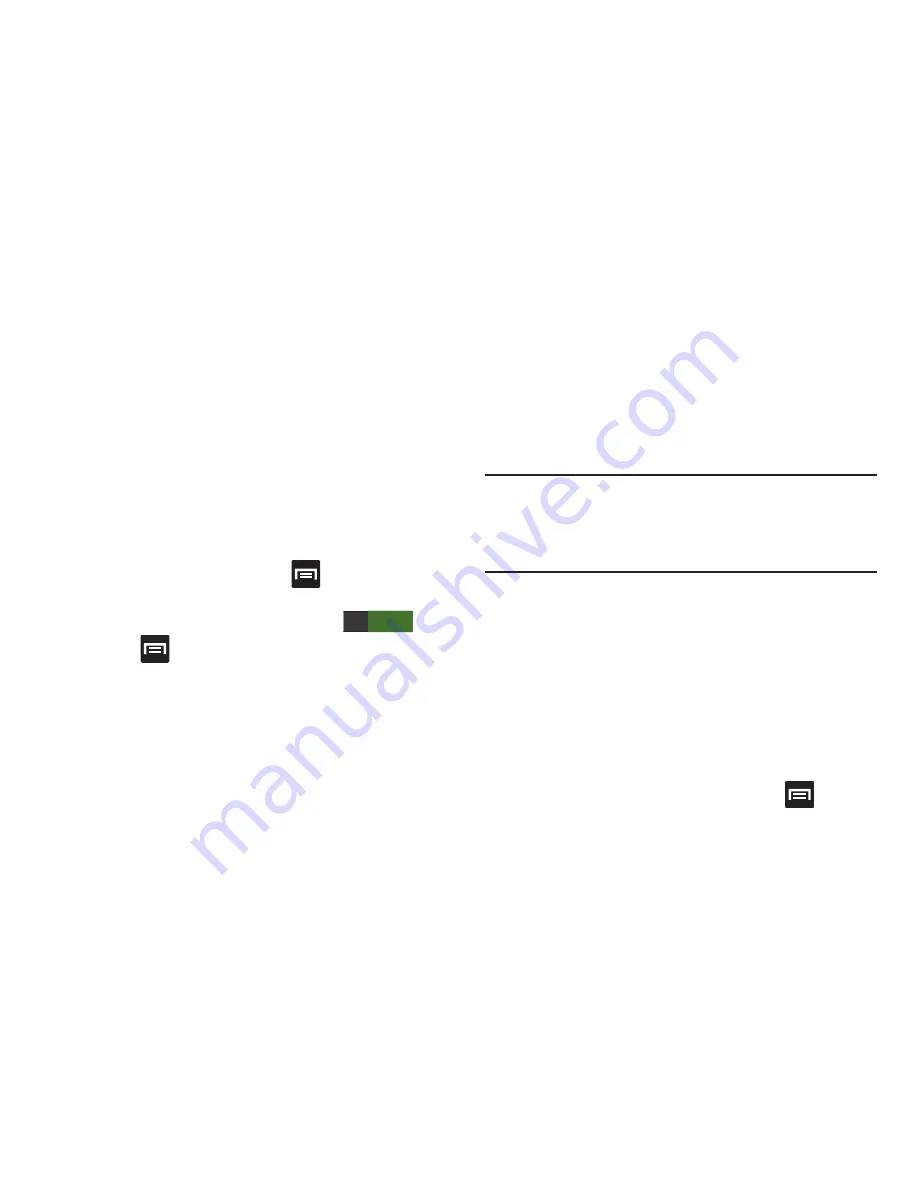
Bluetooth Settings
The Bluetooth settings menu allows you to set up many of
the characteristics of your device’s Bluetooth service,
including:
•
Entering or changing the name your device uses for Bluetooth
communication and description
•
Setting your device’s visibility (or “discoverability”) for other
Bluetooth devices
•
Displaying your device’s Bluetooth address
To access the Bluetooth Settings menu:
1.
From the Home screen, press
and then tap
Settings
➔
Bluetooth
.
2.
Verify Bluetooth is active (indicated by
ON
ON
).
3.
Press
and tap the
Rename device
,
Visibility
timeout
, and
Received files
fields to set the options.
To change your Bluetooth name:
1.
Verify Bluetooth is active.
2.
From the Bluetooth settings page, tap
Rename device
.
3.
Enter a new name.
4.
Tap
OK
to complete the rename process.
To set visibility:
1.
Verify your Bluetooth is active.
2.
From the top of the Bluetooth settings page, toggle the
state of the visibility check mark. Activating this feature
enabled your device visible allows other devices to pair
and communicate.
Note:
Your device visibility is based on the time set within the
Visible time-out field (2 Minutes, 5 Minutes, 1 Hour, or
Never). This value appears as a countdown within this
Visibility timeout
field.
To scan for Bluetooth devices:
1.
Verify Bluetooth is active.
2.
From the bottom of the Bluetooth settings page, tap
Scan
to search for visible external Bluetooth
compatible devices such as headsets, devices,
printers, and computers.
To review your Bluetooth received files:
1.
Verify Bluetooth is active.
2.
From the Bluetooth settings page, press
and then
tap
Received files
.
221






























