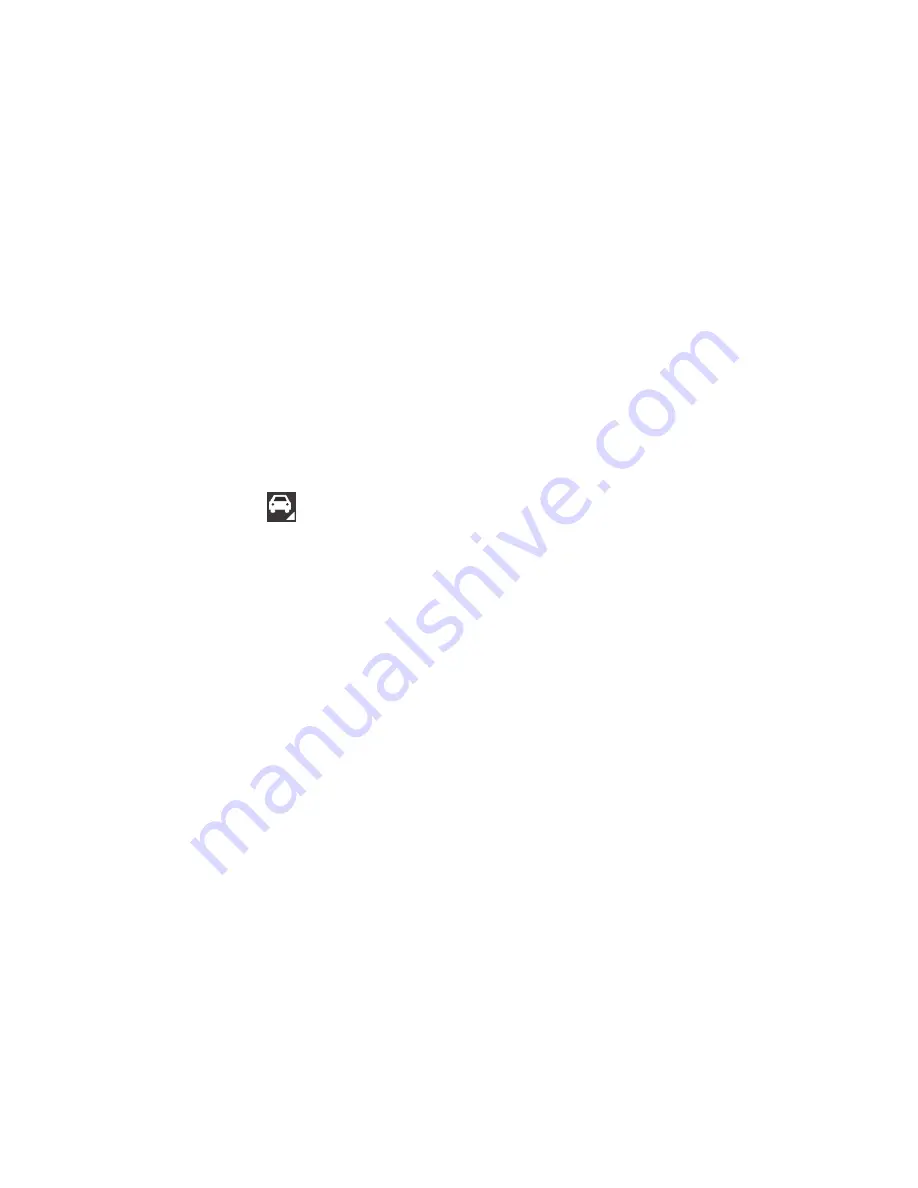
3.
Choose from the following on-screen options:
• Driving/Walking/Bicycling
: tap to configure the
method of travel. Selection of Walking would negate the need
to track traffic jams and obstructions.
• Speak destination
: allows you to use the voice recognition
feature to search for matching locations in your area.
• Type destination
: allows you to manually enter a destination
address (via the on-screen keypad).
• Go home
: allows you to return to a designated “Home”
location.
–
When prompted initially to setup a home address, enter the
location into the
Enter an address
field and tap Save.
• Map
: enables the on-screen real-time map functionality.
Navigation Map options
Once on the map screen, you can access the following
features:
•
Destination
: returns you to the previous Navigation options
screen.
•
Search by voice
: Speak your destination instead of typing.
•
Layers
: allows you to switch map views:
• Traffic view
: (available only in selected areas) Real-time traffic
conditions are displayed over roads as color-coded lines. Each
color represents how fast the traffic is moving.
• Satellite
: Maps uses the same satellite data as Google Earth.
Satellite images are not real-time. Google Earth acquires the
best imagery available, most of which is approximately one to
three years old.
• Parking
: displays parking information relative to your current
location.
• Gas stations
: displays gas station location relative to your
current location.
• ATMs & banks
: displays ATM and Bank locations relative to
your current location.
199






























