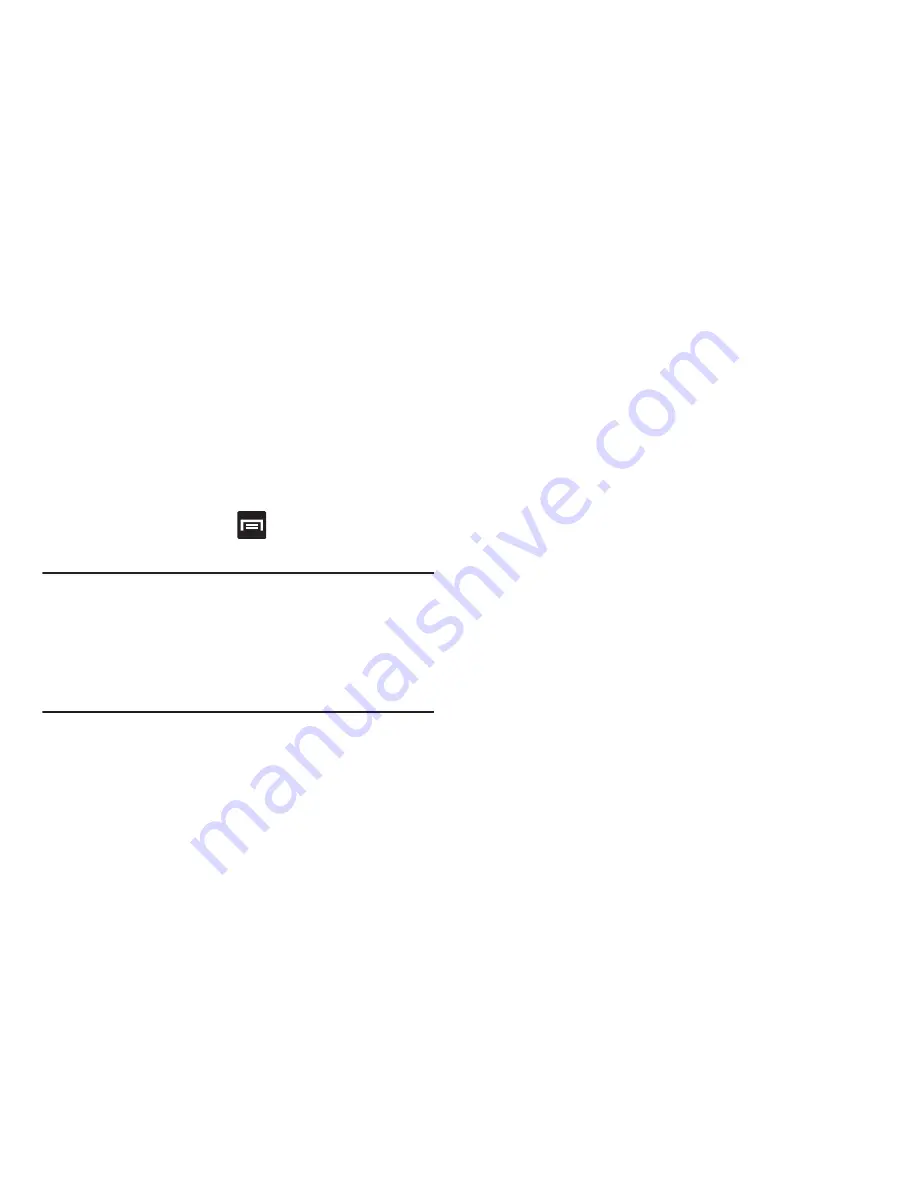
Managing the FDN List
When this feature is enabled, you can make calls only to
phone numbers stored in the FDN list on the SIM card.
1.
From the main
Call settings
page, tap
Additional
settings
➔
Fixed Dialing Numbers
.
2.
Tap
Enable FDN
.
3.
At the prompt, enter your PIN2 code and tap
OK
.
FDN is enabled.
4.
Tap
FDN list
then press
and then tap
Add contact
or edit the contacts that were stored.
Important!
Not all SIM cards use a PIN2 code. If your SIM card
does not, this menu does not display.
The PIN2 code is provided by your carrier. Entering
the PIN2 incorrectly three times will cause the
device to lock. Contact customer service for
assistance.
Voicemail
You can view your voicemail number from this menu.
1.
From the main
Call settings
page, tap
Voicemail service
.
2.
Tap
Voice Mail
.
3.
If an additional voicemail service is in use (other than
carrier), tap
Voice settings
to now view your selected
voicemail number and information.
To configure a Voicemail ringtone:
�
From the main
Call settings
page, locate the Voicemail
area, and tap
Ringtone
to assign a ringtone to the
voicemail notification.
To configure a Voicemailvibration pattern:
�
From the main
Call settings
page, locate the Voicemail
area, and tap
Vibrate
to assign a vibration pattern to
the voicemail notification. Choose from: Always, Only
in Silent mode, and Never.
Changing Your Settings
256






























