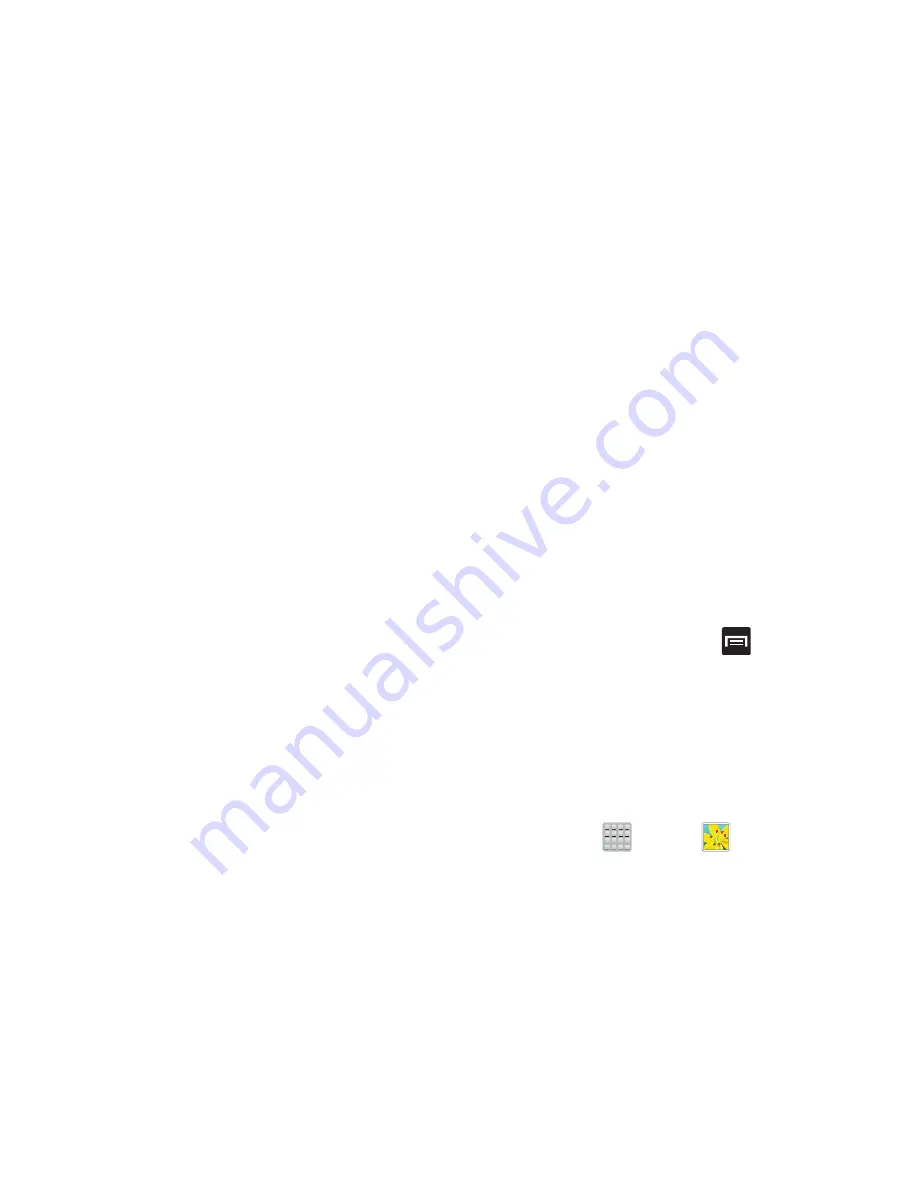
4.
Select one of the these options:
• Home screen
assigns the current image to the home screen
background. This image is spread across all available screens.
• Lock screen
assigns the selected image to the background for
the lock screen.
• Home and lock screens
assigns the current image to both the
Home screen and Lock screens.
5.
Touch and drag the crop box anywhere on the picture.
Touch and drag the sides of the crop box to zoom in or
out to create a cropped area.
6.
Tap
Done
to assign the wallpaper image.
– or –
Tap
Cancel
to stop without updating the wallpaper
image.
Using S Beam to Share Pictures
This feature (when activated via NFC) allows you to beam
large files directly to another compatible device that is in
direct contact. These files can be larger, such as Videos, HD
pictures, and other large files.You can beam images and
videos from your gallery, music files from your music player,
and more.
1.
From the Home screen, press
and then tap
Settings
➔
More settings
.
2.
If not already active, in a single motion touch and slide
the
NFC
slider to the right to turn it on.
3.
Tap
S Beam
and make sure the feature is turned on.
4.
If not already active, in a single motion touch and slide
the
S Beam
slider to the right to turn it on.
5.
On the source device (containing the desired image or
video), tap
(
Apps
)
➔
(
Gallery
).
6.
Locate and tap the selected image to open it in the
preview window.
153






























