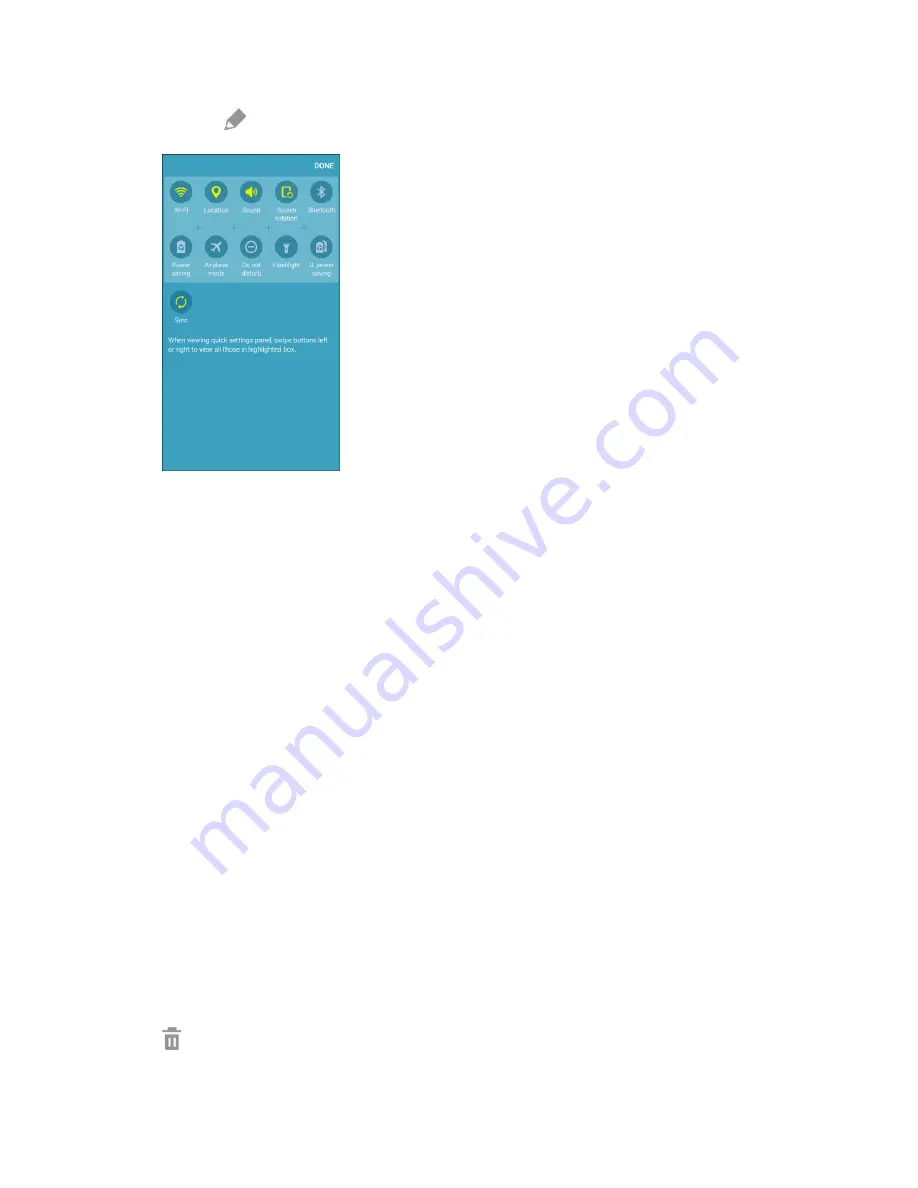
Your Phone Interface
57
Tap
Edit
to display the Quick settings panel options.
2.
Drag buttons to arrange which options appear in the Quick settings panel.
3.
You will see two sets of buttons, Active buttons on top and Available buttons below.
•
You can have ten buttons active in the Quick settings panel. These appear in the Active
buttons list.
•
There are additional buttons shown in the Available buttons list. These are not currently
active in the Quick settings panel.
To add, remove, or move a button, touch and hold it and move it to the desired location.
Tap
Done
when you are finished.
4.
Note
: You can only move buttons from Active to Available or vice-versa if there is space in the destination
area. For example, if there are already ten Active buttons, you will need to move one to Available before
dragging a different Available button up to the Active area.
Customize the Home Screen
Learn how to set the wallpaper and add, move, or remove shortcuts, widgets, and folders from the home
screen.
Options for Rearranging the Home Screen
●
Moving Widgets and Icons
: From home, touch and hold an item and then drag it to the desired
location.
●
Deleting Widgets and Icons
: From home, touch and hold an item and then drag it to
Remove
.
Summary of Contents for Galaxy J3
Page 1: ...User Guide UG template version 15b VMU Samsung J320 UM EN 122315 FINAL ...
Page 37: ...Basic Operations 28 Tap Add account 2 Tap Google Or create a new account 3 ...
Page 43: ...Basic Operations 34 Tap Add account 2 Tap Google 3 ...
Page 45: ...Basic Operations 36 Configure your Google data backup and communication and then tap Next 7 ...
Page 136: ...Messaging and Internet 127 From home tap Apps Settings Accounts Add account 1 Tap Google 2 ...
Page 202: ...Apps and Features 193 From home tap Apps Settings 1 Tap Date and time 2 ...






























