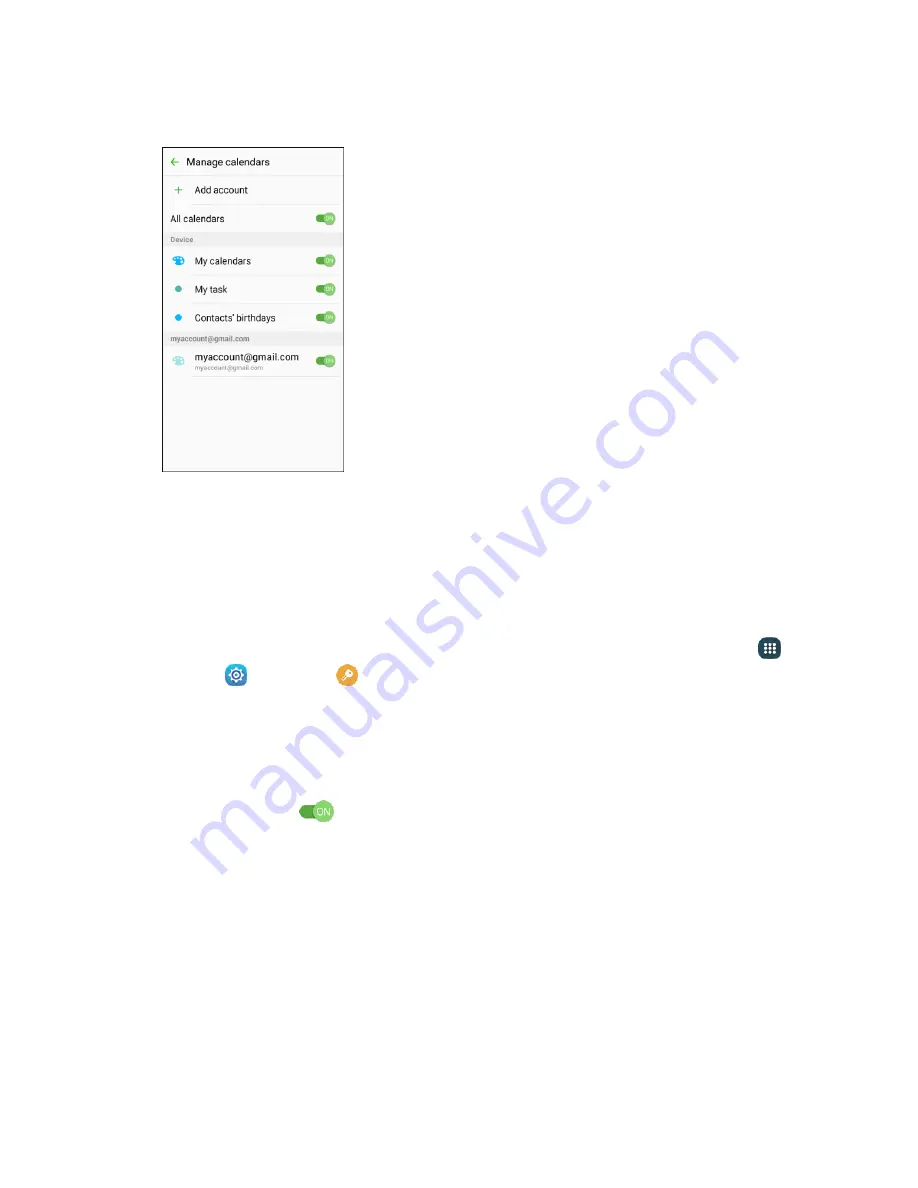
Apps and Features
190
Select sync options by tapping
ON/OFF
next to each item.
3.
The sync settings have been updated.
Synchronize an Exchange ActiveSync Calendar
If you have set up a Microsoft Exchange ActiveSync account on your phone, you can also synchronize
Exchange ActiveSync calendar events on your phone. Calendar events on your Exchange ActiveSync will
also show in Calendar if you chose to synchronize with the Exchange ActiveSync Server.
To check if Exchange ActiveSync items are set to be synchronized, from home, tap
Apps
>
1.
Settings
>
Accounts
>
Microsoft Exchange ActiveSync
.
If Microsoft Exchange ActiveSync does not appear under the Accounts heading in the
Settings menu, you do not have an Exchange ActiveSync account configured on the phone.
For information about adding an account, see
Add an Exchange ActiveSync Account
If your Exchange ActiveSync account is set for synchronization, the
ON/OFF
switch next to Sync
2.
Calendar will be
ON
.
Calendar Settings
Configure settings for your phone’s Calendar app.
Summary of Contents for Galaxy J3
Page 1: ...User Guide UG template version 15b VMU Samsung J320 UM EN 122315 FINAL ...
Page 37: ...Basic Operations 28 Tap Add account 2 Tap Google Or create a new account 3 ...
Page 43: ...Basic Operations 34 Tap Add account 2 Tap Google 3 ...
Page 45: ...Basic Operations 36 Configure your Google data backup and communication and then tap Next 7 ...
Page 136: ...Messaging and Internet 127 From home tap Apps Settings Accounts Add account 1 Tap Google 2 ...
Page 202: ...Apps and Features 193 From home tap Apps Settings 1 Tap Date and time 2 ...






























