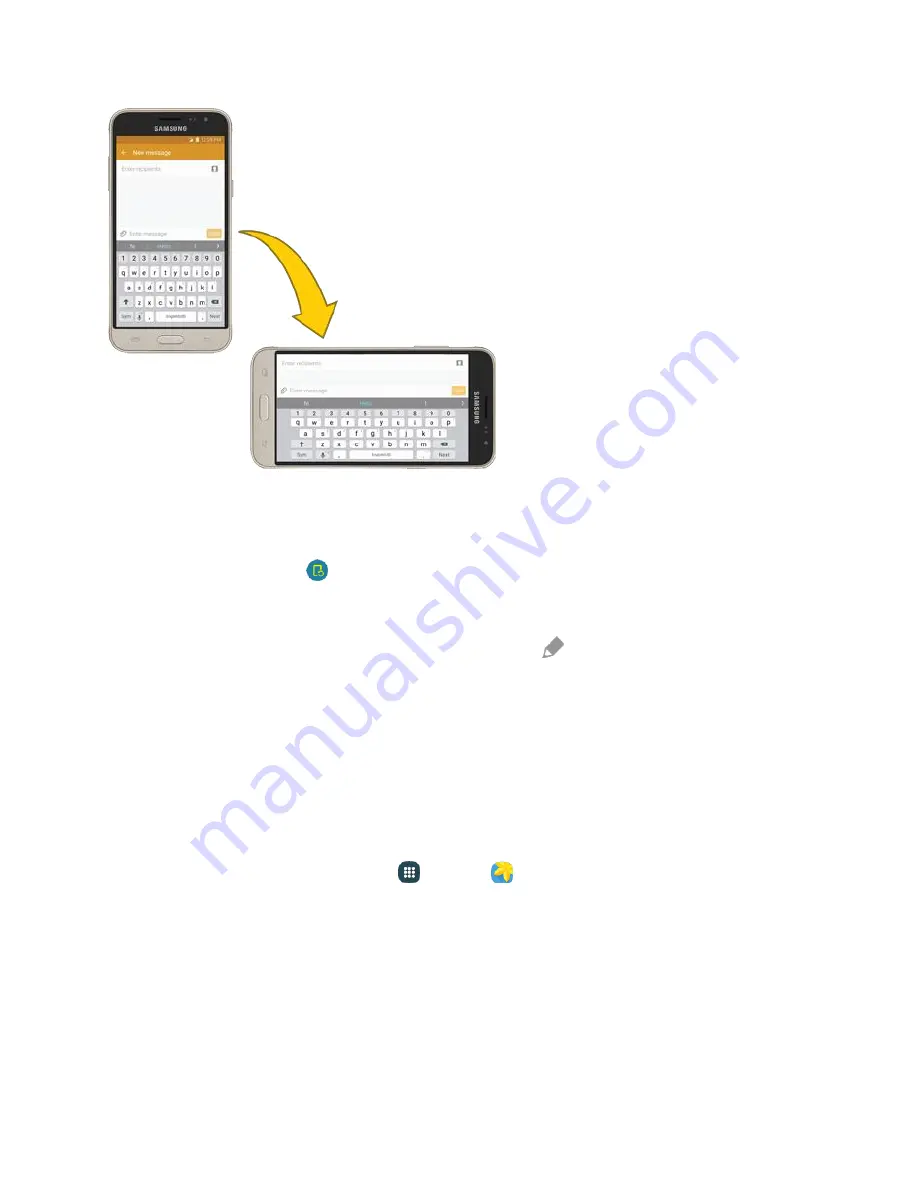
Basic Operations
17
Turn Screen Rotation On or Off
Open the notification panel by dragging down from the top of the screen.
1.
Tap
Screen rotation
to turn the option on or off.
2.
You may need to scroll left or right to see the Auto rotate option.
If the Screen rotation option is not available, tap
Edit
to display the full options list.
Not all screens will adjust for landscape orientation.
Capture Screenshots
You can use your phone’s Power/Lock key and Home key to capture screenshots.
■
Press and hold the
Power/Lock
key and
Home
key at the same time to capture a screenshot of
the current screen.
The current screenshot will be captured and stored in the Screenshots album in the phone’s
Gallery. From home, tap
Apps
>
Gallery
.
Applications
The following topics describe how to access the applications (apps) list and launch apps on your phone.
Launch Applications
All installed apps can be accessed and launched from the apps list.
Summary of Contents for Galaxy J3
Page 1: ...User Guide UG template version 15b VMU Samsung J320 UM EN 122315 FINAL ...
Page 37: ...Basic Operations 28 Tap Add account 2 Tap Google Or create a new account 3 ...
Page 43: ...Basic Operations 34 Tap Add account 2 Tap Google 3 ...
Page 45: ...Basic Operations 36 Configure your Google data backup and communication and then tap Next 7 ...
Page 136: ...Messaging and Internet 127 From home tap Apps Settings Accounts Add account 1 Tap Google 2 ...
Page 202: ...Apps and Features 193 From home tap Apps Settings 1 Tap Date and time 2 ...






























