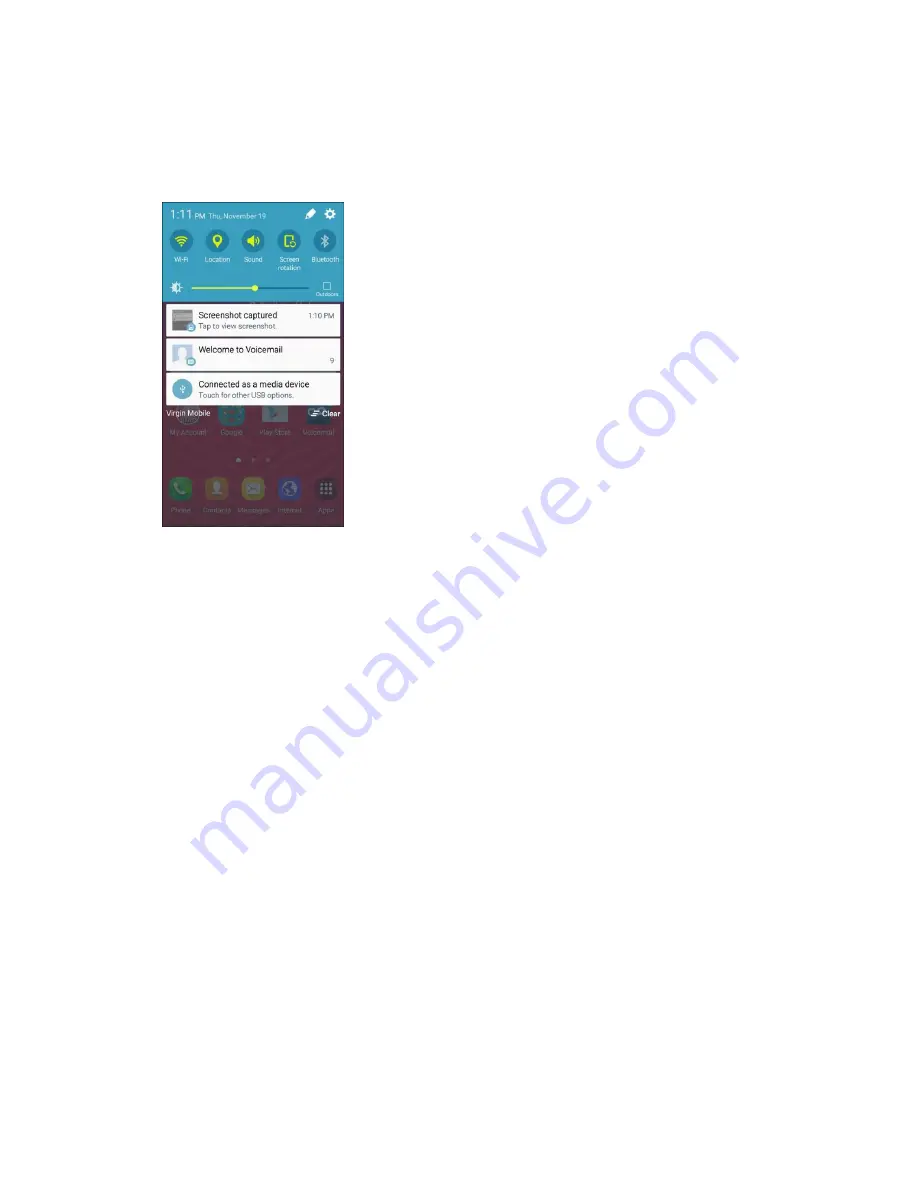
Connectivity
219
Note
: The first time you attach the phone to a computer, the device driver software will automatically
install on the computer.
Drag the status bar down to display the notification panel.
2.
You will see either
Connected as a media device
or
Connected as a camera
.
3.
The files on your phone can now be accessed using your computer.
For most transfers, you will want to use
Connected as a media device
.
To change the option, tap the notification in the notification panel to open the
USB computer
connection
window, and then tap the desired option.
On your computer, navigate to the detected device (such as through the My Computer menu) and
4.
open it.
Select
Phone
for internal phone storage.
5.
Select a folder (for example,
Music
for songs and albums) and copy files to it from your
6.
computer.
When you are done, disconnect your phone from your computer.
7.
The transferred files are now saved to your phone.
Note
: You can also copy files from your phone to your computer, for example, if you want to save pictures
or videos from your phone on your computer.
Wi-Fi
Wi-
Fi provides wireless Internet access over distances of up to 300 feet. To use your phone’s Wi-Fi, you
need access to a wireless access point or “hotspot.”
Summary of Contents for Galaxy J3
Page 1: ...User Guide UG template version 15b VMU Samsung J320 UM EN 122315 FINAL ...
Page 37: ...Basic Operations 28 Tap Add account 2 Tap Google Or create a new account 3 ...
Page 43: ...Basic Operations 34 Tap Add account 2 Tap Google 3 ...
Page 45: ...Basic Operations 36 Configure your Google data backup and communication and then tap Next 7 ...
Page 136: ...Messaging and Internet 127 From home tap Apps Settings Accounts Add account 1 Tap Google 2 ...
Page 202: ...Apps and Features 193 From home tap Apps Settings 1 Tap Date and time 2 ...






























