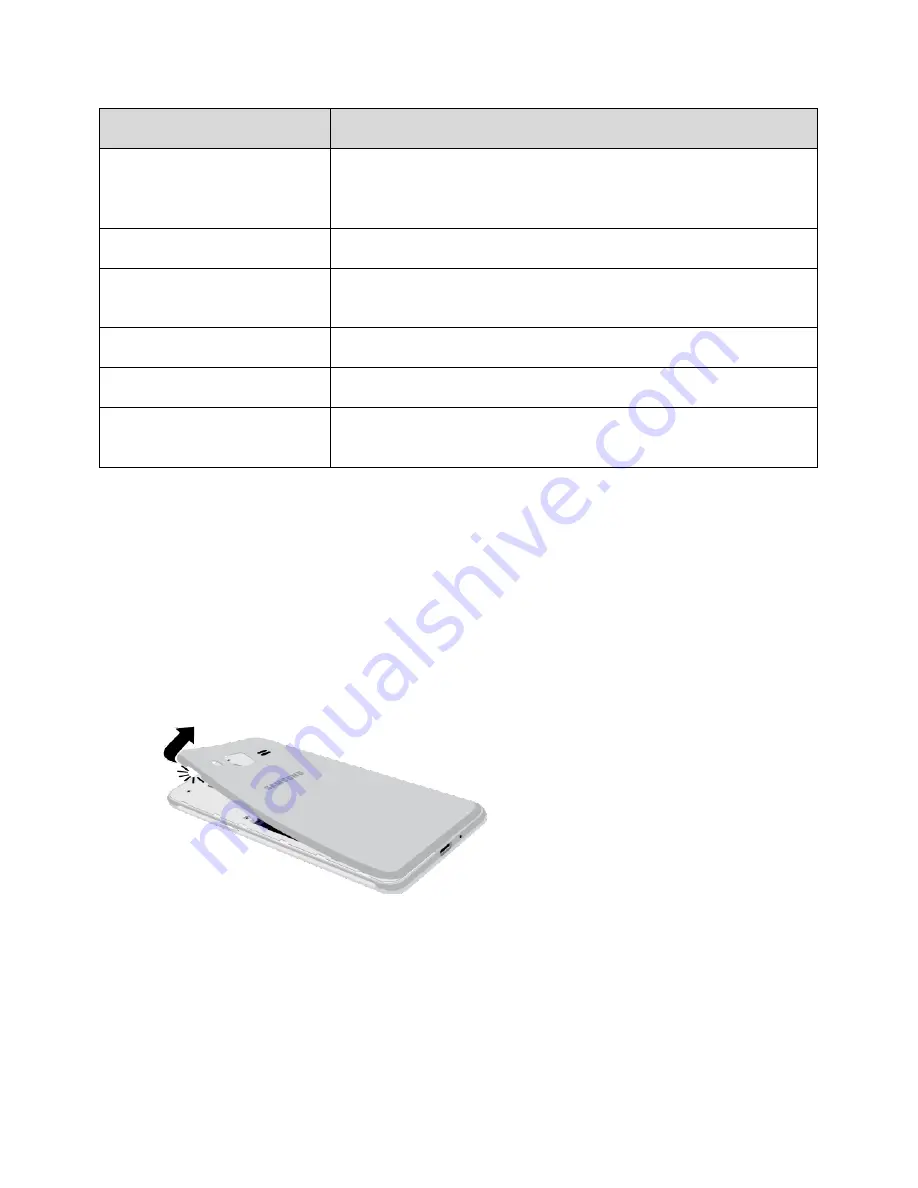
Get Started
5
Part
Description
Microphone
Transmit your voice for phone calls or record your voice or ambient
sounds for voice recordings and videos. There are two microphones,
one on the top and one on the bottom.
Headset jack
Plug in a headset for convenient, hands-free conversations.
Speaker
Play ringtones and sounds. The speaker also lets you hear the caller’s
voice in speakerphone mode.
Rear camera
Take pictures and videos.
USB charger/accessory port
Connect the phone to the charger using a USB cable.
Flash
Help illuminate subjects in low-light environments when the camera is
focusing and capturing a picture or video.
Caution!
Inserting an accessory into the incorrect jack may damage the phone.
Set Up Your Phone
You must first install and charge the battery to begin setting up your phone.
Note
: It is recommended you fully charge the battery before using your device for the first time.
Install the battery.
1.
Using the slot provided, gently lift the cover off the phone.
Insert the battery, aligning the gold contacts on the battery with the gold contacts on the
phone, and gently press the battery into place.
Insert an optional SD card, see
Replace the back cover, making sure all the tabs are secure and that there are no gaps
around the cover.
Warning
: Do not bend or twist the back cover excessively. Doing so may damage the cover.
Summary of Contents for Galaxy J3
Page 1: ...User Guide UG template version 15b VMU Samsung J320 UM EN 122315 FINAL ...
Page 37: ...Basic Operations 28 Tap Add account 2 Tap Google Or create a new account 3 ...
Page 43: ...Basic Operations 34 Tap Add account 2 Tap Google 3 ...
Page 45: ...Basic Operations 36 Configure your Google data backup and communication and then tap Next 7 ...
Page 136: ...Messaging and Internet 127 From home tap Apps Settings Accounts Add account 1 Tap Google 2 ...
Page 202: ...Apps and Features 193 From home tap Apps Settings 1 Tap Date and time 2 ...





























