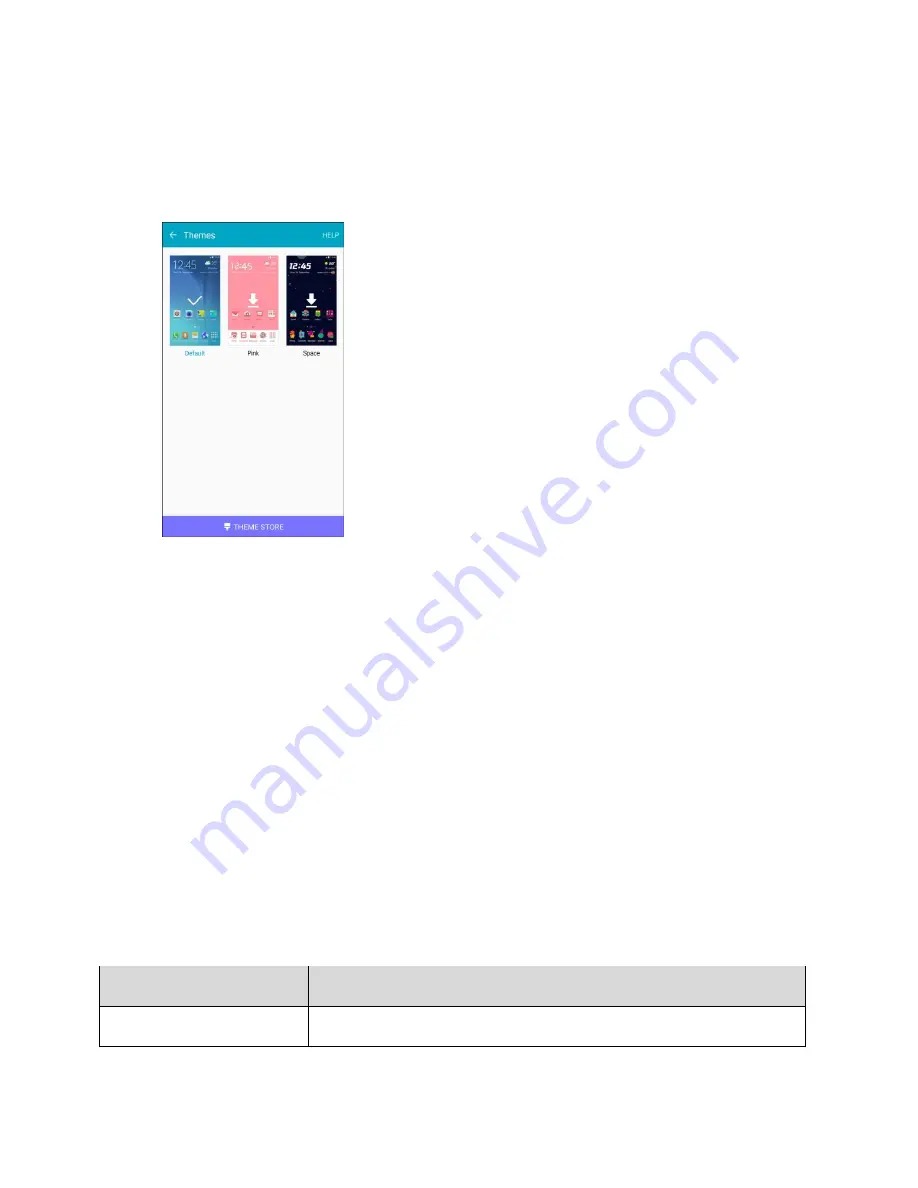
Settings
277
– or –
Touch and hold an empty area on a home screen, and then tap
Themes
.
Tap a theme to view it.
2.
To find other themes, tap
Theme store
.
3.
To download a theme, tap the theme, and then tap
Download
.
4.
To apply a theme, tap the theme, and then tap
Apply
.
5.
Your theme is changed.
Lock Screen and Security Settings
The lock screen settings let you set your method for unlocking your phone, customize lock screen
options, determine whether to show tips for unlocking the phone, and enter your owner information to be
displayed on the lock screen.
The Security settings let you set encryption options, password visibility, administrator settings, and
credential storage options.
Lock Screen and Security Overview
The following options are available in the Lock screen and security menu (options vary depending on the
screen lock selected):
Setting
Description
Screen lock type
Set your screen lock.
Summary of Contents for Galaxy J3
Page 1: ...User Guide UG template version 15b VMU Samsung J320 UM EN 122315 FINAL ...
Page 37: ...Basic Operations 28 Tap Add account 2 Tap Google Or create a new account 3 ...
Page 43: ...Basic Operations 34 Tap Add account 2 Tap Google 3 ...
Page 45: ...Basic Operations 36 Configure your Google data backup and communication and then tap Next 7 ...
Page 136: ...Messaging and Internet 127 From home tap Apps Settings Accounts Add account 1 Tap Google 2 ...
Page 202: ...Apps and Features 193 From home tap Apps Settings 1 Tap Date and time 2 ...






























