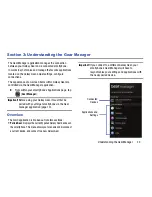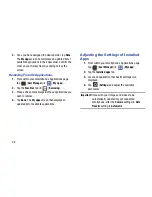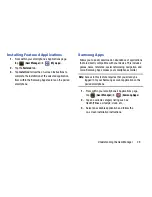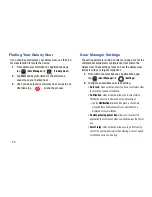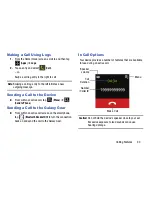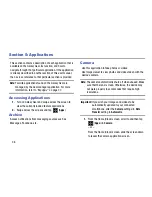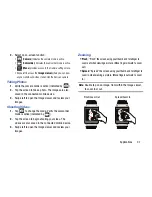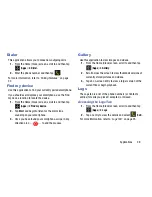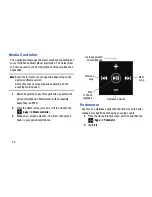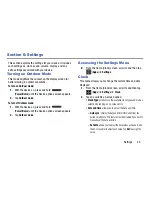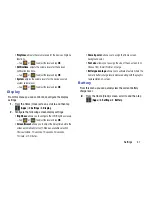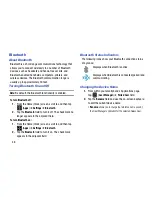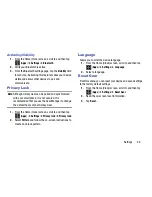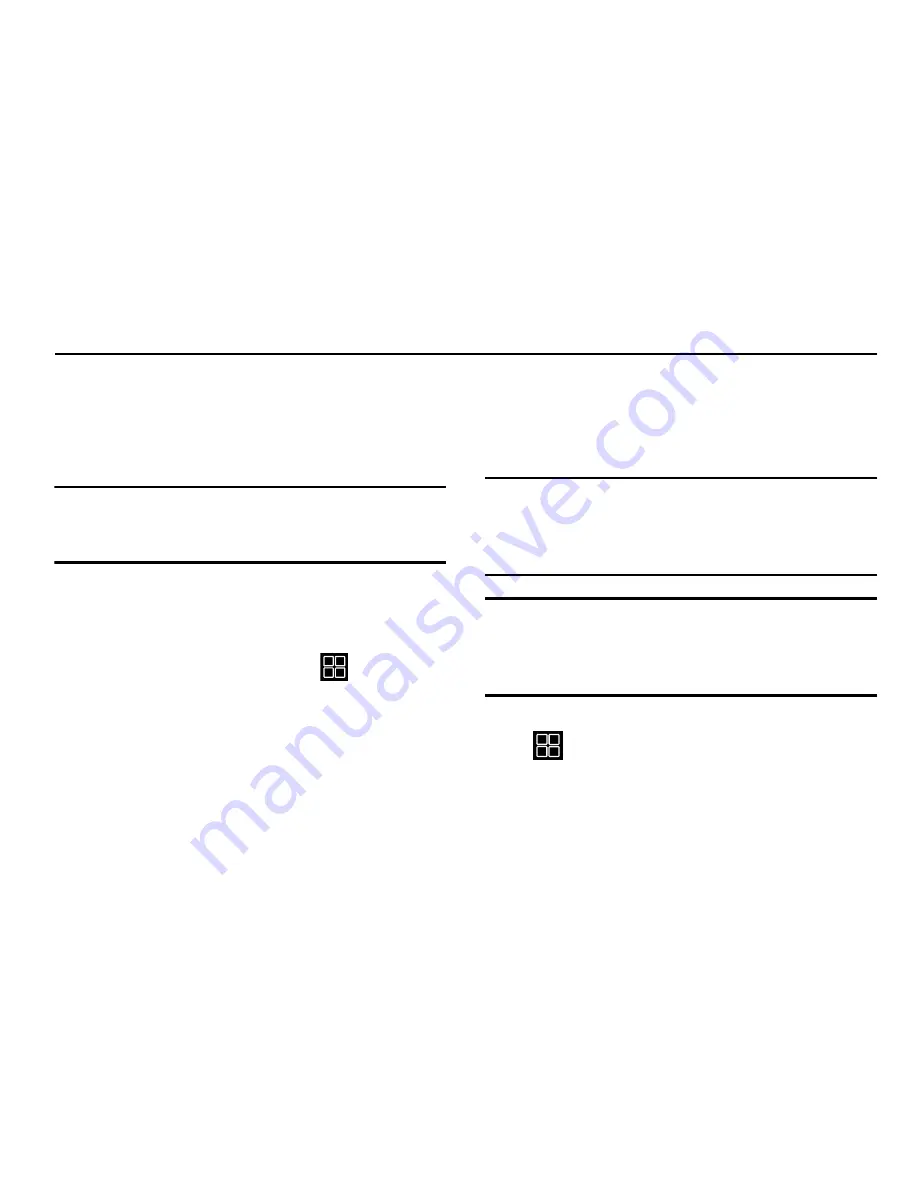
36
Section 5: Applications
This section contains a description of each application that is
available on the Galaxy Gear, its function, and how to
navigate through that particular application. If the application
is already described in another section of this user manual,
then a cross reference to that particular section is provided.
Note:
Favorite applications found on the Galaxy Gear are
managed by the Gear manager application. For more
information, refer to
“My Apps”
on page 27.
Accessing Applications
1.
Turn on Galaxy Gear and swipe across the screen to
view the currently loaded feature applications.
2.
Swipe across the screens and tap
(
Apps
).
Archive
Access notifications from messaging sources such as
Messages, Facebook, etc..
Camera
Use this application to take photos or videos.
Use Image viewer to view photos and videos taken with the
device’s camera.
Note:
The camera automatically shuts off when unused. Make
sure that the lens is clean. Otherwise, the device may
not work properly in some modes that require high
resolutions.
Important!
If you wish your images and videos to be
automatically updated to your connected
smartphone, alter the
Camera
settings
➔
Data
Transfer
setting to
Automatic
.
1.
From the Home (Clock) screen, scroll to and then tap
(
Apps
)
➔
Camera
.
– or –
From the Home (Clock) screen, slide the screen down
to reveal the camera application screen.