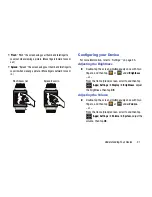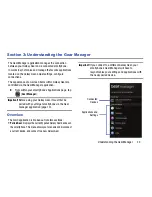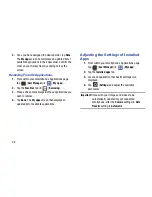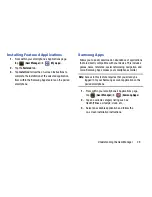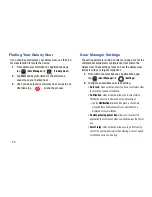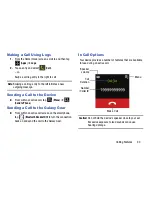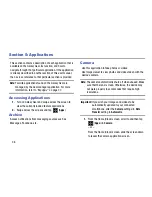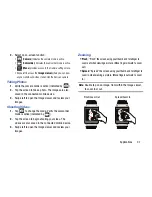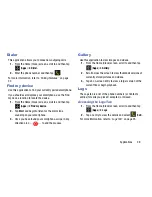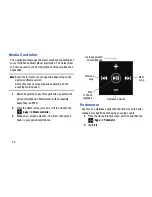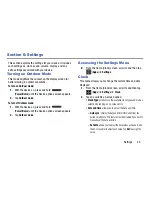30
Finding Your Galaxy Gear
If you should ever misplace your Galaxy Gear, use the Find
my Gear function to locate the device.
1.
From within your smartphone’s Applications page,
tap
(
Gear Manager
)
➔
(
Find my Gear
).
2.
Tap
Start
and begin to listen for the alarm tone
sounding on your Galaxy Gear.
3.
Once you have found your Galaxy Gear, swipe in any
direction atop
to end the process.
Gear Manager Settings
The setting parameters listed on this menu page are not the
complete set available for configuration from within the
Galaxy Gear. These settings focus on how the Galaxy Gear
interacts with your target smartphone.
1.
From within your smartphone’s Applications page,
tap
(
Gear Manager
)
➔
(
Settings
).
2.
Configure an available on-screen setting.
• Auto lock
: when activated, allow you it use your Galaxy Gear
to unlock your paired smartphone.
• Notification
: when activated, allows you to select which
Notification events are displayed on the Galaxy Gear.
–
Tap the
Notifications
field and then place a check mark
alongside those notification events you would like to be
displayed on the smartphone.
• Double pressing power key
: allows you to select the
application that will launch when you double-press the Power
key.
• Smart relay
: when activated, allows you to go from seeing
content on your Galaxy Gear to then viewing it on your paired
smartphone once you pick it up.