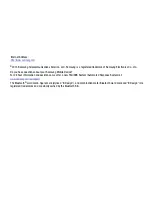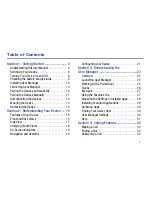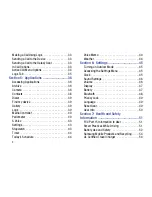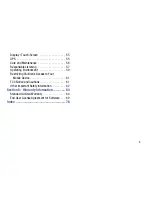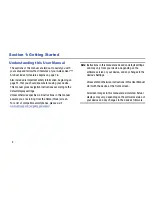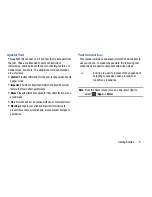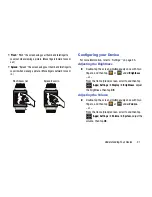Getting Started 7
3.
Carefully place the device onto the cradle (3), making
sure to align the connector plates to the charging pins.
4.
Firmly close the cover (4).
5.
Insert the power plug into a compatible electrical
outlet.
6.
Insert the USB connector into the Charging cradle’s
charger jack.
USB Connector
Power Plug
Release Switch
Charger Jack