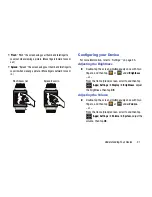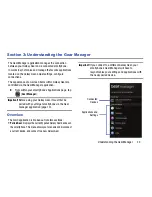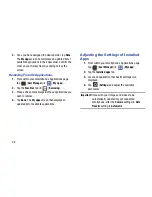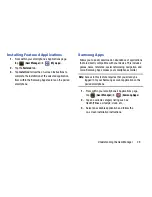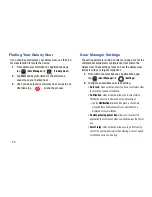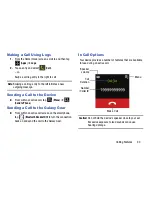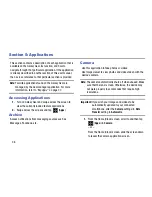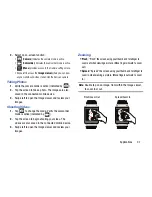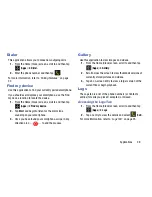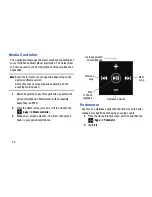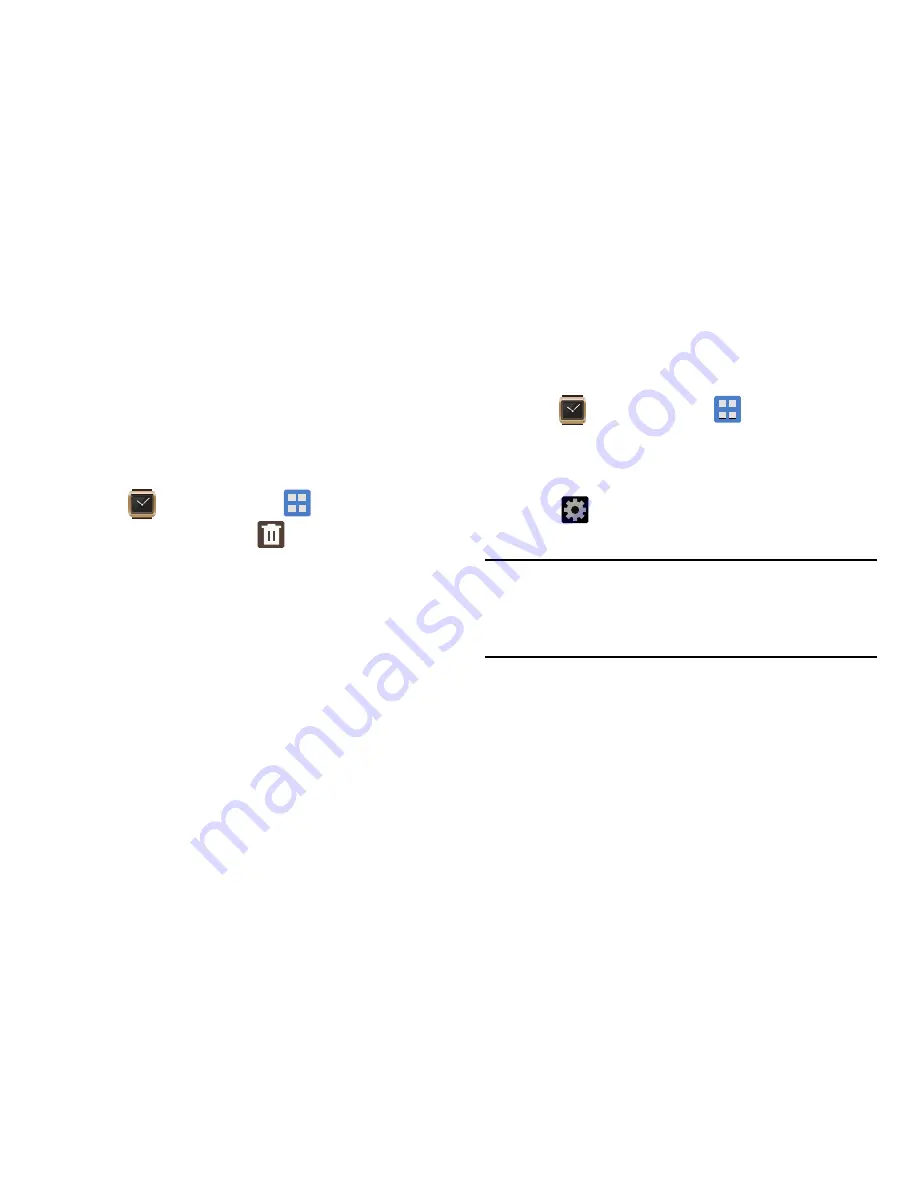
28
4.
Once you have assigned the desired order, tap
Done
.
The
My apps
screen now displays an updated list of
available applications in their new order. Confirm the
order on your Galaxy Gear by swiping across the
screen.
Removing Favorite Applications
1.
From within your smartphone’s Applications page,
tap
(
Gear Manager
)
➔
(
My apps
).
2.
Tap the
Favorites
tab
➔
(
Removing
).
3.
Place a check mark alongside those applications you
wish to remove.
4.
Tap
Done
. The
My apps
screen then displays an
updated list of available applications.
Adjusting the Settings of Installed
Apps
1.
From within your smartphone’s Applications page,
tap
(
Gear Manager
)
➔
(
My apps
).
2.
Tap the
Installed apps
tab.
3.
Locate an application that has its settings icon
displayed.
4.
Tap
(
Settings
) and adjust the available
parameter.
Important!
If you wish your images and videos to be
automatically updated to your connected
smartphone, alter the
Camera
settings
➔
Data
Transfer
setting to
Automatic
.