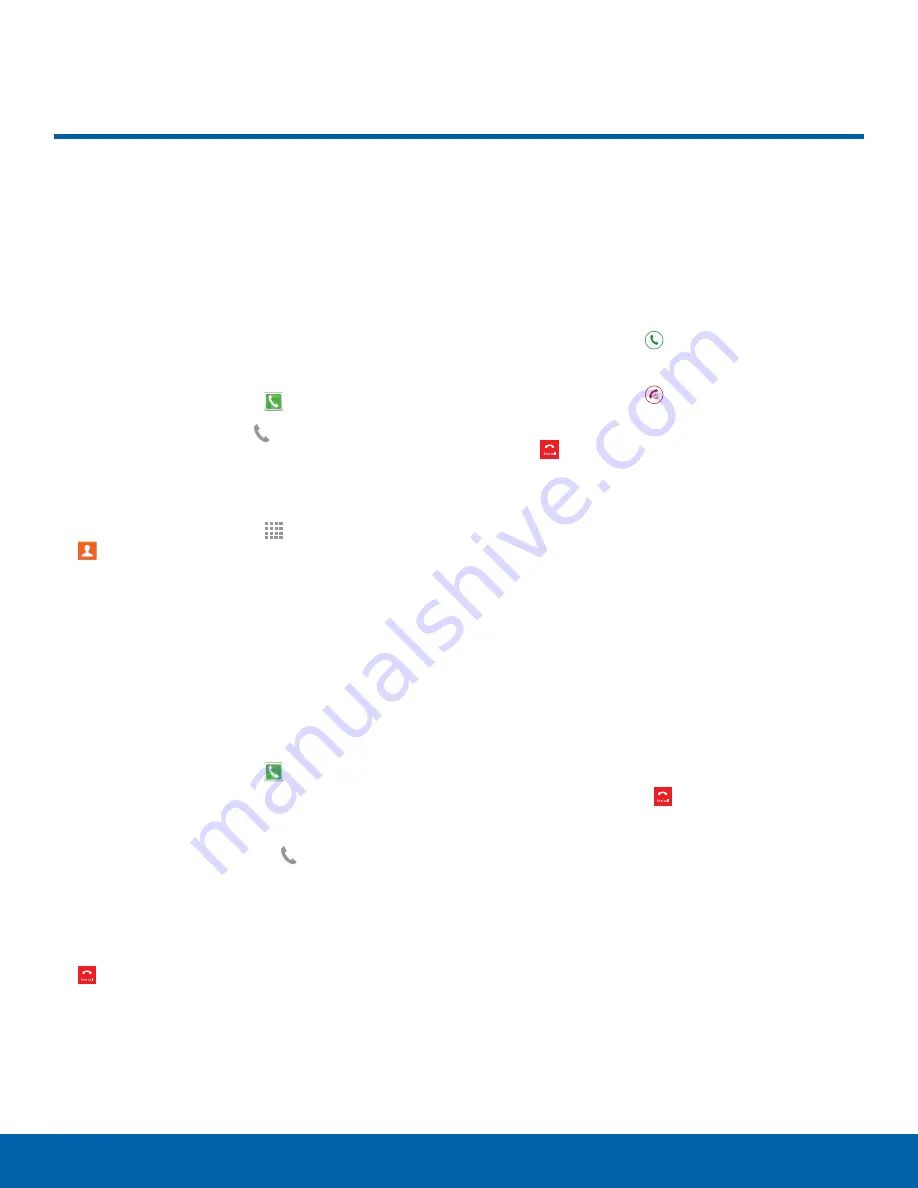
19
Calling
Calling
Calling
Learn how to make or answer
a call. Explore features and
functionality associated with
making or answering a call.
Make a Call
1. From a Home screen, tap
Phone
.
2. Enter a number and tap
Dial
.
Quickly Dial a Number from
Your Contact List
1. From a Home screen, tap
Apps
>
Contacts
.
2. While viewing your contact list, swipe your finger
across a contact to the right to call the contact.
Dial a Recent Number
All incoming, outgoing and missed calls are
recorded in the Call log. If the number or caller is
listed in your contacts list, the associated name is
also displayed.
1. From a Home screen, tap
Phone
.
2. Tap the
Logs
tab. A list of recent calls is
displayed.
3. Tap a contact, and then tap
Dial
.
End a Call
►
When you are ready to end your call, tap
End call
.
Answer a Call
When a call is received the phone rings and
displays the caller’s phone number, or name if
stored in the contacts list.
1. At the incoming call screen:
-
Touch and drag
Answer
in any direction to
answer the call.
-
Touch and drag
Reject
in any direction to
reject the call and send it to your voicemail.
2. Tap
End call
.
Multitasking While on a Call
If you exit the call screen and return to a Home
screen, your active call is indicated by an icon on
the Status bar.
This lets you continue with your current call and do
something else, such as access the contacts list,
view a recent email, locate a picture, and so on.
►
Tap the reactivate button to return to the
call screen.
– or –
To end a call from any application, swipe the
Status bar downward to reveal the Notifications
panel, and then tap
End call
.
















































