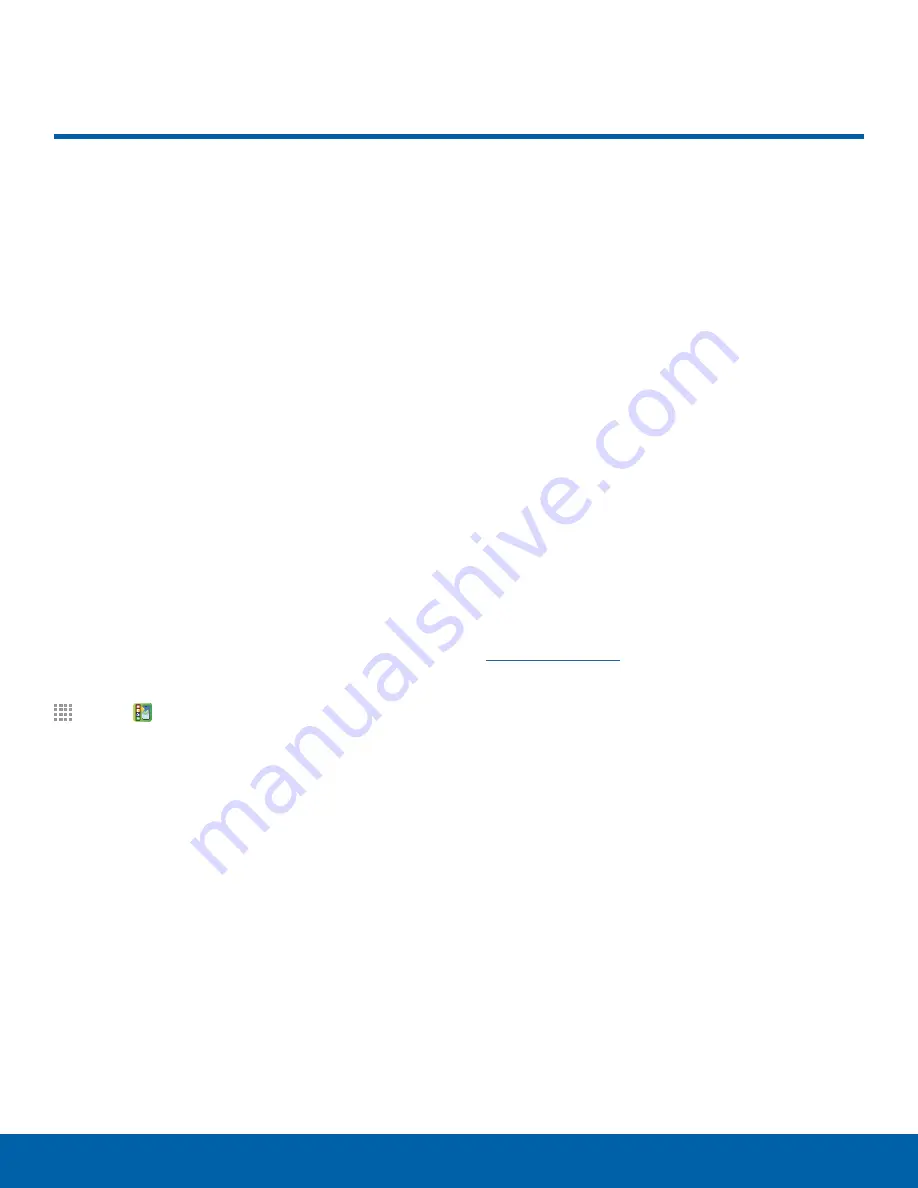
7
Set Up Your Device
Getting Started
Turn Your Device On and Off
Turning the Device On
►
Press and hold the
Power/Lock
key until the
device vibrates and starts up.
Turning the Device Off
1. Press and hold the
Power/Lock
key until the
Device Options
menu displays.
2. At the prompt, tap
Power off
.
AT&T Ready2Go
The first time you turn your device on, the AT&T
Ready2Go screen displays. It will guide you through
the basics of setting up your device.
Follow the prompts to choose a default language,
connect to a Wi-Fi network, set up accounts, choose
location services, learn about your device’s features,
and more.
If you touch
not now
>
Exit
, you can set up your
device later. You can access Ready2Go by tapping
Apps
>
AT&T Ready2Go
.
Secure Your Device
Use your device’s screen lock features to secure
your device.
Lock the Device
By default, the device locks automatically when the
screen times out.
►
To lock the device, press the
Power/Lock
key.
Unlock the Device
The default Screen lock on your device is Swipe.
►
To unlock your device, press the
Power/Lock
key or
Home
key, and then touch and drag your
finger across the screen.
Set Up a Secure Screen Lock
The default Screen lock is Swipe, which offers no
security. To choose a more secure screen lock, see
Set a Screen Lock
.
Set Up Your Device




























