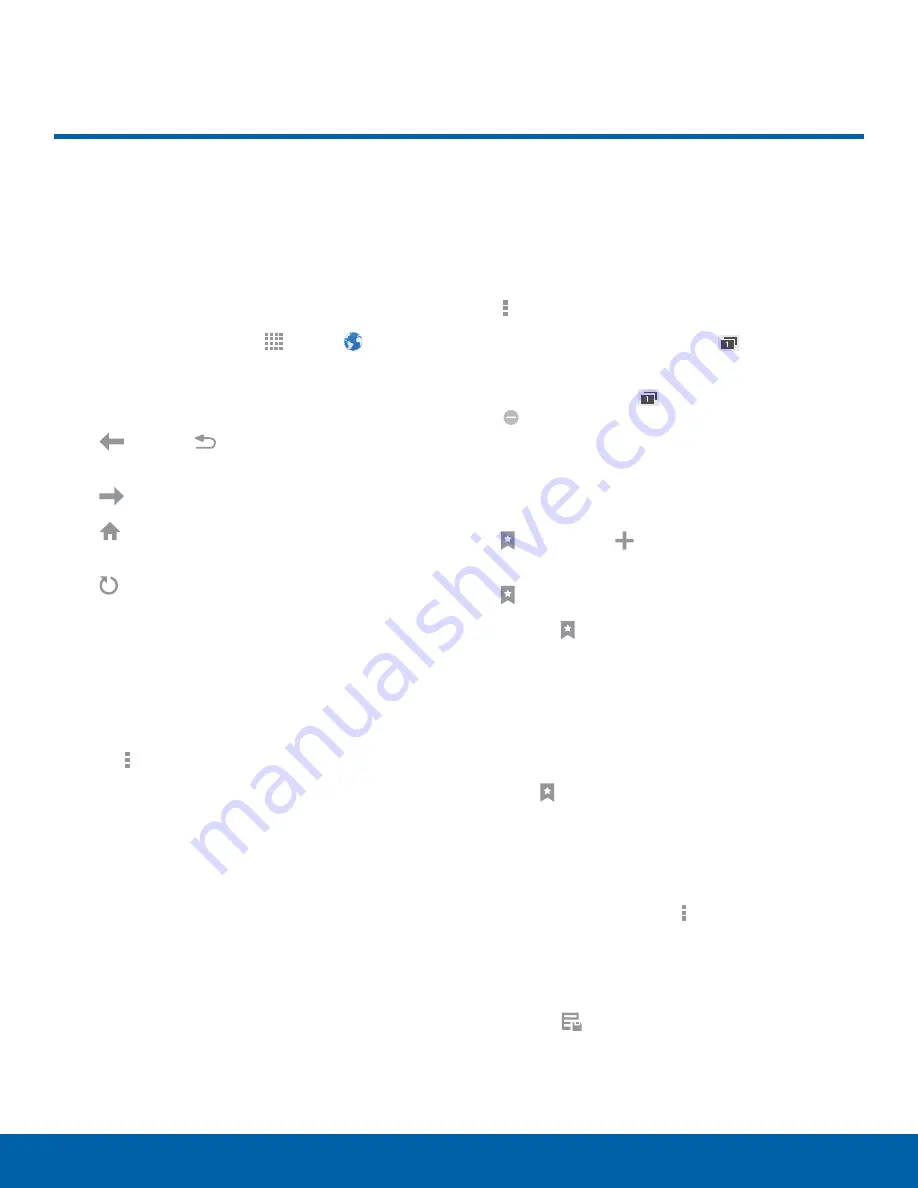
44
Internet
Applications
Access the Internet with a fully
featured web browser.
Access the Internet
►
From a Home screen, tap
Apps
>
Internet
.
Command Keys
•
Tap
Back
or
Back
key to return to the
previous page.
•
Tap
Forward
to go forward to a recent page.
•
Tap
Home
to display your Internet Home
screen.
•
Tap
Refresh
to reload the current page.
Viewing Web Site
►
To view a web site, tap the address field, enter
the web address, and then tap
Go
.
-
To share, save, or print the current web page,
tap
More options
.
-
Tap the screen twice to zoom in or out. Or
pinch the screen to zoom out and stretch the
screen to zoom in.
-
To see the address and menu bars, swipe the
screen downward with your finger.
-
To hide the address and menu bars, swipe the
screen upward with your finger.
Browser Windows
Use windows to view multiple web pages at the
same time.
•
To open a new browser window, tap
More options
>
New window
.
•
To view all open windows, tap
Tab Manager
to
view all open windows.
•
To close a tab, tap
Tab Manager
and tap the
Close
icon on a window to close it.
Bookmarks
•
To bookmark the current web page, tap
Bookmark
>
Add
.
•
To open a bookmarked web page, tap
Bookmark
and tap an entry.
Note
: The
Bookmark
icon is on the menu bar
along the bottom of the screen. If the bar is not visible,
swipe the screen downward to make the browser bars
appear.
History
►
Tap
Bookmark
>
History
tab to view a list of
recently visited web pages.
Saved Pages
•
To save a web page, tap
More options
>
Save page
.
•
Tap
Saved pages
to view a list of saved web
pages.
Note
: The
Saved pages
icon is on the menu bar
along the bottom of the screen. If the bar is not visible,
swipe the screen downward to make the browser bars
appear.
Internet






























