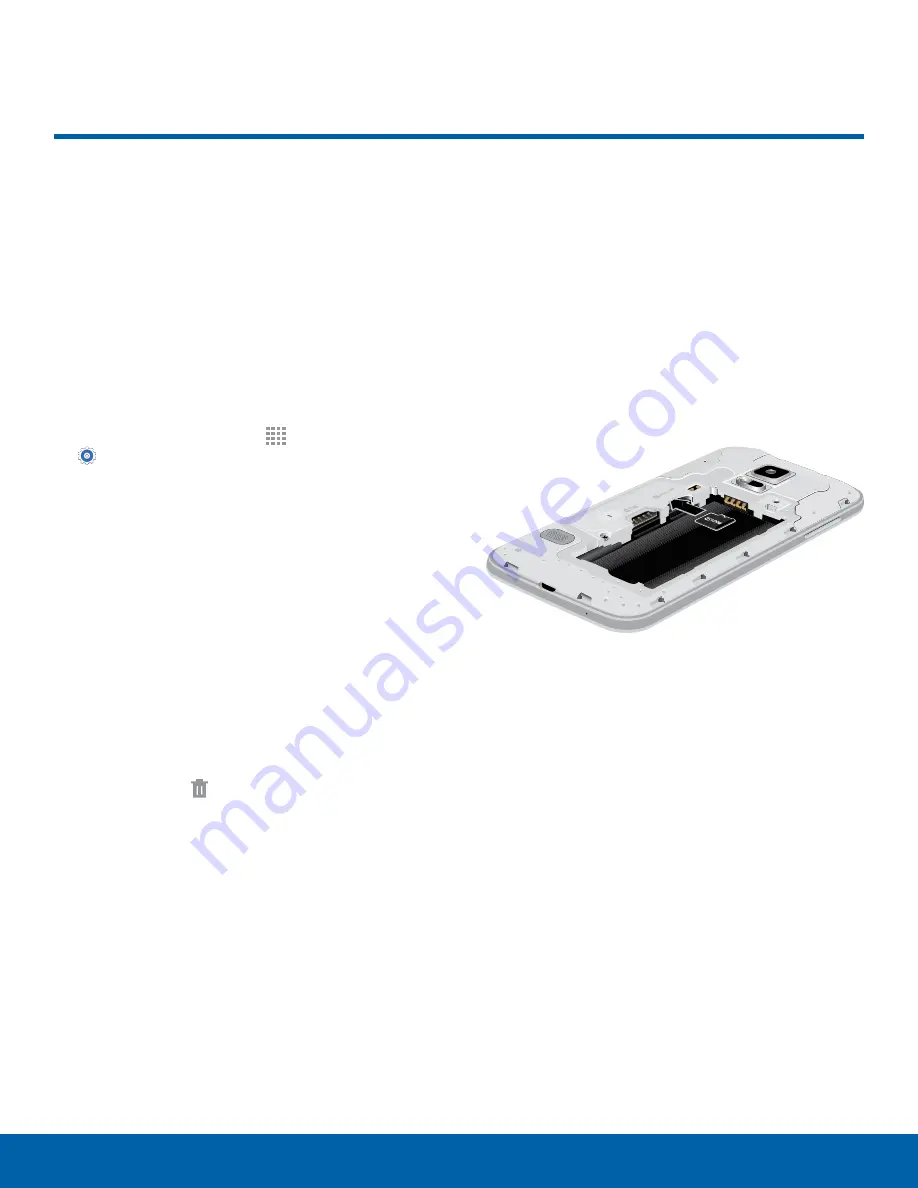
95
Storage
Settings
Storage
View the device memory and
usage, or mount, unmount, or
format an optional memory card
(not included).
Device Memory
View and manage the memory used by the device.
1. From a Home screen, tap
Apps
>
Settings
.
2. Tap
Storage
.
-
The
Device memory
displays Total space,
System memory, Used space, Cached data,
Miscellaneous files, and Available space.
-
Tap
Used space
to see the amounts of
memory used by Applications, Pictures and
videos, Audio, and Downloads.
Increase Available Memory
-
Tap
Cached data
to clear all cached data for
all apps.
-
Tap
Miscellaneous files
, select
unnecessary files (or tap
Select all
),
and then tap
Delete
.
Memory Card (SD Card)
Once an optional memory card (not included) has
been installed in your device, the card memory
displays as Total space and Available space.
Install a Memory Card
You can use an optional microSD or microSDHC
card (not included) to add additional memory space
to your device.
1. Open the memory card slot cover and turn to
expose the slot.
2. With the gold contacts facing down, carefully
slide the memory card into the slot, pushing
gently until it clicks into place.
3. Close the memory card slot cover.























