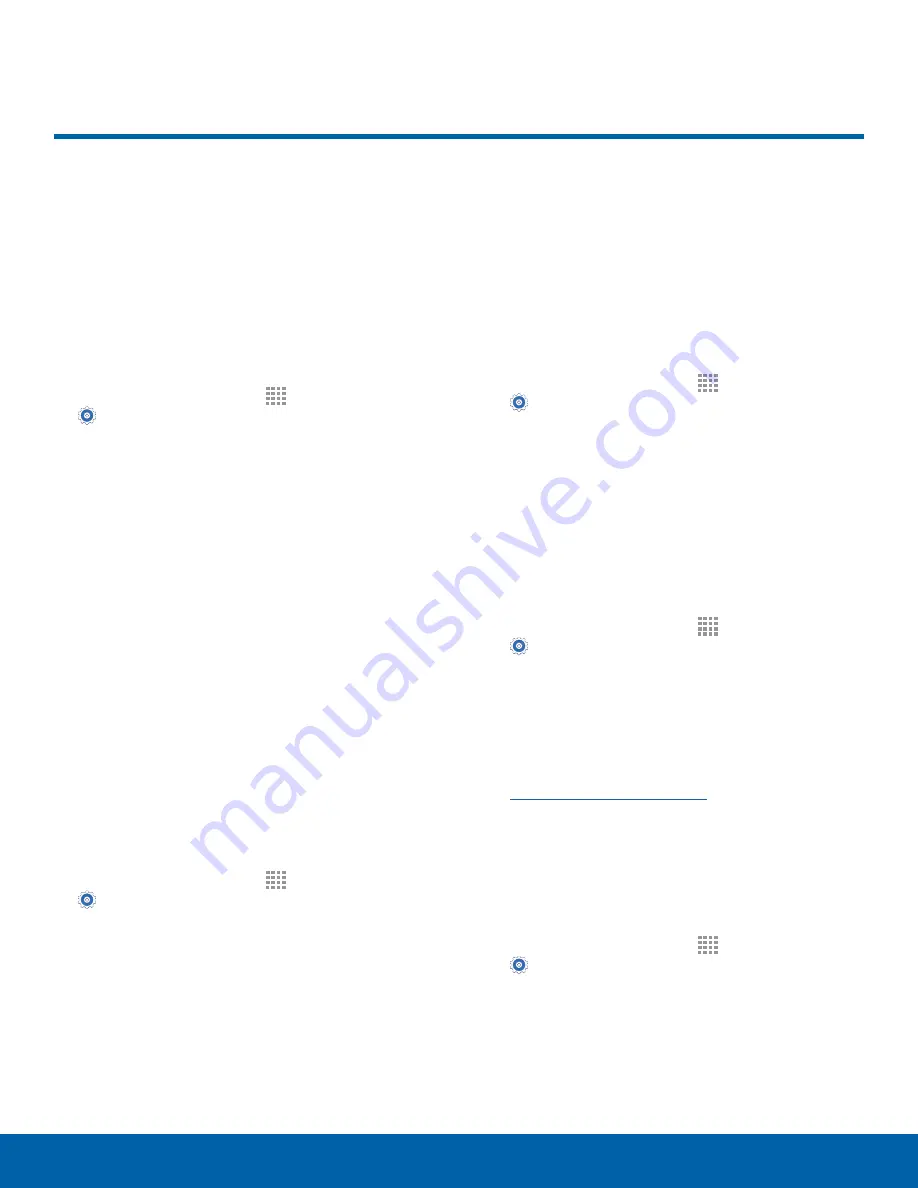
97
Security
Settings
Secure your device and protect
your data with Security settings.
Device Administration
Manage your device administrators and application
installation privileges.
1. From a Home screen, tap
Apps
>
Settings
.
2. Tap
Security
for options:
-
Device administrators
: Add or remove device
administrators.
-
Unknown sources
: Enable installation of
non-Google Play applications.
-
Verify apps
: Block or warn before installing
apps that may cause harm.
Warning!
Enabling installation of third-party
applications can cause your device and personal data
to be more vulnerable to attacks by unknown sources.
Encrypt Your Data
Require a numeric PIN or password to decrypt your
device each time you power it on or encrypt the
data on a memory card (not included) each time it is
connected.
1. From a Home screen, tap
Apps
>
Settings
.
2. Tap
Security
for options:
-
Tap
Encrypt device
and follow the prompts to
encrypt all data on your device.
-
Tap
Encrypt external SD card
to encrypt data
on a memory card (not included).
Locate a Lost Device
Protect your device from loss or theft allowing your
device to be locked, tracked, and for your data to be
deleted remotely.
Note
: You must sign up for a Samsung account
and enable Google location service to use Remote
controls.
1. From a Home screen, tap
Apps
>
Settings
.
2. Tap
Security
>
Remote controls
and follow the
prompts to set up Remote controls.
Receive an Alert When Your SIM Card
Is Changed
Prevent unauthorized changes to your SIM card by
being alerted whenever an app or service attempts
to change data on your SIM card.
1. From a Home screen, tap
Apps
>
Settings
.
2. Tap
Security
>
SIM change alert
and follow the
prompts.
Find My Mobile Web Page
►
To access your device remotely, visit
findmymobile.samsung.com
.
Prevent Others From Reactivating
Your Device
Stop others from reactivating your device after it has
been reset remotely.
1. From a Home screen, tap
Apps
>
Settings
.
2. Tap
Security
>
Reactivation lock
to enable
the feature.
Security





















