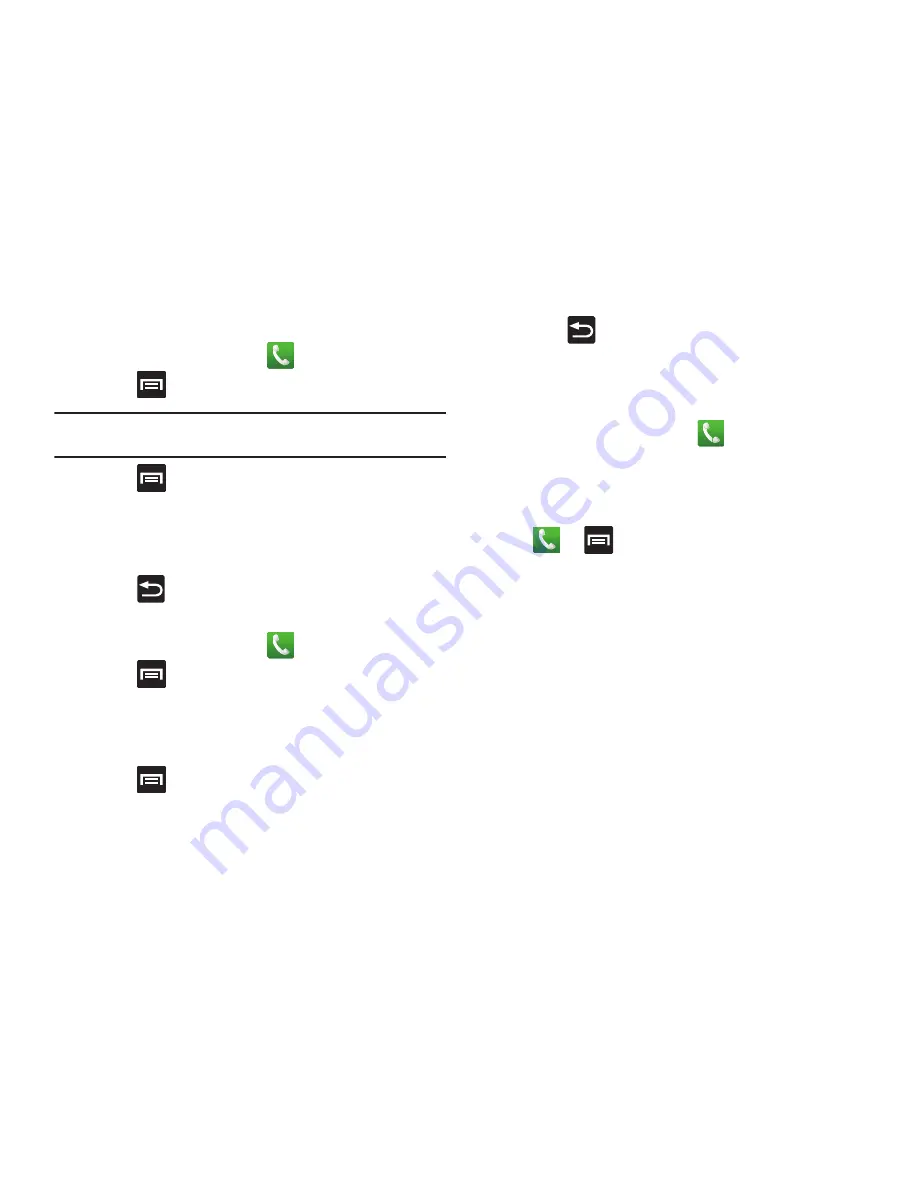
57
Changing a Speed Dial Entry Order
1.
From the Home screen, tap
.
2.
Press
and then tap
Speed dial setting
.
Important!:
The number 1 is reserved for Voicemail and another number
cannot be assigned to this slot.
3.
Press
and then tap
Change order
.
4.
In a single motion, touch and drag an entry over another
location on the virtual keypad.
5.
Tap
Save
to store the new assignment.
6.
Press
to return to the previous screen.
Removing a Speed Dial Entry
1.
From the Home screen, tap
.
2.
Press
and then tap
Speed dial setting
.
3.
Touch and hold a existing on-screen speed dial location
and select
Remove
from the context menu.
– or –
Press
and then tap
Remove
. Tap an entry and select
Remove
.
4.
Press
to return to the previous screen.
Making a Call Using Speed Dial
You can assign a short cut number to a phone number in the
Contacts List for speed dialing.
1.
From the Home screen, tap
.
2.
Touch and hold a speed dial location (numbers 2-9, or 1 if
you are dialing voice mail) until the number begins to dial.
3.
If you are not certain of the speed dial location, tap
➔
➔
Speed dial setting
and touch a speed dial
number to view the assigned phone number.
Wi-Fi Calling
Wi-Fi Calling is a free feature for T-Mobile customers with a Wi-Fi
capable phone. Wi-Fi Calling is an excellent solution for coverage
issues in and around the home or wherever cellular coverage is
limited. Minutes used while connected to the Wi-Fi network
count against available rate plan minutes.
The benefits of Wi-Fi Calling include the following:
•
Wi-Fi Calling provides a coverage option to improve upon your current
in-home coverage experience
•
Wi-Fi Calling works anywhere there is an open Wi-Fi signal available
















































