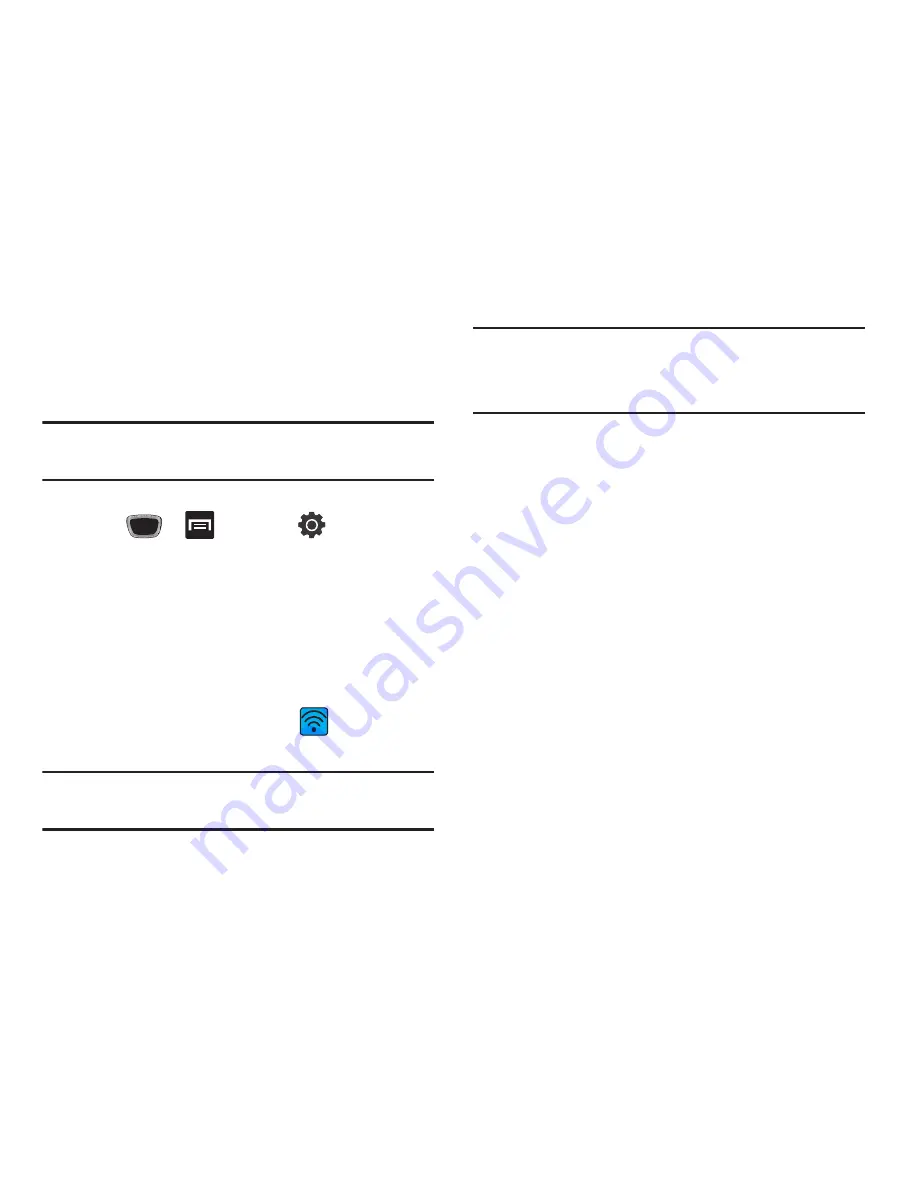
Connections 174
Mobile AP
This feature allows you to turn your phone into a Wi-Fi hotspot.
The feature works best when used in conjunction with HSPA+
(4G) data services (although 3G service can also be used).
Important!:
The Mobile AP service can not be active at the same time as
Wi-Fi. Please close your Wi-Fi connection prior to launching the
Mobile AP service.
To activate the Mobile AP service:
1.
Press
➔
and then tap
(
Settings
)
➔
Wireless and network
➔
Tethering and portable hotspot
.
2.
Tap
Mobile AP settings
➔
Mobile AP
, this places a
checkmark in the adjacent field to activate the service.
3.
Tap
Yes
to continue with the activation.
4.
Tap
Configure mobile AP
.
5.
Create a new Network SSID anme and then write it down.
6.
Confirm the Mobile AP service icon
appears at the
top of the screen.
Note:
By default, the connection is open and not secured. It is recommended
that you access the Mobile AP settings and create a secure connection
by using a password for communication.
Note:
Using your 4G service and Mobile AP Hotspot drains your phone’s
battery at a much faster rate than when using any other feature
combination.
The best way to keep using the phone as a hotspot is to have it
connected to a power supply.
To connect to the Hotspot:
1.
Enable Wi-Fi (wireless) functionality on your target device
(laptop, media device, etc.).
2.
Scan for Wi-Fi networks from the device and select your
phone hotspot from the network list.
•
The SSID name for your phone’s hotspot is determined by what you
entered into the
Network SSID
field.
•
You can change the name by tapping
Configure mobile AP
➔
Network SSID
and changing the entry.
3.
Select this Hotspot and follow your on-screen instructions
to complete the connection.
4.
Launch your Web browser to confirm you have an Internet
connection.






























