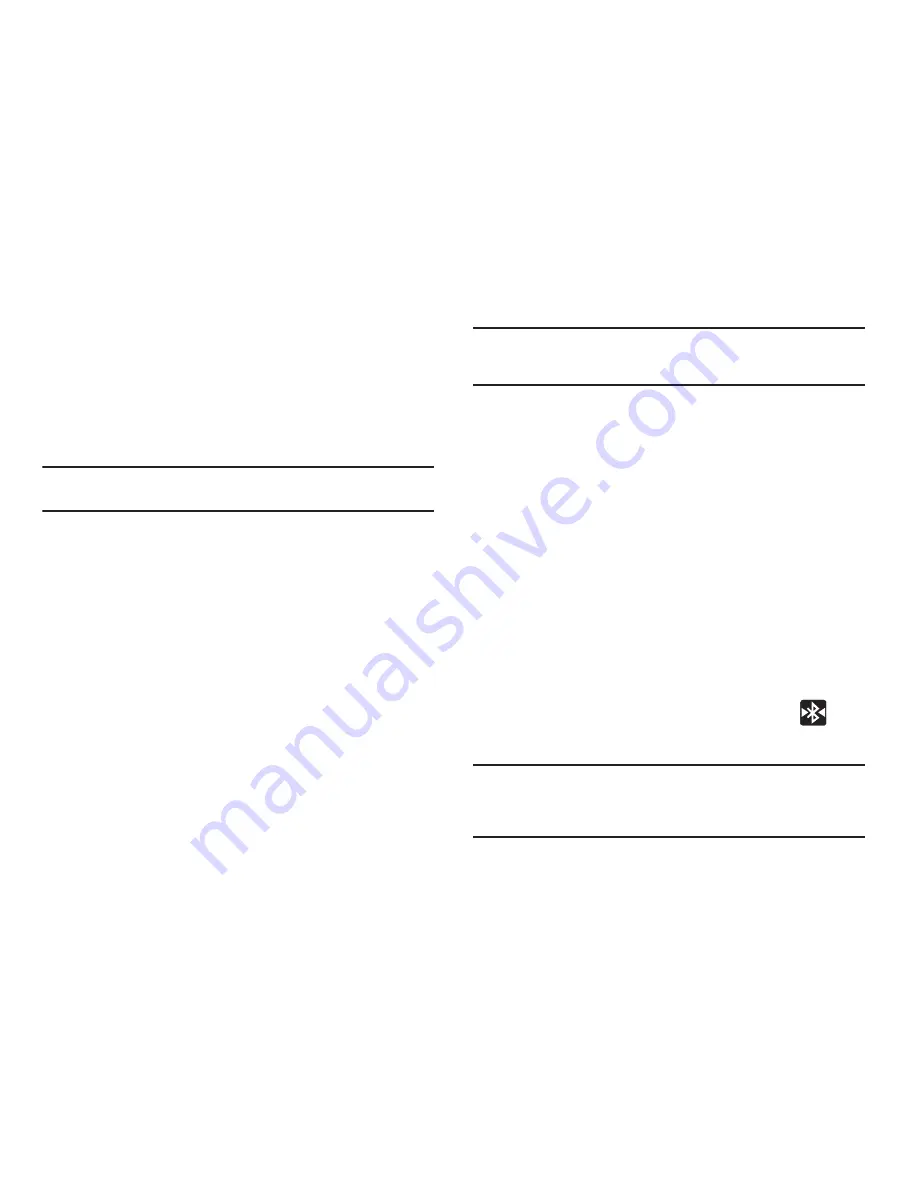
Connections 166
To set visibility:
1.
Verify your Bluetooth is active.
2.
From the Bluetooth settings page, tap
Visible
.
Making your device visible allows other devices to pair and
communicate.
Note:
Your device is visible for up to 120 seconds (2 minutes). This value
appears as a countdown within this field.
To scan for Bluetooth devices:
1.
Verify Bluetooth is active.
2.
From the Bluetooth settings page, tap
Scan devices
to
search for visible external Bluetooth-compatible devices
such as headsets, devices, printers, and computers.
Pairing Bluetooth Devices
The Bluetooth pairing process allows you to establish trusted
connections between your device and another Bluetooth device.
When you pair devices, they share a passkey, allowing for fast,
secure connections while bypassing the discovery and
authentication process.
Note:
Pairing between two Bluetooth devices is a one-time process. Once
pairing is established the devices continue to recognize their
partnership and exchange information without entering a passcode.
To pair your device with another Bluetooth device:
1.
Verify Bluetooth is active.
2.
From the Bluetooth settings page, tap
Visible
.
Your device must be visible to successfully pair with an
external device.
3.
Tap
Scan devices
. Your device displays a list of discovered
in-range Bluetooth devices.
4.
Tap a device from the list to initiate pairing.
5.
Enter the passkey or PIN code, if needed, and tap
OK
.
6.
The external device must accept the connection and enter
your device’s PIN code.
Once successfully paired to an external device,
displays in the Status area.
Note:
Due to different specifications and features of other Bluetooth-
compatible devices, display and operations may be different, and
functions such as transfer or exchange may not be possible with all
Bluetooth-compatible devices.
















































