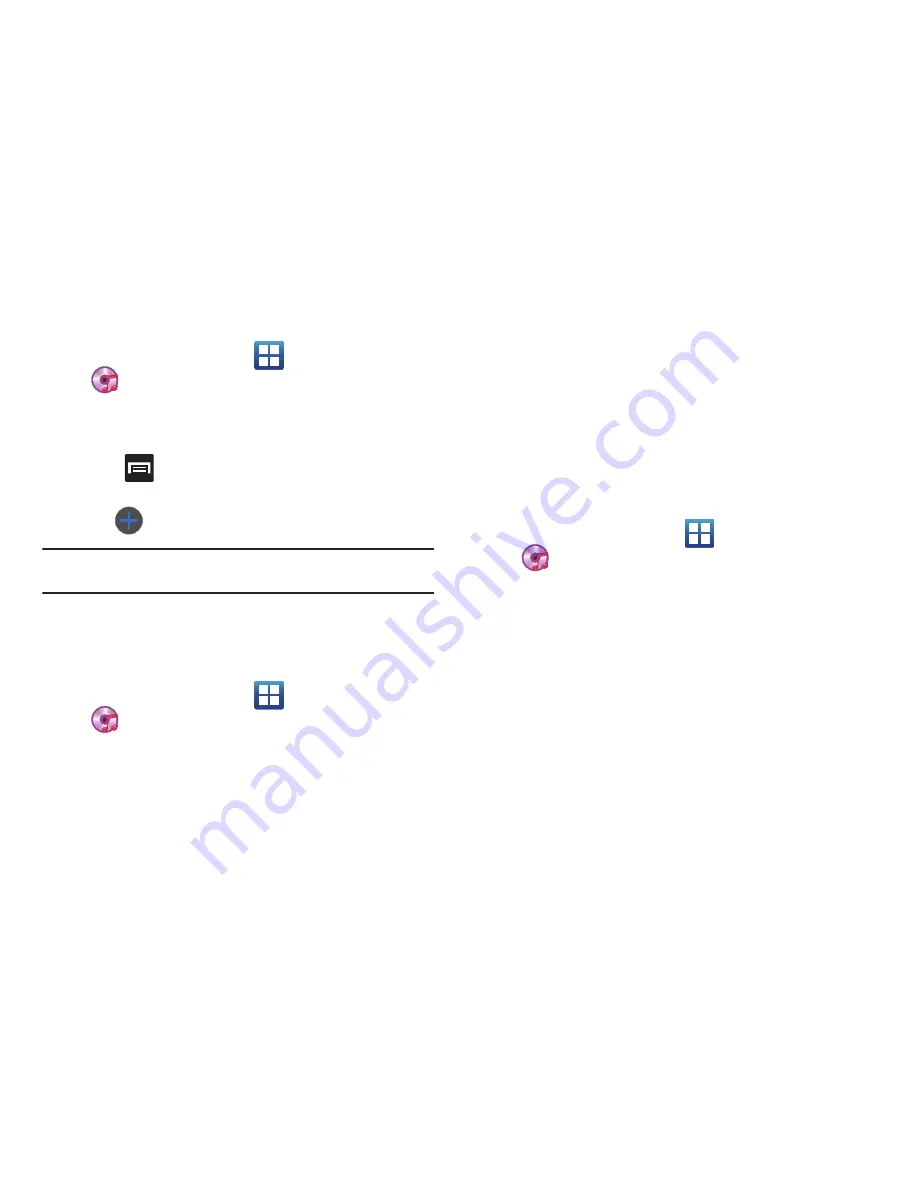
Multimedia 126
Adding Music to a Playlist
1.
From the Home screen, tap
(
Applications
)
➔
(
Music Player
)
.
2.
Tap the
Playlists
tab.
3.
Tap the playlist name in which to add music.
4.
Press
and tap
Add
.
– or –
Tap
(
Add music
).
Note:
If a playlist is empty, add a song by touching a holding a song name
from the main screen to open the context menu. Select
Add to playlist
.
5.
Tap a music file, or tap
Select all
to add all the music tracks
to this playlist then tap
Add
.
Removing Music from a Playlist
1.
From the Home screen, tap
(
Applications
)
➔
(
Music Player
)
.
2.
Tap the
Playlists
tab.
3.
Tap the playlist name in which to delete music.
4.
Touch and hold a song to reveal the on-screen context
menu.
5.
Tap
Remove
➔
OK.
Editing a Playlist
Besides adding and removing music files in a playlist, you can
also share, delete, or rename the playlist.
Only those playlist you have created can be edited. Default
playlists can not be renamed.
1.
From the Home screen, tap
(
Applications
)
➔
(
Music Player
)
.
2.
Tap the
Playlists
tab.
3.
Touch and hold a playlist entry to reveal the on-screen
context menu.
4.
Tap
Edit title
.
5.
Enter a new name for this playlist and tap
Save
.






























