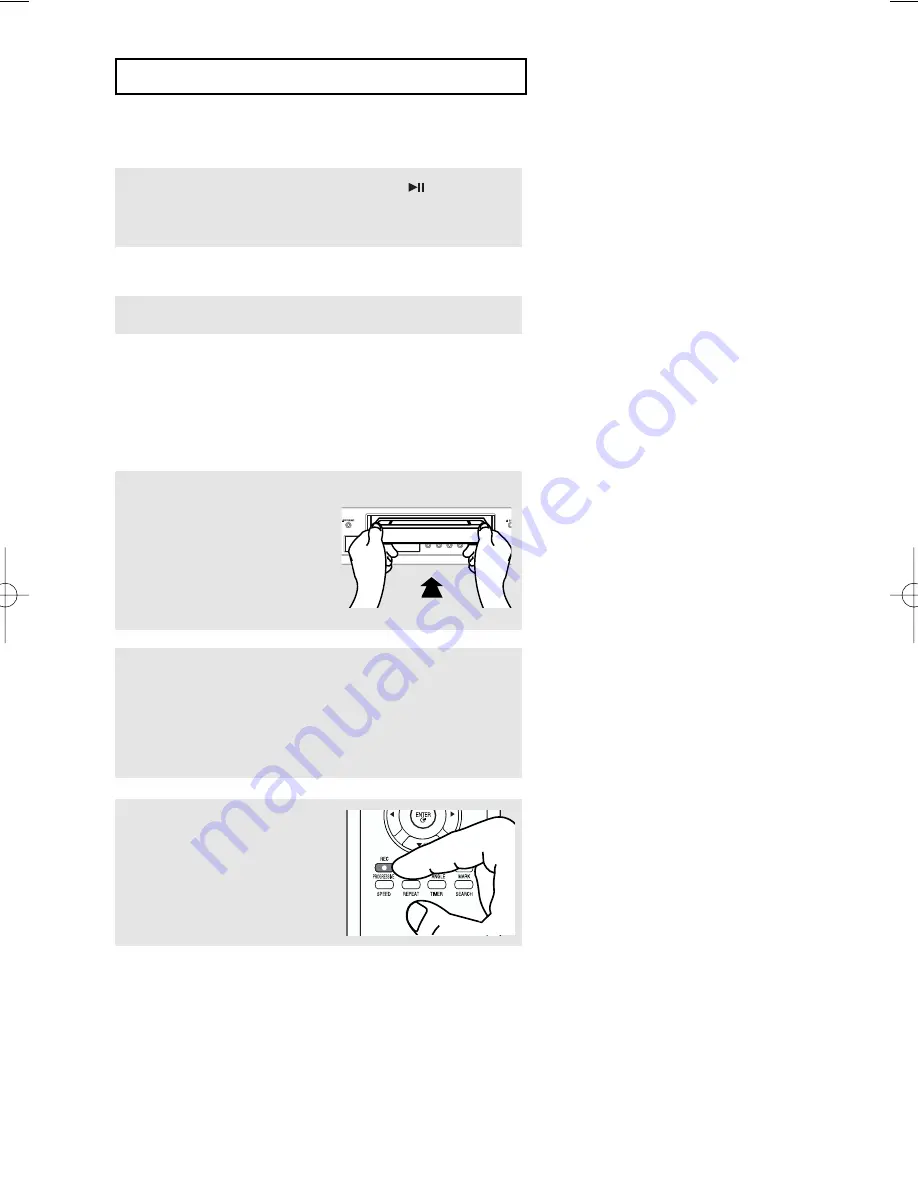
ENG-78
V C R O
P E R AT I O N S
T
o Watch a DVD while Recording
Insert a DVD in the DVD tray and press the
(Play/Pause). The output will automatically change to the
DVD.
T
o Add Recording Time
See One-T
ouch Recording (OTR) below.
Using One-T
ouch Recording
One-T
ouch Recording (OTR) allows you to add recording time in 30-minute increments up to 4 hours at the
touch of a button.
1
Insert a blank VHS tape into
the VCR deck.
2
Use the Number buttons or the
CH
"
or
$
buttons to select
the desired channel, or press the
INPUT SEL.
button to
select
Line 1
or
2
if recording from an external device
connected to the front or rear jacks, respectively.
3
Press the
REC
button on the
remote control or front panel.
00593B V5500/XAC_Eng3 02/11/05 09:26 Page 78






























