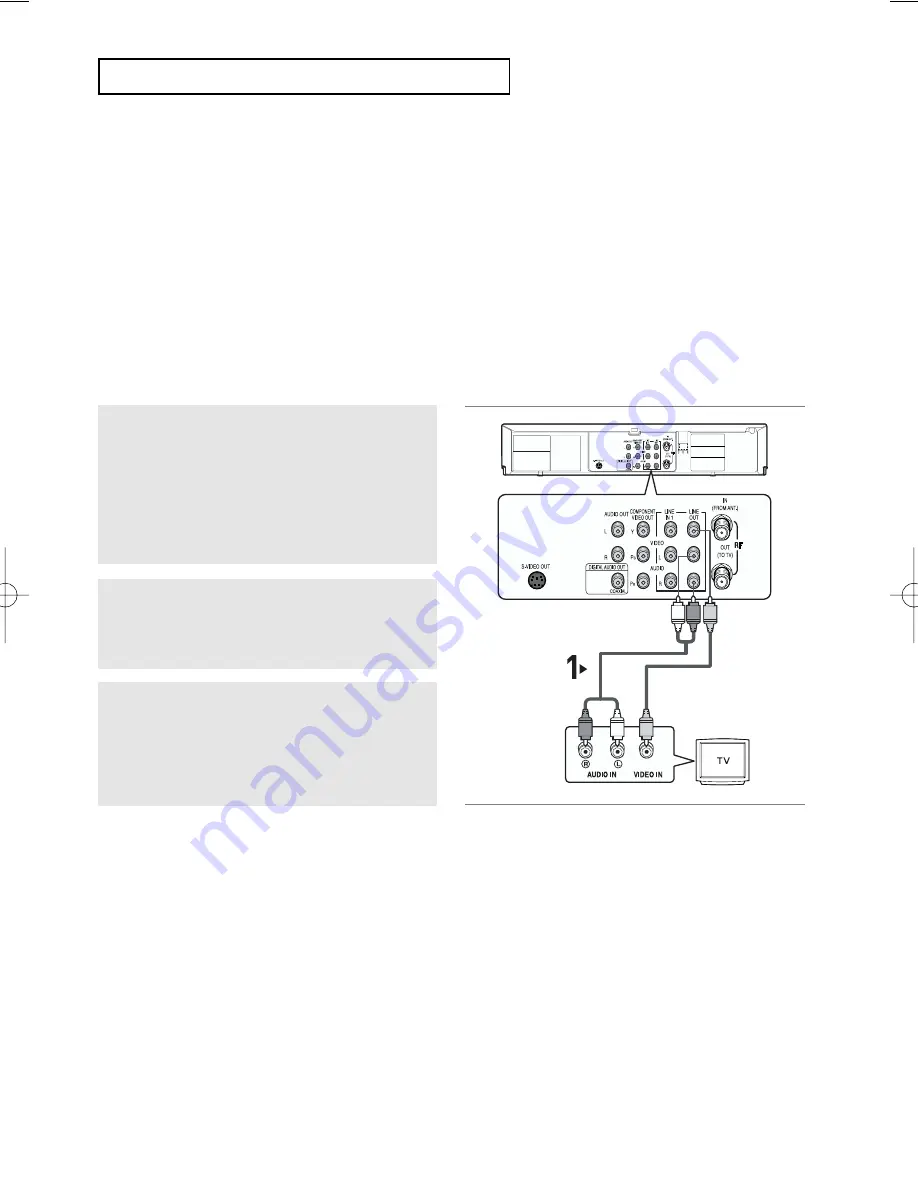
ENG-
15
C
O N N E C T I O N S
Before Connecting the DVD-VCR
-
Always turn off the DVD-VCR, TV, and other components before you connect or disconnect any cables.
- Refer to the user’s manual of the additional components (such as a TV) you are connecting for more
information on those particular components.
Connection to a TV
The following shows examples of connections commonly used to connect the DVD-VCR with a
TV and other
components.
Connection to a TV (V
ideo)
1
Using video/audio cables, connect the
VIDEO
(yellow)/AUDIO (red and white) OUT
terminals
on the rear of the DVD-VCR to the
VIDEO
(yellow)/AUDIO (red and white)
IN terminals of
your TV.
2
T
urn on the DVD-VCR and TV.
3
Press the input selector on your
TV remote
control until the Video signal from the DVD-VCR
appears on the TV screen.
Notes
- Noise may be generated if the audio cable is placed too close to the power cable.
-
If you want to connect to an Amplifier, please refer to the Amplifier connection page.
(See pages 17 to 18)
- The number and position of terminals may vary depending on your TV set. Please refer to the user's manual
of your TV.
- If there is one audio input terminal on the TV, connect it to the AUDIO OUT Left (white) terminal of the DVD-
VCR.
- If you press the PROGRESSIVE button when DVD-VCR is in stop mode or no disc is inserted, the Alt Video
Out mode changes in the following sequence: (S-Video - Interlace - Progressive)
- When the Alt Video Output in Display setup menu is set to Progressive, the S-Video Outputs does not work.
White
White
Yellow
Red
Audio Cable
Video Cable
Red
Yellow
00593B V5500/XAC_Eng1 02/11/05 09:01 Page 15
















































