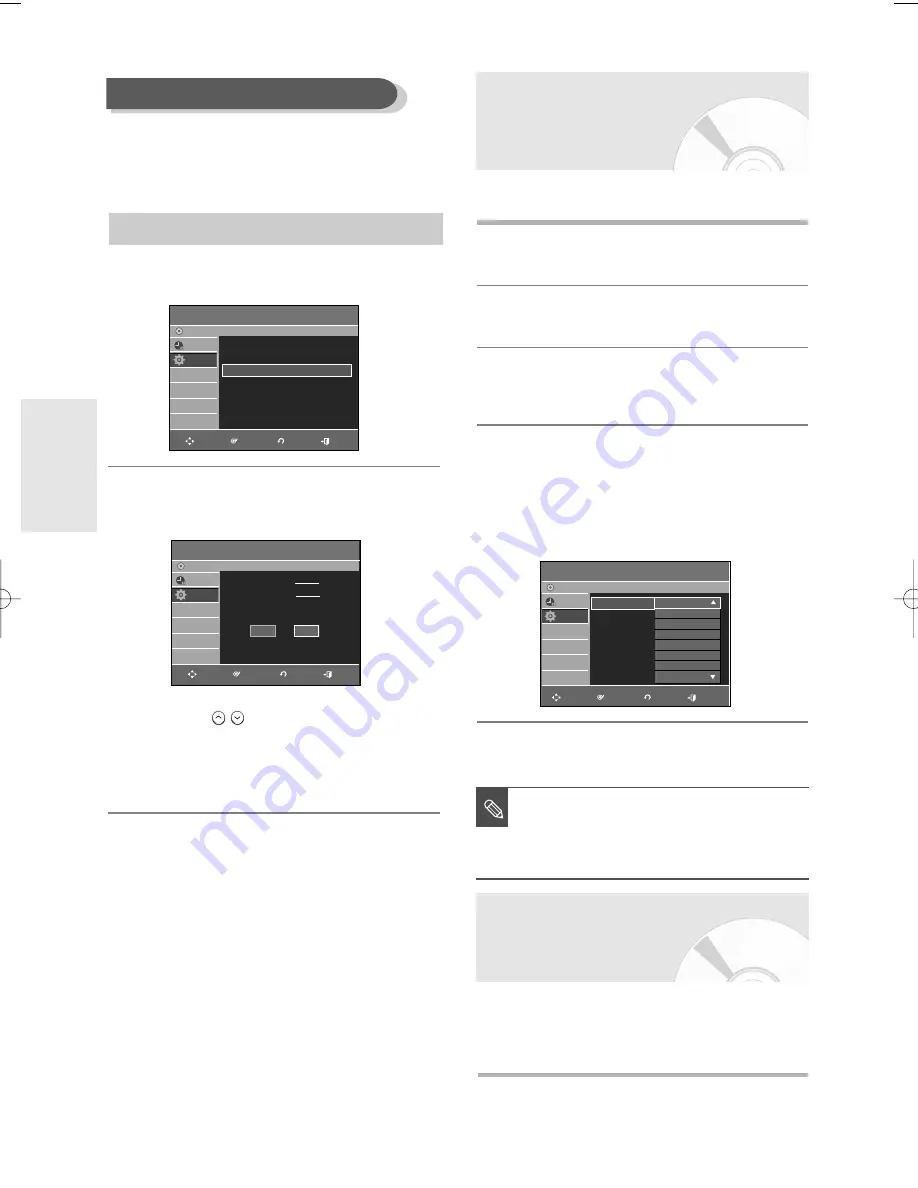
34
- English
S
ystem Setup
Setting up the Audio Options
You can connect the DVD-R160 to an external audio
amplifier or a Home Theater system.
This allows you to setup the audio device and sound
status settings depending on the audio system in use.
1
With the unit in Stop mode/No Disc mode, press
the
MENU
button on the remote control.
If you set the language options in advance,they will
come up automatically every time you watch a movie.
1
With the union Stop mode/No Disc mode, press the
MENU
button on the remote control.
2
Select
Setup
using the
…†
buttons, then press the
ENTER
or
√
button
3
Select
Language
using the
…†
buttons, then press the
ENTER
or
√
button.
The Language setup menu will be displayed.
4
Select the sub menu(
Audio
,
Subtitle
,
Disc Menu
,
On-Screen Menu
)
and press the
ENTER
or
√
button using
the
…†
buttons.
•
Audio
: For the disc audio language.
•
Subtitle
: For the disc subtitles.
•
Disc Menu
: For the disc menu contained on the disc.
•
On-Screen Menu
: For the unit menu of your DVD recorder.
5
Select the desired language using the
…†
buttons, then
press the
ENTER
or
√
button.
Language Setting
■
If the selected language is not recorded
on the disc,the original pre-recorded
language is selected.
■
The selected language will only appear if
it is supported on the disc.
NOTE
Audio
: Original
√
√
Subtitle
: Automatic
√
√
Disc Menu
: English
√
√
On-Screen Menu : English
√
√
Language
DVD-Recorder
No Disc
Timer Rec.
Setup
Original
English
Français
Deutsch
Español
Italiano
Nederlands
Korean
RETURN
ENTER
MOVE
EXIT
Manual Channel Set can be used after you have
performed Auto Channel Memory.
Use the Manual Channel Setting to delete unnecessary
channels after finishing the Auto Channel Memory
process.
4
Select
Channel Add/Delete
using the
…†
buttons, then press the
ENTER
or
√
button.
5
Select the channels you want to add or delete on
the “Select channel” screen using the
…†
or
number buttons. Then, press the
ENTER
button.
•
Using CH (
) buttons for channel selection
allows the user to add/delete one channel at a time.
•
Using
…†
buttons for channel selection jumps to
the next channel memorized in Auto Channel
Memory.
6
Select
Add
or
Delete
using the
œ √
buttons,then
press the
ENTER
button.
•
The message 'Channel is added.' or 'Channel is
deleted.' will be displayed in the center of the
screen.
•
Continue to add or delete as many channels as you
want to memorize or delete. This can be used to
add channels not stored automatically due to weak
signal strength.
•
Press the
RETURN
button to return to the previous
menu. Press the
MENU
button to exit the menu.
Manual Channel Set
To setup, follow steps 1 to 3 in page 32.
Channel Set
DVD-Recorder
No Disc
Timer Rec.
Setup
Antenna/Cable TV : Antenna
√
√
Auto Channel Memory
√
√
Channel Add/Delete
√
√
Channel Add/Delete
DVD-Recorder
No Disc
Timer Rec.
Setup
Select channel : 9
Add
Delete
…
…
RETURN
ENTER
MOVE
EXIT
RETURN
ENTER
MOVE
EXIT
@@@@@@@@@6K?e
@@f?I'6X?
@@gV')X
@@g?N@1
@@h3@
@@hN@
@@h?@
@@h?@
@@h?@
@@h?@
@@hJ@
@@h7@
@@g?J@5
@@gW&(Y
@@f?O&0Y?
@@@@@@@@@0M?e
?@@@@@@?f@@@@@?e
?@@?h@?f
?3@Lg?J5?f
?N@1g?7H?f
@@g?@g
3@L?fJ5g
N@1?f7Hg
?3@Le?J5?g
?N@1e?7H?g
@@e?@h
3@L?J5h
N@1?7Hh
?3@W5?h
?N@@H?h
@@he
@@he
@@@@@@@@@6K?e
@@f?I'6X?
@@gV')X
@@g?N@1
@@h3@
@@hN@
@@h?@
@@h?@
@@h?@
@@h?@
@@hJ@
@@h7@
@@g?J@5
@@gW&(Y
@@f?O&0Y?
@@@@@@@@@0M?e
@@@@@@@@@@e
?
?
?
?
?
?
?
@@@@@@@@@6X?e?
@@fI')Xe?
@@f?N@1e?
@@g@@e?
@@g@@e?
@@g@@e?
@@f?J@5e?
@@fO&0Ye?
@@@@@@@Uf?
@@eI'@1f?
@@e?N@@L?e?
@@f3@)Xe?
@@fV'@1e?
@@f?N@@L??
@@g3@)K?
@@@@@@fV4@@@
?
?
?
?
?
?
?
?
?
?
?
?
?
?
?
?O2@h?
?@@@@@h?
@@h?
@@h?
@@h?
@@h?
@@h?
@@h?
@@h?
@@h?
@@h?
@@h?
@@h?
@@h?
@@h?
?@@@@@@@@?f?
?
?
?
?
?
?
?
?
?
?
?
?
?
?
?
?O2@@?f?
?W2(M?g?
W&(Yh?
?W&(Y?h?
?7@Hhe?
?@@?he?
J@@@@6K?g?
7@(M?I'@g?
@@H?eN@L?f?
@@f?@1?f?
@@f?@@?f?
@@f?@@?f?
3@f?@5?f?
N@L?eJ@H?f?
?@)K?O&@g?
I4@0M?g?
?
?
?
?
?
?
?
?
?
?
?
?
?
?
?
W2@@6Xg?
?W.MeI/X?f?
?7H?e?N1?f?
J@g@Lf?
7@g@1f?
@@g@@f?
@@g@@f?
@@g@@f?
@@g@@f?
@@g@@f?
@@g@@f?
3@g@5f?
N@g@Hf?
?3L?e?J5?f?
?V/KeO.Y?f?
V4@@0Yg?
?
?
?
?
?
?
?
?
@@@@@@@@@@e
?
?
?
?
?
?
?
@@@@@@e?@@@@@?
?I'@X?fW(M??
N@1?f7He?
?3@Le?J5?e?
3@L?7Hf?
V')T5?f?
?N@@H?f?
?J@@L?f?
?7@@1?f?
J(?'@Lf?
?W.Y?V')X?e?
?7H?eN@1?e?
J5f?3@Le?
?O&Yf?V@)K??
@@@@@?e@@@@@@?
?
?
?
?
?
?
?
?
@@he
@@he
?J@@L?h
?7Y@1?h
J5?3@Lh
7H?N@1h
@?e@@h
?J5?e3@L?g
?7H?eN@1?g
J@f?@@Lg
7@@@@@@@@1g
@?g@@g
?J5?g3@L?f
?7H?gN@1?f
?@h?@@?f
?@@@@@f?@@@@@@?e
O2@@@6KO@?
W2(Me?I'@@?
?W&(Y?fV'@?
?7@Hg?N@?
J@5?h@?
7@H?he
@@hf
@@hf
@@hf
@@hf
3@L?he
N@1?he
?3@Lhe
?V')X?f?O.?
V4)Ke?O20Y?
I4@@@0M?e
@@@@@@@@@@e
@@@@@@@@@@@@
@@g?@
@@g?@
@@g?@
@@h
@@g@?
@@g@?
@@@@@@@@@?
@@g@?
@@g@?
@@h
@@h
@@h
@@h
@@h
@@@@@@@@@@@@
?
?
?
?
?
?
?
@@@6X?f?@@@@
@@)Xg?@H
@@@1g?@?
@V'@L?f?@?
@?N@)Xf?@?
@??3@)X?e?@?
@??V'@1?e?@?
@?eV'@Le?@?
@?e?V')X??@?
@?fV')X?@?
@?f?N@)X@?
@?g3@@@?
@?gV'@@?
@?g?V'@?
@?hN@?
@@@@@?g?@?
?
?
?
?
?
?
?
?
?
?
?
?
?
?
?
O2@@@@@6KO@
W2(Mf?I'@@
?W&(Y?gV'@
?7@Hh?N@
J@5?he@
7@H?he?
@@hf?
@@hf?
@@hf?
@@h?@@@@
3@L?h?@@
N@1?h?@@
?3@Lh?@@
?V')X?gJ@@
V4)Kf?O&@@
I4@@@@@@0M?
?
?
?
?
?
?
?
?
@@@@@@@@@@e
?
?
?
?
?
?
?
W2@@6Xg?
?W&@@@@)X?f?
?7(M?I'@1?f?
?@H?eN@@?f?
?@f?@@?f?
?@@?f?
?@5?f?
J@H?f?
75g?
?J(Yg?
W.Y?g?
?W.Yh?
W.Y?e@?f?
?W&Yf@?f?
W&@@@@@@@?f?
&@@@@@@@@?f?
?
?
?
?
?
?
?
?
?
?
?
?
?
?
?
?W2@6Xg?
W.M?I/X?f?
7He?N1?f?
@?f@?f?
@Le?J5?f?
3)K?O.Y?f?
V'@@@Hg?
?S@@@Lg?
W.R4@)X?f?
?W.YeI')Xf?
?7H?e?V'1f?
?@gN@f?
?@g?@f?
?3L?fJ5f?
?V/Ke?O.Yf?
V4@@@0Y?f?
?
?
?
?
?
?
?
?
@@@@@@@@@@e
?
?
?
?
?
?
?
W2@6X?g?
?W&@@@)Xg?
?.M??I'1g?
N@g?
?@g?
J5g?
?O&Ug?
?@@@@)X?f?
?I'@1?f?
V'@?f?
?N@?f?
@?f?
?J5?f?
W.Y?f?
?'6K?O.Yg?
?V4@@0Y?g?
?
?
?
?
?
?
?
?
?
?
?
?
?
?
?
?@@@@@@@@?f?
?@@@@@@@5?f?
?@f?@H?f?
?@f?@g?
J5g?
7Hg?
@?g?
?J5?g?
?7H?g?
?@h?
J5h?
7Hh?
@?h?
?J5?h?
?7H?h?
?@he?
?
?
?
?
?
?
?
?
?
?
?
?
?
?
?
W2@@6Xg?
?W&@@@@)X?f?
?7(M?I'@1?f?
?@H?eN@@?f?
?@f?@@?f?
?@@?f?
?@5?f?
J@H?f?
75g?
?J(Yg?
W.Y?g?
?W.Yh?
W.Y?e@?f?
?W&Yf@?f?
W&@@@@@@@?f?
&@@@@@@@@?f?
?
?
?
?
?
?
?
?
?
?
?
?
?
?
?
W2@@6Xg?
?W.MeI/X?f?
?7H?e?N1?f?
J@g@Lf?
7@g@1f?
@@g@@f?
@@g@@f?
@@g@@f?
@@g@@f?
@@g@@f?
@@g@@f?
3@g@5f?
N@g@Hf?
?3L?e?J5?f?
?V/KeO.Y?f?
V4@@0Yg?
?
?
?
?
?
?
?
?
?
?
?
?
?
?
?
W2@@6Xg?
?W.MeI/X?f?
?7H?e?N1?f?
J@g@Lf?
7@g@1f?
@@g@@f?
@@g@@f?
@@g@@f?
@@g@@f?
@@g@@f?
@@g@@f?
3@g@5f?
N@g@Hf?
?3L?e?J5?f?
?V/KeO.Y?f?
V4@@0Yg?
?
?
?
?
?
?
?
?
?
?
?
?
?
?
?
?@@@@@@@@?f?
?@@@@@@@5?f?
?@f?@H?f?
?@f?@g?
J5g?
7Hg?
@?g?
?J5?g?
?7H?g?
?@h?
J5h?
7Hh?
@?h?
?J5?h?
?7H?h?
?@he?
?
?
?
?
?
?
?
?
?
?
?
?
?
?
?
?
?
?
?
?
?
?
?
?
?
?
?
?
?
?@@??
?@@??
?
?
?
?
?
?
?
?
?
?
?
?
?
?
?
W&g?
?W&@g?
W&@@g?
?W.Y@@g?
W.Y?@@g?
?W.Ye@@g?
W.Y?e@@g?
?W.Yf@@g?
?7Y?f@@g?
?@@@@@@@@@@@f?
?@@@@@@@@@@@f?
@@g?
@@g?
@@g?
@@g?
@@g?
?
?
?
?
?
?
?
?
?
?
?
?
?
?
?
?
?
?
?
?
?
?
?
?
?
?
?
?
?
?@@??
?@@??
?
?
?
?
?
?
?
?
?
?
?
?
?
?
?
?O2@h?
?@@@@@h?
@@h?
@@h?
@@h?
@@h?
@@h?
@@h?
@@h?
@@h?
@@h?
@@h?
@@h?
@@h?
@@h?
?@@@@@@@@?f?
?
?
?
?
?
?
?
?
?
?
?
?
?
?
?
?O2@@?f?
?W2(M?g?
W&(Yh?
?W&(Y?h?
?7@Hhe?
?@@?he?
J@@@@6K?g?
7@(M?I'@g?
@@H?eN@L?f?
@@f?@1?f?
@@f?@@?f?
@@f?@@?f?
3@f?@5?f?
N@L?eJ@H?f?
?@)K?O&@g?
I4@0M?g?
?
?
?
?
?
?
?
?
?
?
?
?
?
?
?
W&g?
?W&@g?
W&@@g?
?W.Y@@g?
W.Y?@@g?
?W.Ye@@g?
W.Y?e@@g?
?W.Yf@@g?
?7Y?f@@g?
?@@@@@@@@@@@f?
?@@@@@@@@@@@f?
@@g?
@@g?
@@g?
@@g?
@@g?
?
?
?
?
?
?
?
?
?
?
?
?
?
?
?
?
?
?
?
?
?
?@@?f?
?@@?f?
?
?
?
?
?
?
?
?@@?f?
?@@?f?
?
?
?
?
?
?
?
?
?
?
?
?
?
?
?@@@@@@@f?
?@@@@@@@f?
J(M?h?
7Yhe?
@@6Kh?
@@@@6Xg?
?I4@@)X?f?
?I'@1?f?
V'@?f?
?N@?f?
@?f?
@?f?
?J5?f?
W.Y?f?
?'6K?O.Yg?
?V4@@0Y?g?
?
?
?
?
?
?
?
?
?
?
?
?
?
?
?
?@@@@@@@@?f?
?@@@@@@@5?f?
?@f?@H?f?
?@f?@g?
J5g?
7Hg?
@?g?
?J5?g?
?7H?g?
?@h?
J5h?
7Hh?
@?h?
?J5?h?
?7H?h?
?@he?
?
?
?
?
?
?
?
?
@@@@@@@@6Kf
@@fI'6Xe
@@f?N@1e
@@g@@e
@@g@@e
@@g@@e
@@f?J@5e
@@fO&0Ye
@@@@@@0Mf
@@he
@@he
@@he
@@he
@@he
@@he
@@@@@@h
@@@@hf@@
@@L?h?J@@
@@1?h?7@@
@@@LhJ@@@
@?@1h7Y@@
@?3@L?f?J5?@@
@?N@1?f?7H?@@
@??3@LfJ5e@@
@??N@1f7He@@
@?e3@L??J5?e@@
@?eN@1??7H?e@@
@?e?3@?C5f@@
@?e?N@@@Hf@@
@?f3@5?f@@
@?fN@H?f@@
@@@@@?e?@f@@@@
W-X?e
?O&@)Xe
@@@@@@@@@@@@@@@@@@@@@)e
@@(Mhf
@(Y?hf
?J(Yhg
?@K?O&Y?f?O26X?f
?@@@@@@@@@@@@@@@)?f
?@@?he@@H?f
?@@?f@Kf@@g
?@@?f@@@?e@@g
?@@?f@@H?e@@g
?@@?f@@f@@g
?@@?f@@f@@g
?@@?f@@f@@g
?@@?f@@f@@g
?@@?e?J@5f@5g
?@5?e?7@Hf(Yg
?(Y?eJ@5?/Khe
?W&(Y?V46Kh
O&0YfI'@6K?f
O20Mg?V4@@6X?e
O20Mhe?I'@,?e
?@0M
V+Y?e
O26Xe
@@@@@@@@@@@@@@@@@@@@@)e
?@@(M?he
?@@Hhf
?@5?hf
@Kf?@Y?f?O26X?e
@@@@@@@@@@@@@@@@@@)?e
@@e?@@?e?@@?e@@H?e
@@e?@@?e?@@?e@@f
@@e?@@?e?@@?e@@f
@@e?@@@@@@@@?e@@f
@@e?@@?e?@@?e@@f
@@e?@@?e?@@?e@@f
@@e?@@?e?@@?e@@f
@@e?@@@@@@@@?e@@f
@@e?@@?e?@@?e@@f
@@e?@@?e?@@?e@@f
@@e?@@?e?@@?e@@f
@@e?@@?e?@@?e@@f
@@@@@@@@@@@@@@@@@@f
@(M?hf@5f
(Y
(Yf
?
?
?
?
?
?
?
W2@6X?g?
?W&@@@)Xg?
?.M??I'1g?
N@g?
?@g?
J5g?
?O&Ug?
?@@@@)X?f?
?I'@1?f?
V'@?f?
?N@?f?
@?f?
?J5?f?
W.Y?f?
?'6K?O.Yg?
?V4@@0Y?g?
?
?
?
?
?
?
?
?
?
?
?
?
?
?
?
W&g?
?W&@g?
W&@@g?
?W.Y@@g?
W.Y?@@g?
?W.Ye@@g?
W.Y?e@@g?
?W.Yf@@g?
?7Y?f@@g?
?@@@@@@@@@@@f?
?@@@@@@@@@@@f?
@@g?
@@g?
@@g?
@@g?
@@g?
?
?
?
?
?
?
?
?






























