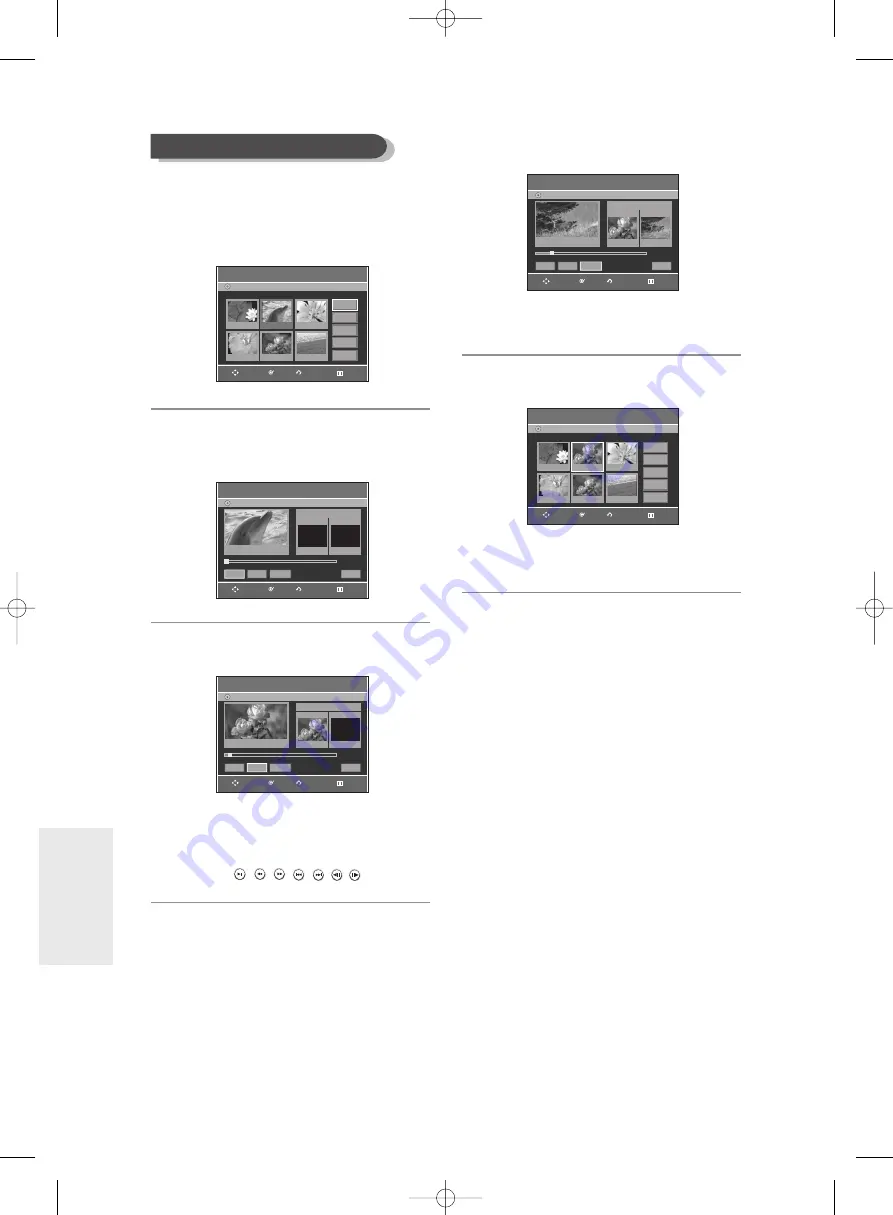
E
diting
78
- English
To setup, follow steps 1 to 3 in page 77.
4
Press the
…† œ √
buttons to select the
scene you want to modify, then press the
OK
button.
5
Press the
…†
buttons to select
Modify
,
then press the
OK
button.
The Modify Scene screen is displayed.
6
Press the
OK
button at the start point of the
scene.
●
The image and starting point time are displayed
on the Start window.
●
Select the starting or ending point of the section
you want to modify using the playback related
buttons (
,
,
,
,
,
,
).
7
Press the
OK
button at the end point of the
scene.
●
The image and ending point time are displayed in
the End window.
8
Press the
œ √
buttons to select
Change
, then
press the
OK
button.
●
The scene you want to modify is changed with the
selected section.
Modifying a Scene (Replacing a Scene)
Modify Scene
DVD-Recorder
DVD-RW(VR)
Scene No. 002
Start
End
00:00:00
00:00:00
00:00:00
Start
End
Change
Cancel
Title List : 5/6
√
√
Modify Scene
DVD-Recorder
DVD-RW(VR)
Scene No. 002
Start
End
00:00:25
00:00:25
00:00:00
Start
End
Change
Cancel
Title List : 5/6
√
√
Edit Scene
DVD-Recorder
Scene No.
2 / 7
Playlist No. 3
DVD-RW(VR)
01 00:00:26
04 00:00:03
05 00:00:11
06 00:00:04
02 00:00:07
03 00:00:04
Play
Modify
Move
Add
Delete
RETURN
OK
MOVE
EXIT
RETURN
OK
MOVE
EXIT
RETURN
OK
MOVE
EXIT
Modify Scene
DVD-Recorder
DVD-RW(VR)
Scene No. 002
Start
End
00:00:25
00:00:30
00:00:30
Start
End
Change
Cancel
Title List : 5/6
»
»
Edit Scene
DVD-Recorder
Scene No.
2 / 7
Playlist No. 3
DVD-RW(VR)
01 00:00:26
04 00:00:03
05 00:00:11
06 00:00:04
02 00:00:05
03 00:00:04
Play
Modify
Move
Add
Delete
RETURN
OK
MOVE
EXIT
RETURN
OK
MOVE
EXIT
01085M-R135,136-XEH-ENG_70~86 4/5/06 6:15 PM Page 78






























