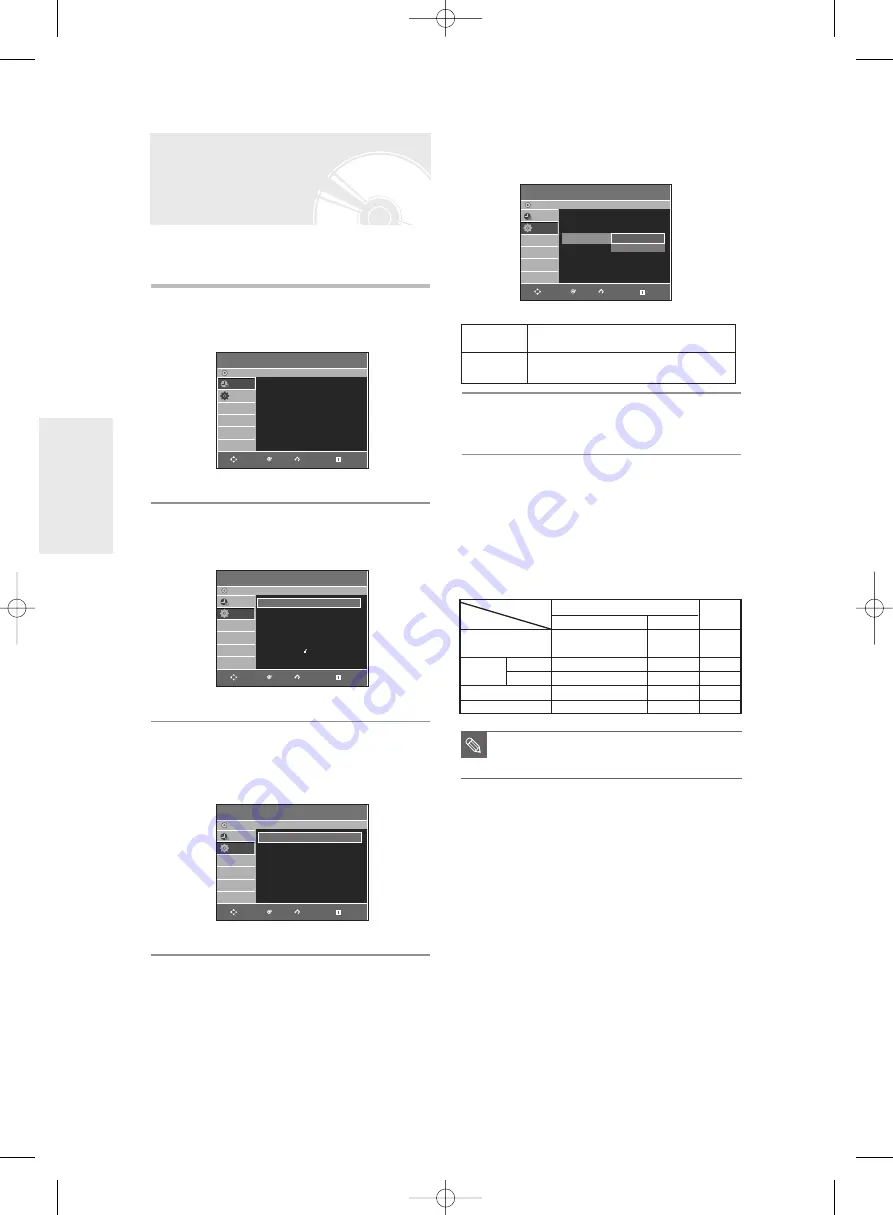
4
Press the
…†
buttons to select
Video
Output
, then press the
OK
or
√
button.
5
Press the
…†
buttons to select the desired
item, then press the
OK
or
√
button.
In Component mode, you can set video output to
Progressive(P.SCAN) or Interlace, see page 35.
When the HDMI cable is not connected, available video
output jacks are as follow.
Available Video Output Jack
S
ystem Setup
34
- English
You can enjoy high quality image through RGB or
Component video connections.
1
With the DVD Recorder in Stop mode/No
Disc mode, press the
MENU
button.
2
Press the
…†
buttons to select
Setup
, then
press the
OK
or
√
button.
3
Press the
…†
buttons to select
Video
, then
press the
OK
or
√
button.
Video setup menu will be displayed.
Setting up Video Output
Options
Component
Select this when the DVD Recorder is
connected to a TV with Component jack.
RGB
Select this when the DVD Recorder is
connected to your TV using SCART cable.
Component Output
(Y, P
B
, P
R
)
AV1 Scart
R, G, B
Composite
X
O
X
O
O
O
(TV in progressive mode)
X
X
X
X
O
X
O
O
O
Composite Video out
S-Video out
Setting mode
RGB Mode
Output jack
P.SCAN off mode (Interlace mode) P.SCAN on mode
Component mode
Programme
DVD-Recorder
Scheduled Record List
√
√
No Disc
Programme
Setup
Setup
DVD-Recorder
No Disc
Programme
Setup
System
√
√
Clock Set
√
√
Language
√
√
Audio
√
√
Video
√
√
Parental Control
√
√
Install
√
√
RETURN
OK
MOVE
EXIT
RETURN
OK
MOVE
EXIT
Video
DVD-Recorder
No Disc
Programme
Setup
TV Aspect
: 16:9 Wide
√
√
3D Noise Reduction: Off
√
√
Video Output
: RGB
√
√
HDMI/DVI Resolution : 576p
√
√
DivX(R) Registration
√
√
Component
RGB
RETURN
OK
MOVE
EXIT
Video
DVD-Recorder
No Disc
Programme
Setup
TV Aspect
: 16:9 Wide
√
√
3D Noise Reduction: Off
√
√
Video Output
: Component
√
√
HDMI/DVI Resolution : 576p
√
√
DivX(R) Registration
√
√
RETURN
OK
MOVE
EXIT
■
When the HDMI cable is connected, other
A/V output does not operate.
NOTE
01085M-R135,136-XEH-ENG_18~41 4/5/06 6:09 PM Page 34






























