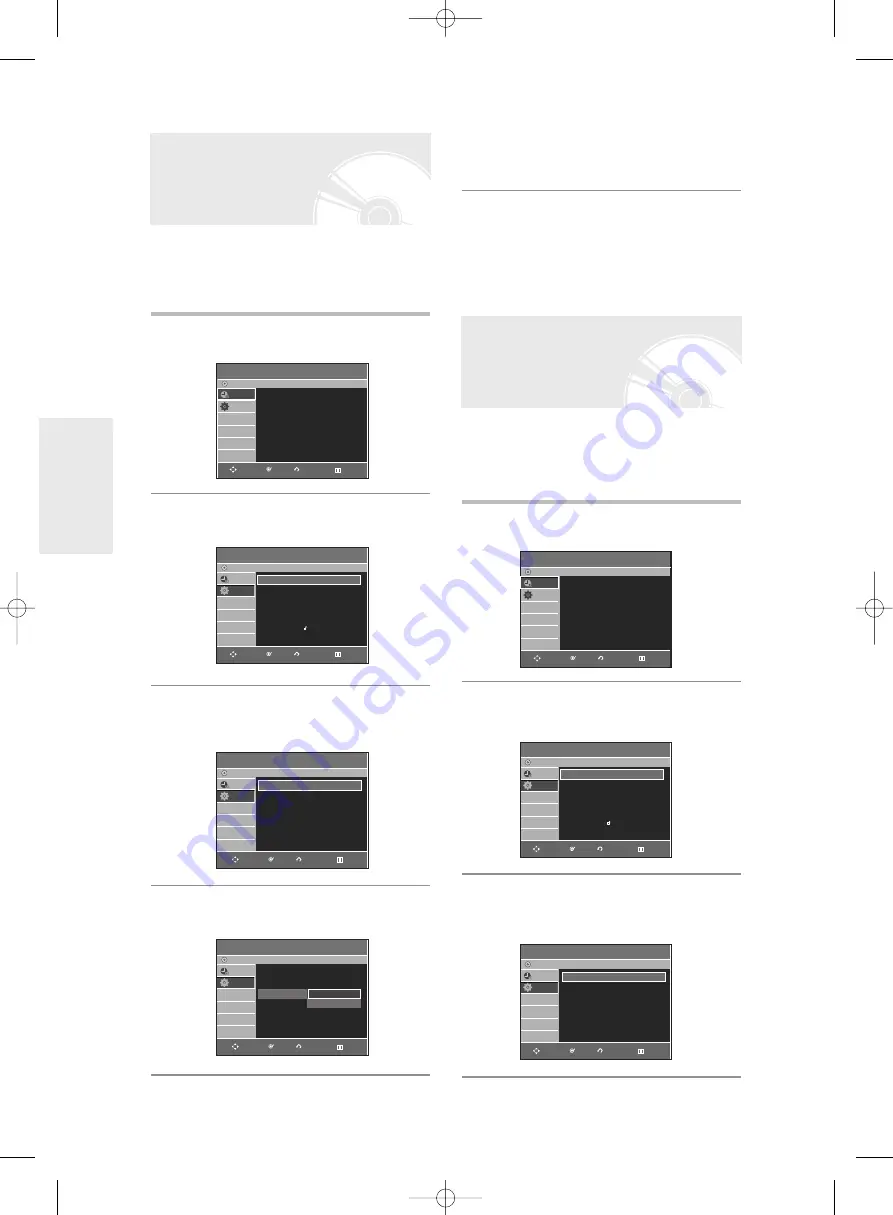
S
ystem Setup
32
- English
1
With the DVD Recorder in Stop mode/No
Disc mode, press the
MENU
button.
2
Press the
…†
buttons to select
Setup
, then
press the
OK
or
√
button.
3
Press the
…†
buttons to select
System
,
then press the
OK
or
√
button.
System menu will be displayed.
4
Press the
…†
buttons to select
Quick
Recording
, then press the
OK
or
√
button.
If this function is set to on, both the DVD Recorder and
the TV will power on at the same time, which enables
you to immediiatedly record a desired channel.
Quick Recording Setting
5
Press the
…†
buttons to select
On,
then
press the
OK
or
√
button.
You can connect the DVD Recorder to an external amp
or Home Theatre.
Allow you to setup the Audio device and sound status
depending on the audio system in use.
1
With the DVD Recorder in Stop mode/No
Disc mode, press the
MENU
button.
2
Press the
…†
buttons to select
Setup
, then
press the
OK
or
√
button.
3
Press the
…†
buttons to select
Audio
, then
press the
OK
or
√
button.
Audio setup menu will be displayed.
Setting up the Audio
Options
Programme
DVD-Recorder
Scheduled Record List
√
√
No Disc
Programme
Setup
Setup
DVD-Recorder
No Disc
Programme
Setup
System
√
√
Clock Set
√
√
Language
√
√
Audio
√
√
Video
√
√
Parental Control
√
√
Install
√
√
RETURN
OK
MOVE
EXIT
RETURN
OK
MOVE
EXIT
System
DVD-Recorder
No Disc
Programme
Setup
EP Mode Time
: 6 Hours
√
√
Chapter Creator
: Off
√
√
Quick Recording : Off
√
√
RETURN
OK
MOVE
EXIT
System
DVD-Recorder
No Disc
Programme
Setup
EP Mode Time
: 6 Hours
√
√
Chapter Creator
: Off
√
√
Quick Recording : Off
√
√
Off
On
RETURN
OK
MOVE
EXIT
Programme
DVD-Recorder
Scheduled Record List
√
√
No Disc
Programme
Setup
RETURN
OK
MOVE
EXIT
Setup
DVD-Recorder
No Disc
Programme
Setup
System
√
√
Clock Set
√
√
Language
√
√
Audio
√
√
Video
√
√
Parental Control
√
√
Install
√
√
RETURN
OK
MOVE
EXIT
Audio
DVD-Recorder
No Disc
Programme
Setup
Digital Output
: PCM
√
√
DTS
: Off
√
√
Dynamic Compression : On
√
√
NICAM
: On
√
√
RETURN
OK
MOVE
EXIT
01085M-R135,136-XEH-ENG_18~41 4/5/06 6:09 PM Page 32






























