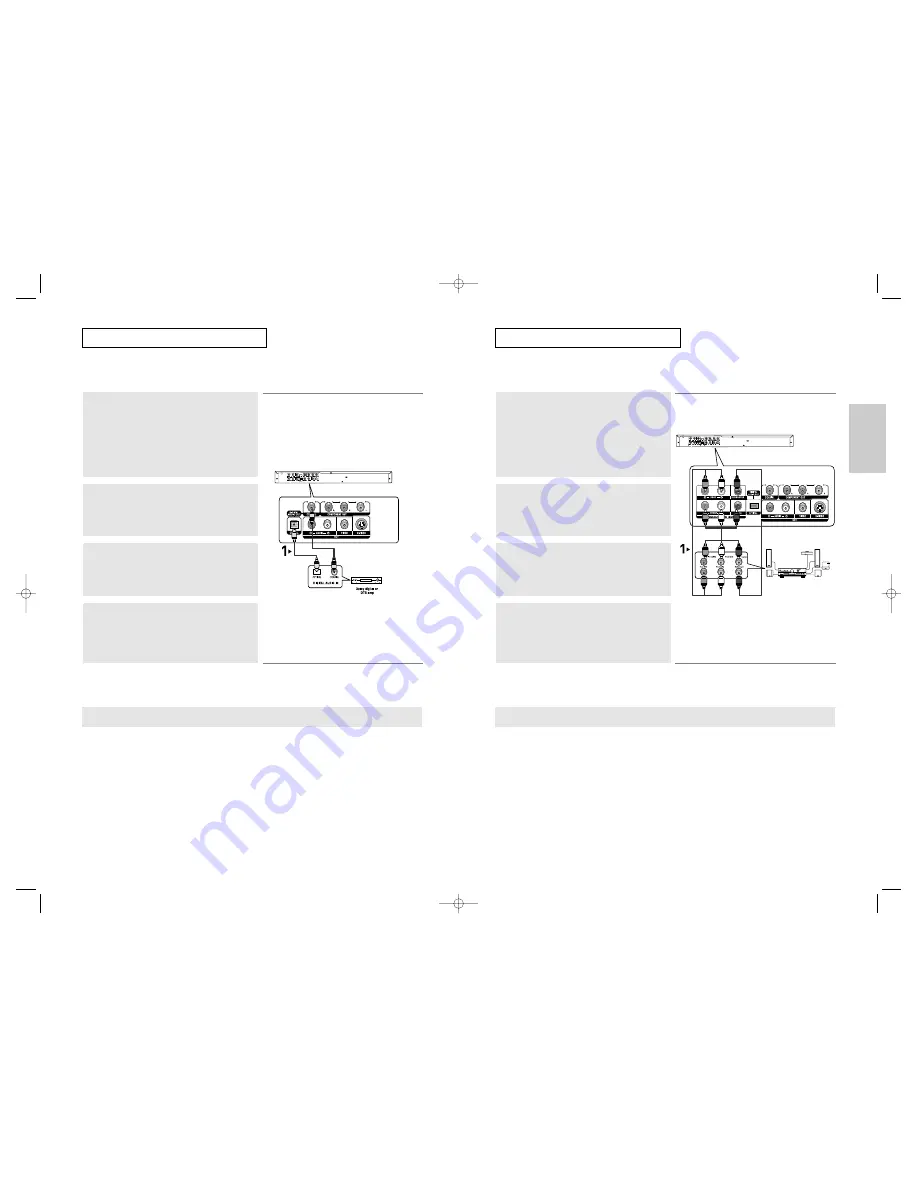
Connections
ENG-17
ENG-16
C
O N N E C T I O N S
C
O N N E C T I O N S
Note
- Please turn the volume down when you turn on the Amplifier. Sudden loud sound may cause
damage to the speakers and your ears.
- Please set the audio in the menu screen according to the Amplifier. (See pages 61 to 62)
- The position of terminals may vary depending on the Amplifier.
Please refer to the user's manual of the Amplifier.
Connection to a 5.1CH Analog Amplifier
1
If using audio cables for 5.1 CH Analog Amplifier (not included)
connect the 5.1CH ANALOG AUDIO OUT terminals on the rear
of the DVD player to the 5.1CH ANALOG AUDIO IN terminals
of the 5.1CH Analog Amplifier.
2
Using the video signal cable(s), connect the VIDEO, S-VIDEO
or COMPONENT terminals on the rear of the DVD player to the
VIDEO, S-VIDEO or COMPONENT terminals of your TV as
described on pages 11 to 14.
3
Turn on the DVD player, TV, and Amplifier.
4
Press the input select button of the Amplifier to select external
input in order to hear sound from the DVD player.
Refer to your Amplifier's user manual to set the Amplifier's
audio input.
WHITE
BLACK
GREEN
WHITE
BLACK
GREEN
5.1ch Analog
Amplifier
Note
- Please turn the volume down when you turn on the Amplifier. Sudden loud sound may cause
damage to the speakers and your ears.
- Please set the audio in the menu screen according to the Amplifier. (See pages 61 to 62)
- The position of terminals may vary depending on the Amplifier.
Please refer to the user's manual of the Amplifier.
- Please remove the dust cover before using the optical cable (not included) and put the cover on the cable
again when it's not used.
- DVD-AUDIO only plays back two channel audio through the Digital Audio out.
Multi-channel DVD-Audio discs are output through the Analog outputs.
- SACD plays back only through the Analog outputs. (See pages 61 to 62)
Connection to an Audio System (Dolby digital, MPEG2 or DTS Amplifier)
1
If using an optical cable (not included), connect the DIGITAL
AUDIO OUT (OPTICAL) terminal on the rear of the DVD player
to the DIGITAL AUDIO IN (OPTICAL) terminal of the Amplifier.
If using a coaxial cable (not included), connect the DIGITAL
AUDIO OUT (COAXIAL) terminal on the rear of the DVD player
to the DIGITAL AUDIO IN (COAXIAL) terminal of the Amplifier.
2
Using the video signal cable(s), connect the VIDEO, S-VIDEO
or COMPONENT terminals on the rear of the DVD player to the
VIDEO, S-VIDEO or COMPONENT terminals of your TV as
described on pages 11 to 14.
3
Turn on the DVD player, TV, and Amplifier.
4
Press the input select button of the Amplifier to select external
input in order to hear sound from the DVD player.
Refer to your Amplifier's user manual to set the Amplifier's
audio input.
Optical Cable
(not included)
Coaxial Cable
(not included)
OR
00xxxx-P650K-XST-1 eng 6/2/05 08:00pm Page 16










































