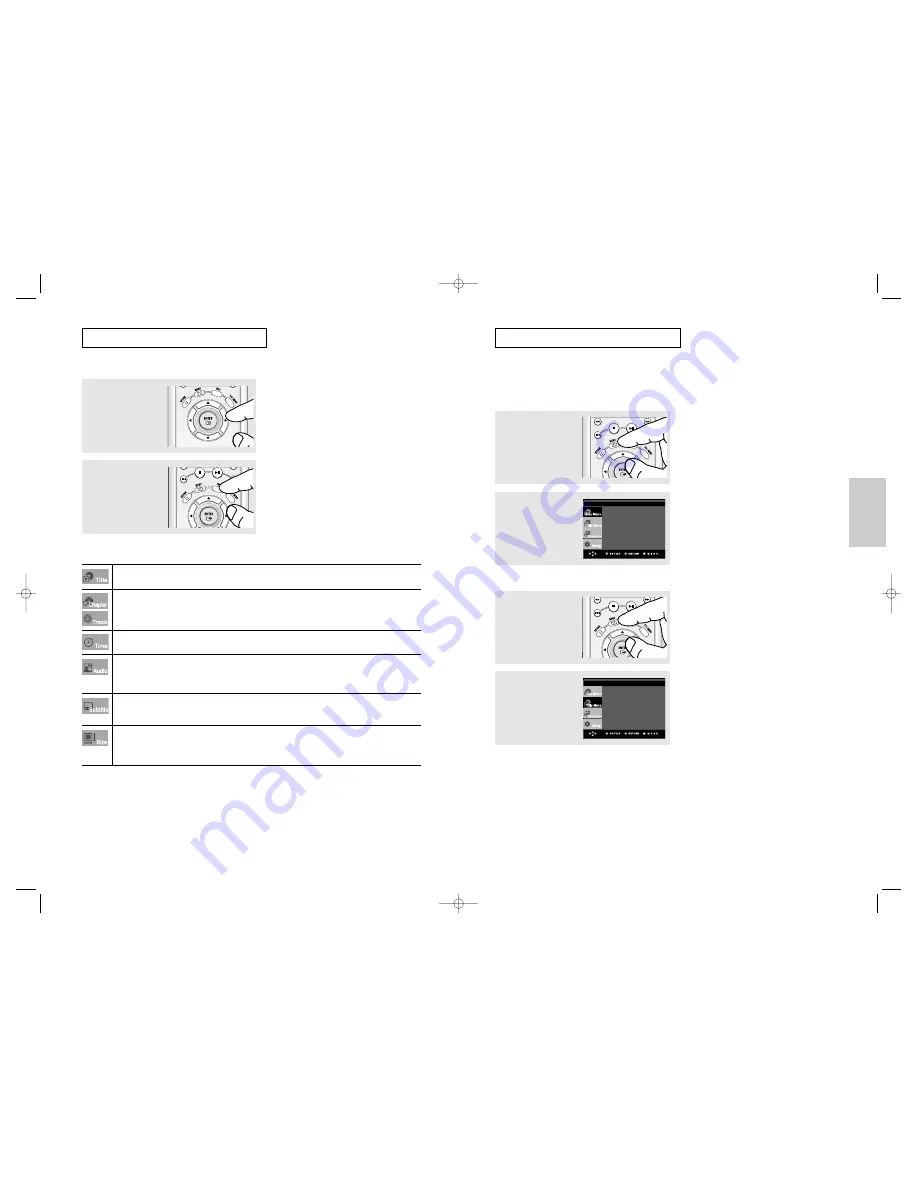
Basic
Functions
ENG-24
ENG-25
B
A S I C
F
U N C T I O N S
Using the Disc and Title Menu
Using the Disc Menu (DVD)
1
During the playback of a
DVD disc, press the MENU
button on the remote
control.
2
Press the
"
/
❷
buttons to
select Disc Menu, then
press the
❿
or ENTER
button.
Note
- Depending on a disc, the Disc Menu may not
work.
- You can also use the Disc Menu, using the DISC
MENU button on the remote control.
- In VCD 2.0 the DISC MENU button is used to
select Menu On or Menu Off mode.
Using the Title Menu (DVD)
1
During the playback of a
DVD disc, press the MENU
button on the remote
control.
2
Press the
"
/
❷
buttons to
select Title Menu, then
press the
❿
or ENTER
button.
Note
- Depending on a disc, the Title Menu may not
work.
- Title Menu will only be displayed if there are at
least two titles in the disc.
Press ENTER key
for Disc Menu
Press ENTER key
for Title Menu
B
A S I C
F
U N C T I O N S
4
To make the screen
disappear, press the INFO
button again.
Note
To access the desired title when there is more than one in the disc.
For example, if there is more than one movie on a DVD, each movie will be identified.
Most DVD discs are recorded in chapters so that you can quickly find a specific passage (similar to
tracks on an audio CD).
Allows playback of the film from a desired time. You must enter the starting time as a reference.
The time search function does not operate on some discs.
Refers to the film's soundtrack language.
In the example, the soundtrack is played in English 5.1CH.
A DVD disc can have up to eight different soundtracks.
The MP3, AC3 and WMA are supported. (DivX)
Refers to the subtitle languages available in the disc.
You will be able to choose the subtitle languages or, if you prefer, turn them off from the screen.
A DVD disc can have up to 32 different subtitles.
(DivX)
File Size has a relationship with resolution of a title.
The larger file size is, the higher resolution is displayed.
If the file resolution is small, it scales up automatically. So you can see the larger screen.
3
Press the
➛
/
❿
buttons to
make the desired setup and
then press the ENTER
button.
▼
You may use the number buttons of the remote
control to directly access a title, chapter or to
start the playback from a desired time.
00xxxx-P650K-XST-1 eng 6/2/05 08:00pm Page 24














































