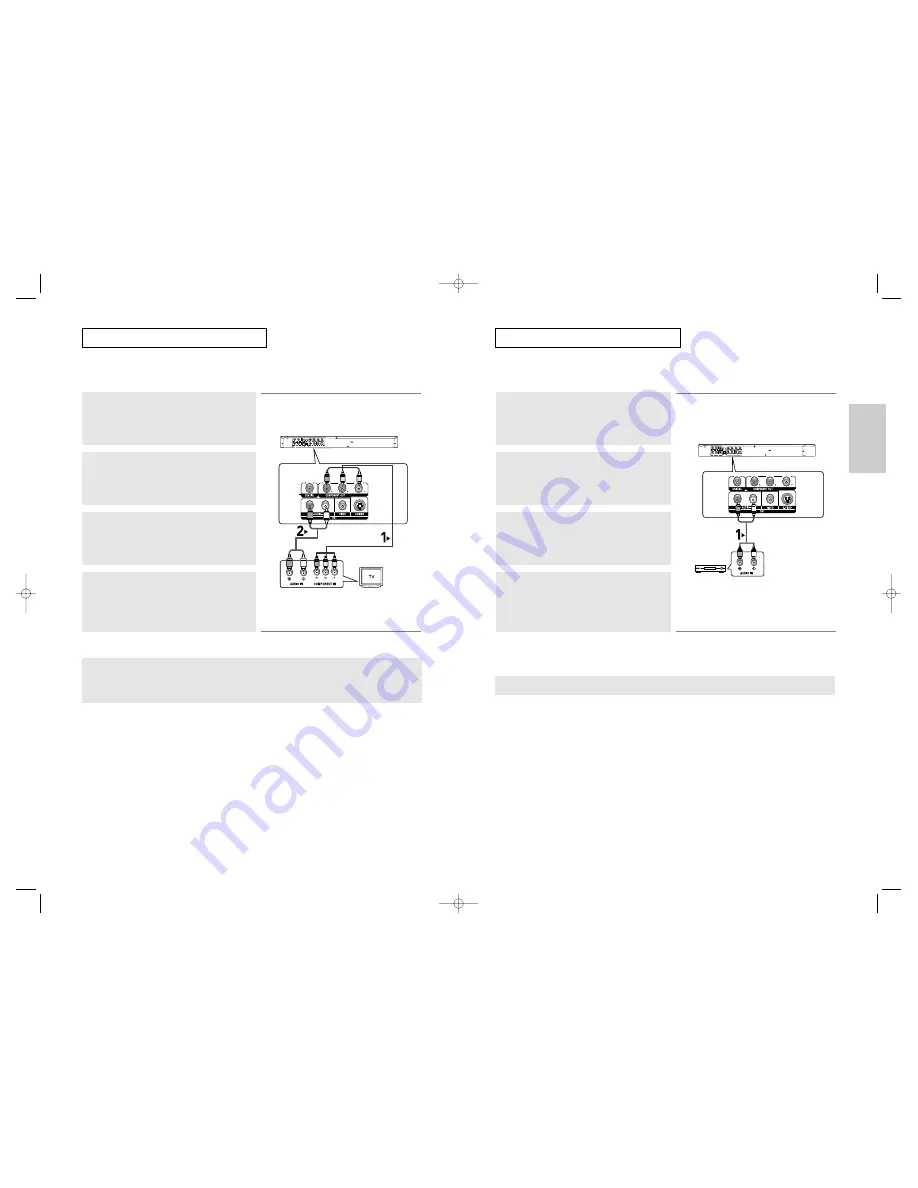
Connections
Note
- Please turn the volume down when you turn on the Amplifier.
Sudden loud sound may cause damage to the speakers and your ears.
- Please set the audio in the menu screen according to the Amplifier. (See pages 61 to 62)
- The position of terminals may vary depending on the Amplifier.
Please refer to the user's manual of the Amplifier.
Connection to an Audio System (2 Channel Amplifier)
1
Using the audio cables, connect the AUDIO (red and white)
OUT terminals on the rear of the DVD player to the AUDIO
(red and white) IN terminals of the Amplifier.
2
Using the video signal cable(s), connect the VIDEO, S-VIDEO
or COMPONENT terminals on the rear of the DVD player to the
VIDEO, S-VIDEO or COMPONENT terminal of your TV as
described on pages 11 to 14.
3
Turn on the DVD player, TV, and Amplifier.
4
Press the input select button of the Amplifier to select external
input in order to hear sound from the DVD player.
Refer to your Amplifier's user manual to set the Amplifier's
audio input.
RED
WHITE
RED
WHITE
Audio Cable
ENG-14
C
O N N E C T I O N S
ENG-15
C
O N N E C T I O N S
Connection to a TV (Progressive)
Note
- What is "Progressive Scan"?
Progressive scan has twice as many scanning lines as the interlace output method.
Progressive scanning method provides better and clearer picture quality.
1
Using component video cables (not included), connect the
COMPONENT VIDEO OUT terminals on the rear of the DVD
player to the COMPONENT IN terminals of your TV.
To see the progressive video output,
- Consult your TV User’s Manual to find out if your TV supports Progressive Scan.
If Progressive Scan is supported, follow the TV User’s Manual regarding Progressive Scan settings
in the TV’s menu system.
- Depending on your TV, the connection method may differ from the illustration above.
2
Using the audio cables, connect the AUDIO (red and white)
OUT terminals on the rear of the DVD player to the AUDIO
(red and white) IN terminals of your TV.
Turn on the DVD player and TV.
3
Press the input selector on your TV remote control until the
Component signal from the DVD player appears on the TV
screen.
4
Set the Video Output to Component (P-SCAN) in the Display
Setup menu. (See pages 65 to 67)
You can use the VIDEO SEL. button to change the Video
Output mode. (See page 11)
RED
WHITE
RED
WHITE
RED
BLUE
GREEN
RED
BLUE
GREEN
Audio Cable
Component cable
(not included)
2-channel amplifier
00xxxx-P650K-XST-1 eng 6/2/05 08:00pm Page 14























