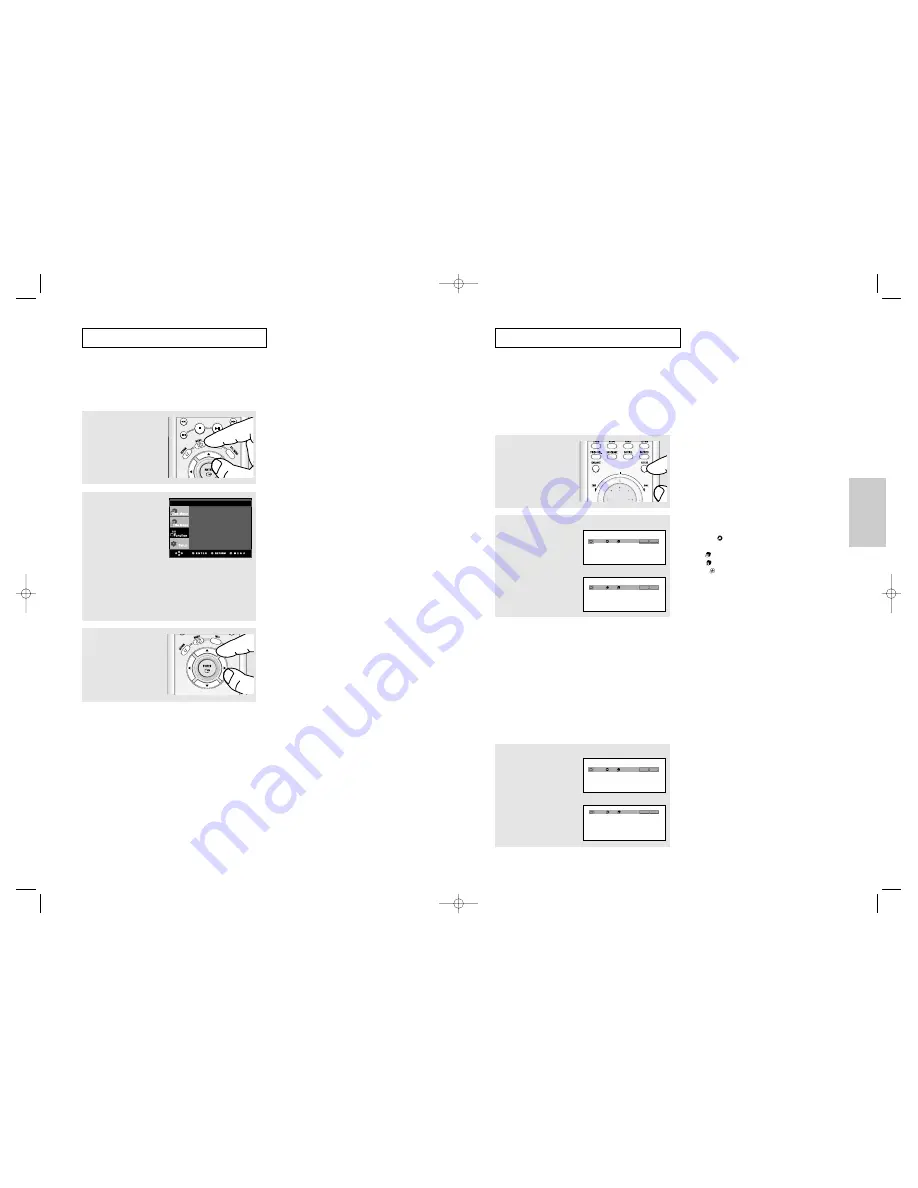
Basic
Functions
ENG-26
ENG-27
B
A S I C
F
U N C T I O N S
Repeat Play
Repeat the current track, chapter, title, a chosen section (A-B), or all of the disc.
When playing a DVD/VCD/CD
1
Press the REPEAT button
on the remote control.
Repeat screen appears.
2
Press the
➛
/
❿
buttons to
select Chapter, Title or A-B,
then press the ENTER
button.
▼
DVD repeats play by chapter or title, CD and
VCD repeat play by disc or track.
Chapter (
): repeats the chapter that is
playing.
Title (
): repeats the title that is playing.
Disc (
): repeats the disc that is playing.
Track (
): repeats the track that is playing.
A-B: repeats a segment of the disc that you
select.
Using the A-B Repeat function
1. Press the REPEAT button on the remote control.
2. Press the
➛
/
❿
buttons to Select A-B.
3. Press the ENTER button at the point where you want repeat play to start (A).
B is automatically highlighted.
4. Press the ENTER button at the point where you want the repeat play to stop (B).
- To return to normal play, press the CLEAR button.
Note
A-B REPEAT does not allow you to set point (B) until at least 5 seconds of playback time has
elapsed after point (A) has been set.
3
To return to normal play,
press REPEAT button
again, then press the
➛
/
❿
buttons to select Off and
press ENTER button.
Note
- Depending on a disc, the Repeat function may
not work.
- When VCD2.0 is in Menu Off mode only, this
function works. Select Menu Off by pressing the
DISC MENU button.
REPEAT
ENTER
T
REPEAT
ENTER
T
D
DVD
VCD/CD
REPEAT
ENTER
T
REPEAT
ENTER
T
D
DVD
VCD/CD
Off 01 01 A-B
Off 01 01 A-B
Off 01 01 A-B
Off 01 01 A-B
B
A S I C
F
U N C T I O N S
Using the Function Menu
Using the Function Menu (DVD/VCD)
1
Press the MENU button
during playback.
2
Press the
"
/
❷
buttons to
select Function, then press
the
❿
or ENTER button.
- Info (See pages 23 to 24)
- Zoom (See page 37)
- Bookmark
(See pages 35 to 36)
- Repeat (See pages 27 to 28)
- EZ View
(See pages 30 to 31)
- Front Display
Lights when the front display
is selected Bright.
▼
You can also directly select these functions
using their respective buttons on the remote
control.
Note
- When VCD2.0 is in Menu Off mode only, this
function works. Select Menu Off by pressing the
DISC MENU button.
3
Press the
"
/
❷
buttons to
select one of the six
functions. Then press the
❿
or ENTER button to
access the function.
Info
Zoom
Bookmark
Repeat
EZ View
Front Display : Bright
00xxxx-P650K-XST-1 eng 6/2/05 08:00pm Page 26





























