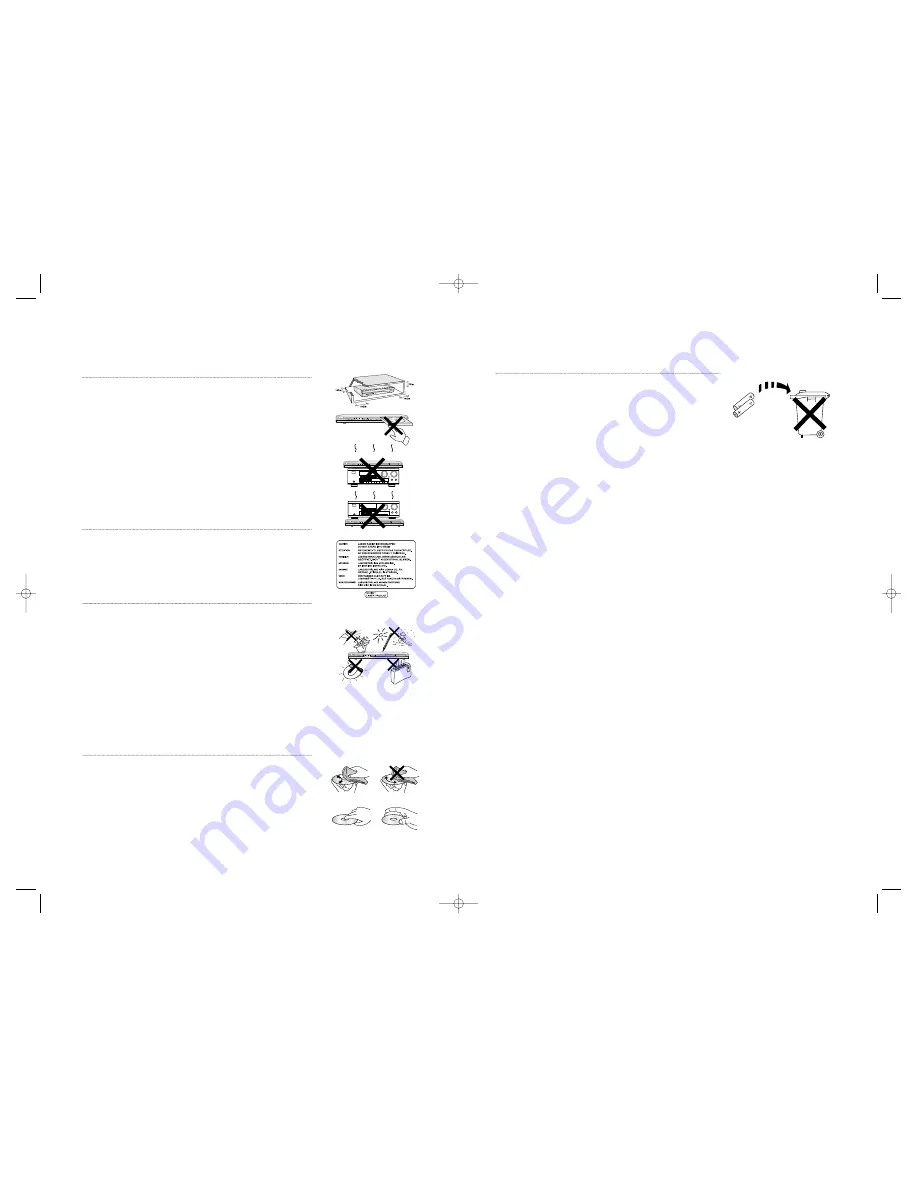
ENG-3
ENG-2
Precautions
1. Setting up
- Refer to the identification label located on the rear of your
player for its proper operating voltage.
- Install your player in a cabinet with adequate ventilation
holes. (7~10cm) Do not block ventilation holes on any of the
components for air circulation.
- Do not push the disc tray in by hand.
- Do not stack components.
- Be sure to turn all components off before moving the player.
- Before connecting other components to this player, be sure
to turn them off.
- Be sure to remove the disc and turn off the player after use,
especially if you don’t use it for a long time.
2. For your safety
- This product utilizes a laser. Use of controls or adjustments
or performance of procedures other than those specified
herein may result in hazardous radiation exposure.
- Do not open covers and do not repair yourself.
Refer servicing to qualified personal.
3. Caution
- Your player is not intended for industrial use but for domestic
purposes. Use of this product is for personal use only.
- Do not put any container filled with liquid or any small metal
objects on the player.
- Exterior influences such as lightning and static electricity can
affect normal operation of this player. If this occurs, turn the
player off and on again with the POWER button, or
disconnect and then reconnect the AC power cord to the AC
power outlet. The player will operate normally.
- When condensation forms inside the player due to sharp
changes in temperature, the player may not operate
correctly. If this occurs, leave the player at room temperature
until the inside of the player becomes dry and operational.
4. Disc
- Do not clean record-cleaning sprays, benzene, thinner, or
other volatile solvents that may cause damage to the disc
surface.
- Do not touch the disc’s signal surface. Hold by the edges or
by one edge and the hole in the center.
- Wipe the dirt away gently; never wipe a cloth back and forth
over the disc.
5. Environmental info
- The battery used in this product contains chemicals that
are harmful to the environment.
- So, dispose of batteries in the proper manner, according to
federal, state, and local regulations.
The product unit accompanying this user manual is licensed under certain intellectual property
rights of certain third parties. This license is limited to private non-commercial use by end-user
consumers for licensed contents. No rights are granted for commercial use. The license does not
cover any product unit other than this product unit and the license does not extend to any
unlicensed product unit or process conforming to ISO/OUR 11172-3 or ISO/OUR 13818-3 used or
sold in combination with this product unit. The license only covers the use of this product unit to
encode and/or decode audio files conforming to the ISO/OUR 11172-3 or ISO/OUR 13818-3. No
rights are granted under this license for product features or functions that do not conform to the
ISO/OUR 11172-3 or ISO/OUR 13818-3.
CAUTION: USE OF ANY CONTROLS, ADJUSTMENTS, OR PROCEDURES OTHER THAN
SPECIFIED HEREIN MAY RESULT IN HAZARDOUS RADIATION EXPOSURE.
STANDBY/ON
LOADING
PLAY
EZ VIEW
STANDBY/ON
LOADING
PLAY
EZ VIEW
STANDBY/ON
LOADING
PLAY
EZ VIEW
STANDBY/ON
LOADING
PLAY
EZ VIEW
00xxxx-P650K-XST-1 eng 6/2/05 08:00pm Page 2



































