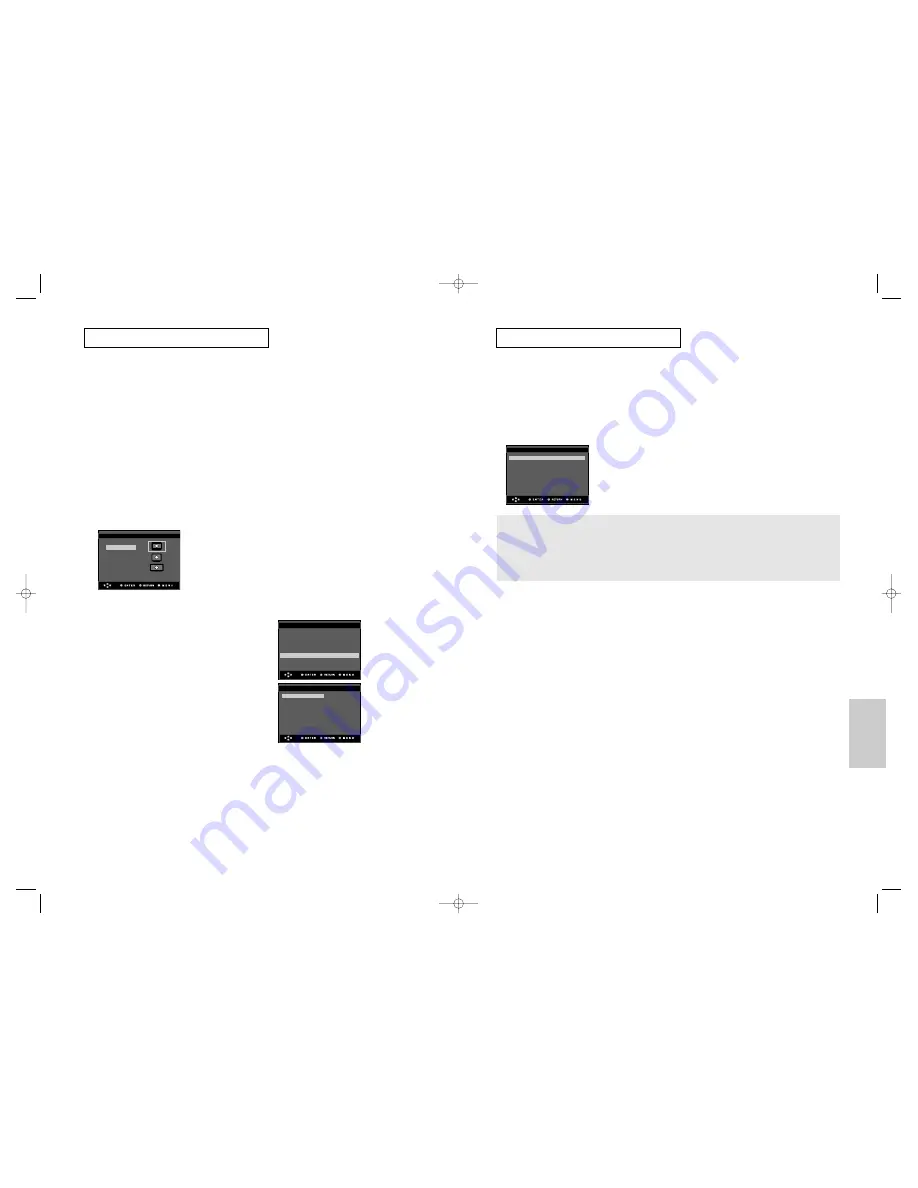
ENG-67
C
H A N G I N G
S
E T U P M E N U
Changing
Setup Menu
ENG-66
➏
Picture Quality
- Black Level : Adjusts the brightness of the screen.(On or Off) It does not function in Progressive
mode.
- Sharpness : Level 1 ~ Level 5
- Brightness : Level 1 ~ Level 5
- Color Saturation : Level 1 ~ Level 5
• Consult your TV User’s Manual to find
out if your TV supports Progressive Scan. If Progressive Scan is supported, follow the TV
User’s Manual regarding Progressive Scan settings in the TV’s menu system.
• If Video Output is set incorrectly, the screen may be blocked.
• When the resolution is changed during playback, it may take a few seconds for a normal
image to appear.
Black Level
: Off
Sharpness
: Level 3
Brightness
: Level 3
Color Saturation
: Level 3
Picture Quality
C
H A N G I N G
S
E T U P M E N U
❶
TV Aspect
Depending on a type of television you have,
you may want to adjust the screen setting
(aspect ratio).
- 4:3 Letter Box : Select when you want to
see the total 16:9 ratio screen DVD
supplies, even though you have a TV with a
4:3 ratio screen. Black bars will appear at
the top and bottom of the screen.
- 4:3 Pan & Scan : Select this for conventional
size TVs when you want to see the central
portion of the 16:9 screen. (Extreme left and
right side of movie picture will be cut off.)
- 16:9 Wide : You can view the full 16:9
picture on your wide screen TV.
➂
❷
Still Mode
These options will help prevent picture shake
in still mode and display small text clearer.
- Auto : When selecting Auto, Field/Frame
mode will be automatically converted.
- Field : Select this feature when the screen
shakes in the Auto mode.
- Frame : Select this feature when you want
to see small letters more clearly in the Auto
mode.
❸
Screen Messages
Use to turn on-screen messages On or Off.
❹
TV System
1. NTSC Disc : In case of using NTSC disc
• If your TV system only has PAL-Video input,
you must choose “PAL”. When you choose
“PAL”, Interlace output format is PAL 60 Hz
output.
• If your TV system only has NTSC, input you
must choose “NTSC Output”.
2. PAL Disc : In case of using PAL disc
• If your TV system only has NTSC-Video
input, you must choose “NTSC Output”.
• If your TV system only has PAL input, you
must choose “PAL Output”.
➎
Video Output
Select Video Output.
- COMPOSITE/S-VIDEO : Select when you
want to use Video and S-Video Out.
- Component(I-SCAN) : Select when you
want to use Video and Component
525i(Interlace) Out.
- Component(P-SCAN) : Select when you
want to use Component 525p(Progressive)
Out.
• If you press the VIDEO SEL. button, Video
output mode is changed in regular
sequence in no disc mode.
COMPOSITE/S-VIDEO
➝
Component(I-
SCAN)
➝
Component (P-SCAN) )
• If the Yes/No selection in the Display Setup
sub Menu is not made within 10 seconds,
the screen returns to the previous menu.
TV ASPECT
4:3 Letter Box
4:3 Pan&Scan
16:9 Wide
DISPLAY SETUP
DISPLAY SETUP
COMPOSITE/S-VIDEO
Component(I-SCAN)
Component(P-SCAN)
TV Aspect
: 4:3 L-Box
❿
Still Mode
: Auto
Screen Messages
: On
TV System
: PAL
Video Output
: COMPOSIT/S-VID
❿
Picture Quality
❿
00xxxx-P650K-XST-2 eng 6/2/05 08:01pm Page 66





































