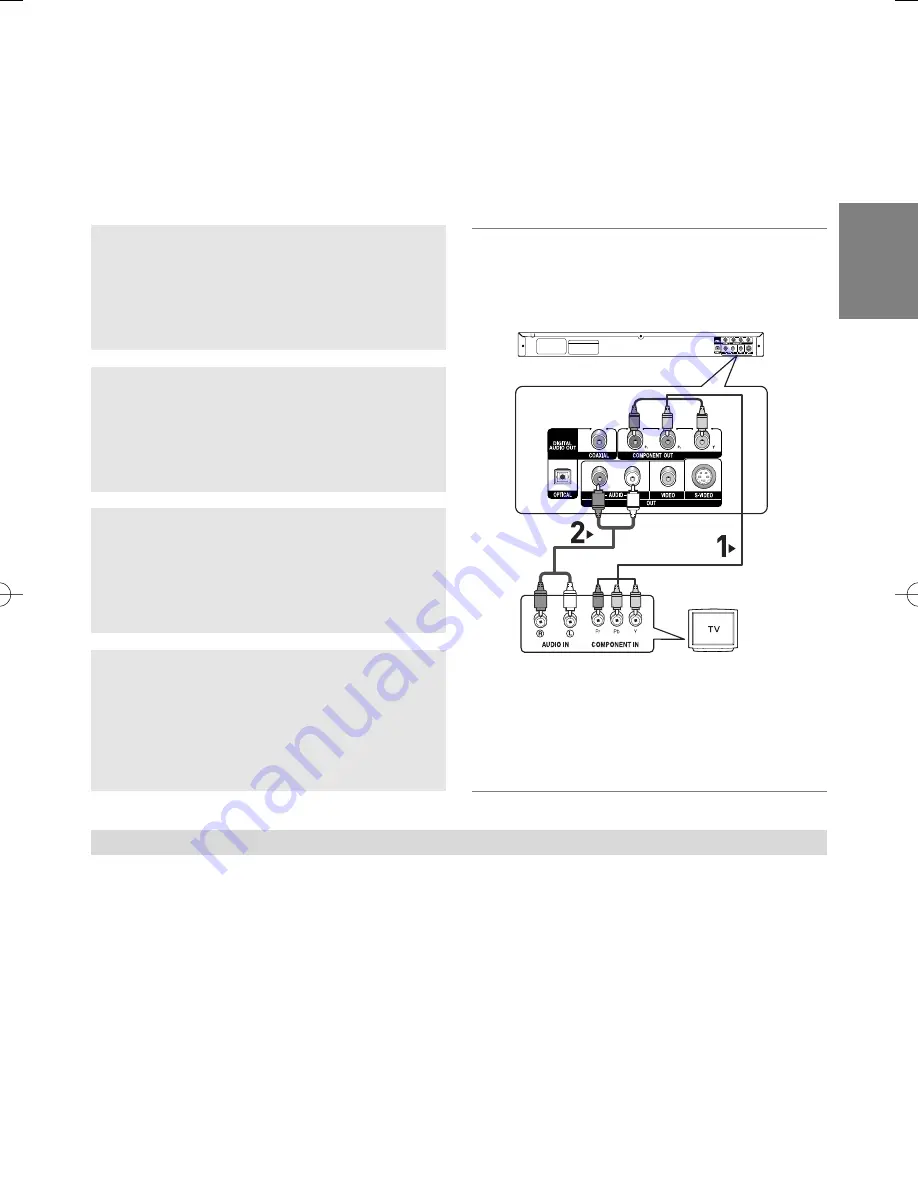
11
English
Connection to a TV (Interlace)
- Connecting to your TV using Component video cables.
- You will enjoy high quality and accurate color reproduction images. Component video separates the pic-
ture element into black and white(Y), blue(P
B
), red(P
R
) signals to present clear and clean images. (Audio
signals are delivered through the audio output.)
1
Using component video cables (not included), connect the
COMPONENT VIDEO OUT
terminal on the rear of the
DVD player to the
COMPONENT IN
terminal of TV.
2
Using the audio cables, connect the
AUDIO (red and
white) OUT
terminals on the rear of the DVD player to the
AUDIO (red and white) IN
terminals of TV. Turn on the
DVD player and TV.
3
Press the
TV/VIDEO
button on the TV's remote control to
select
Component
or
DVD
.
4
Set the Video Output to
(I-SCAN)
in the Display Setup
menu. (See pages 26 to 27)
Note
- If Video output is incorrectly set to S-Video, the screen will turn red.
- If you want to connect to an Amplifier, please refer to the Amplifier connection page. (See pages 13 to 14)
- The component terminal of TV can be marked by “R-Y, B-Y, Y” or “Cr, Cb, Y” instead of “P
R
, P
B
, Y”
depending on the manufacturer. The number and position of terminals can vary depending on the TV set.
Please refer to the user's manual of the TV.
WHITE
RED
WHITE
RED
BLUE
GREEN
RED
Audio Cable
Component Cable
(Not Included)
RED
BLUE
GREEN
01291W_P270K_XSG_ENG_190107 2/9/07 10:38 AM Page 11
Summary of Contents for DVD-P270K
Page 1: ...DVD Player DVD P270K www samsung com mea AK68 01291W ...
Page 32: ...32 Memo Memo ...
Page 33: ......
Page 34: ...www samsung com mea 8 E H DVD DVD P270K ...
Page 65: ... F H ...
Page 66: ... F H ...
Page 67: ... F H ...
Page 68: ... F H ...












































