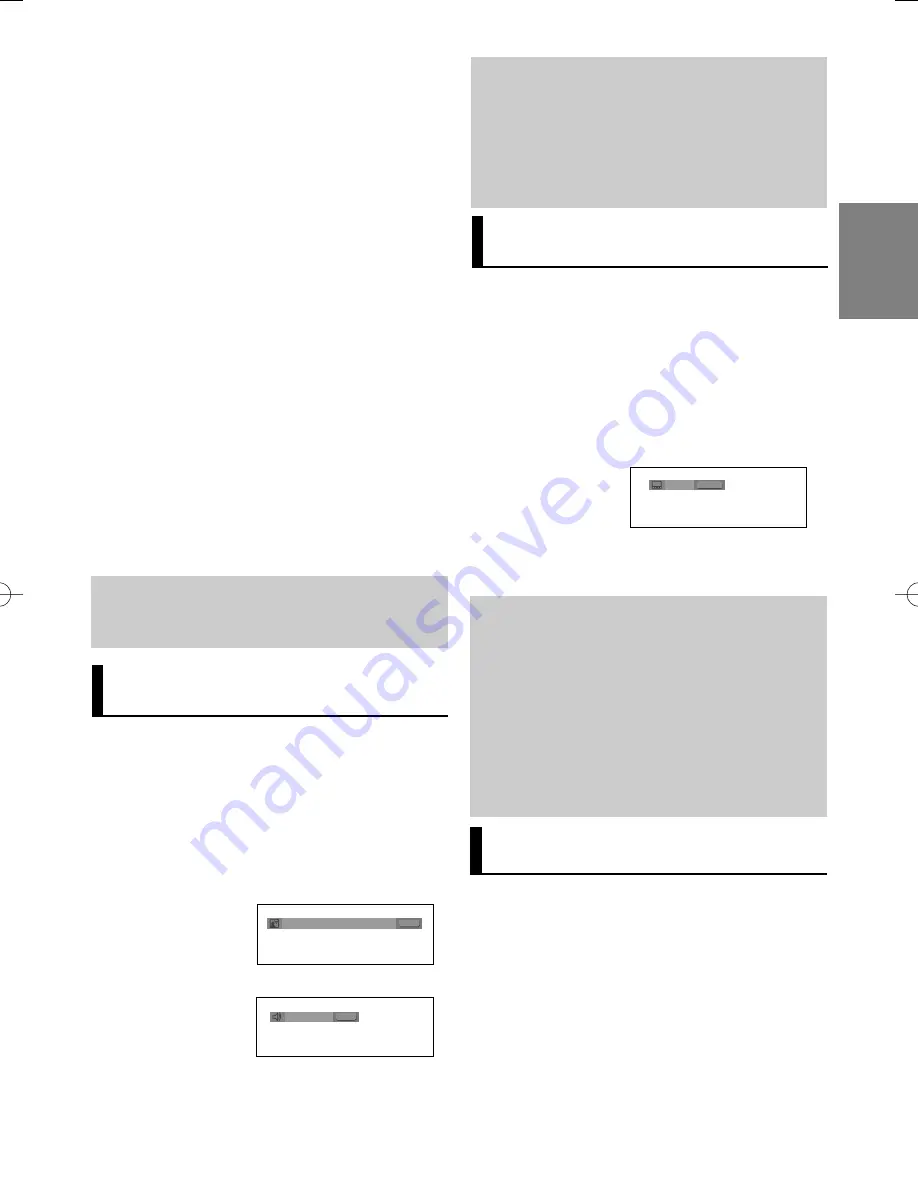
19
English
If you are using a 4:3 TV
For 16:9 aspect ratio discs
- 4:3 Letter Box
Displays the content of the DVD title in 16:9 aspect ratio. The
black bars will appear at the top and bottom of the screen.
- 4:3 Pan& Scan
The left and right portions of the screen are cut off and the
central portion of the 16:9 screen is displayed.
- SCREEN FIT
The top and bottom portions of the screen are cut off and a
full screen appears. The picture will look vertically stretched.
- ZOOM FIT
The top, bottom, left and right of the screen are cut off and
the central portion of the screen is enlarged.
For 4:3 aspect ratio discs
- Normal Screen
Displays the content of the DVD title in 4:3 aspect ratio.
- SCREEN FIT
The top and bottom portions of the screen are cut off and the
full screen appears. The picture will look vertically stretched.
- ZOOM FIT
The top, bottom, left and right portions of the screen are cut
off and the central portion of the screen is enlarged.
Note
This function may behave differently depending on
the type of disc.
Selecting the Audio
Language
You can select a desired audio language quickly and
easily with the AUDIO button.
Using the AUDIO button
1. Press the
AUDIO
button. The Audio changes when the
button is pressed repeatedly.
The audio languages are represented by
abbreviations.
2. To remove the
AUDIO
icon, press the
CANCEL
or
RETURN
button.
ENG DOLBY DIGITAL 5.1CH
AUDIO
DVD
When playing a VCD,
you can select among
Stereo
,
Left
or
Right
Stereo
AUDIO
VCD
Note
- This function depends on audio languages are
encoded on the disc and may not work.
- A DVD disc can contain up to 8 audio languages.
- To have the same audio language come up
whenever you play a DVD;
Refer to “Using the Audio Language” on page
25.
Selecting the Subtitle
Language
You can select a desired subtitle quickly and easily
with the SUBTITLE button.
Using the SUBTITLE button (DVD)
1. Press the
SUBTITLE
button. The subtitle languages are
represented by abbreviations. The subtitle changes when
the button is pressed repeatedly.
2. To remove the
SUBTITLE
icon, press the
CANCEL
or
RETURN
button.
Note
- You have to change the desired subtitle in the
Disc Menu, according to discs. Press the DISC
MENU button.
- This function depends on what subtitles are
encoded on the disc and may not work on all
DVDs.
- A DVD disc can contain up to 32 subtitle
languages.
- To have the same subtitle language come up
whenever you play a DVD; Refer to “Using the
Subtitle Language” on page 25.
DVD
Off
SUBTITLE
Changing the Camera
Angle
When a DVD contains multiple angles of a particular
scene, you can use the ANGLE function.
Using the ANGLE Function (DVD)
If the disc contains multiple angles, the ANGLE
appears on the screen.
1. During play mode, press the
INFO
button on the remote
control.
2. Press the
/
buttons to select
Shortcut
.
3. Press the
¥
/
buttons to select
Angle
, then press the
ENTER
button.
01291W_P270K_XSG_ENG_190107 2/9/07 10:38 AM Page 19
Summary of Contents for DVD-P270K
Page 1: ...DVD Player DVD P270K www samsung com mea AK68 01291W ...
Page 32: ...32 Memo Memo ...
Page 33: ......
Page 34: ...www samsung com mea 8 E H DVD DVD P270K ...
Page 65: ... F H ...
Page 66: ... F H ...
Page 67: ... F H ...
Page 68: ... F H ...






























