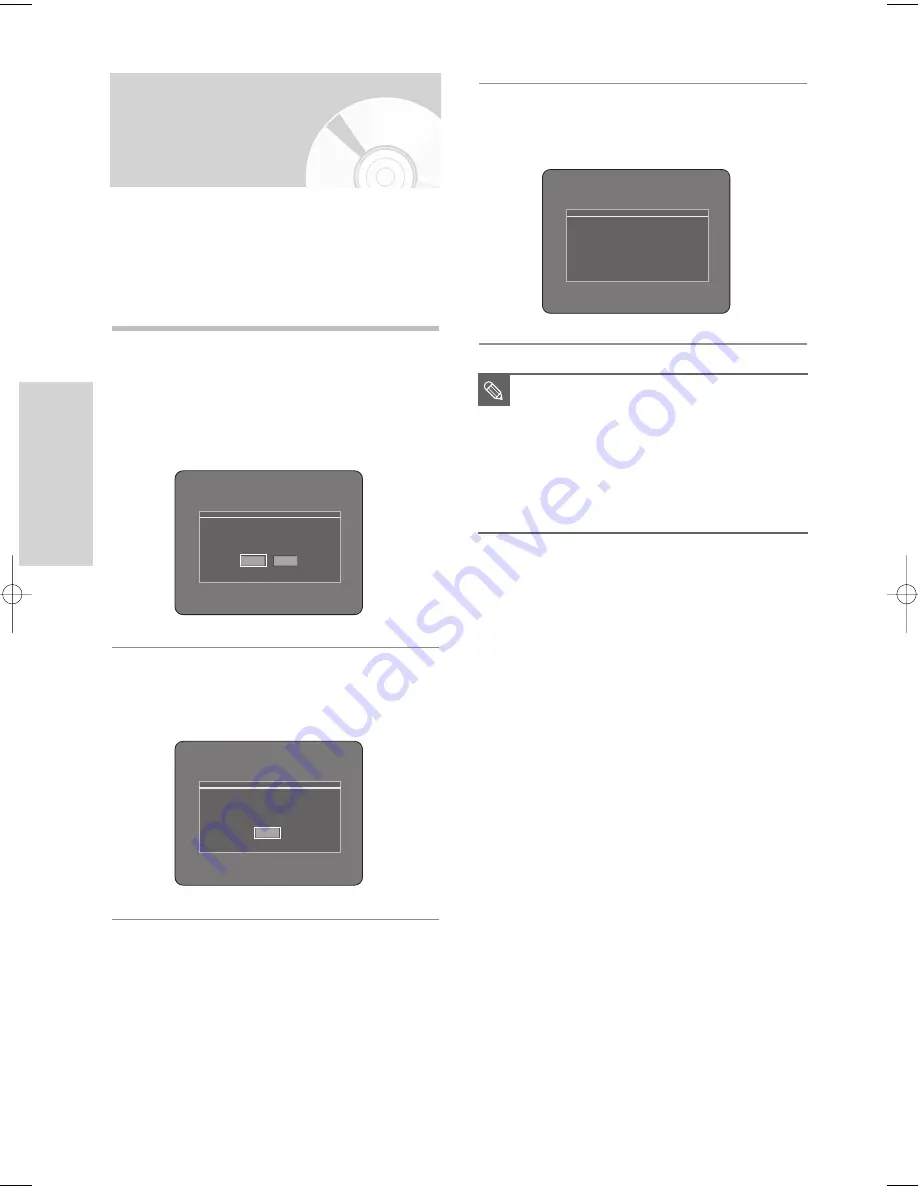
42 -
English
S
ystem Setup
■
If the
P.SCAN
button on the HDD & DVD
RECORDER’s front panel is pressed
during playback, the message “This
function is possible only on stop mode”
appears on the screen.
■
Progressive setting is only available when
the HDD & DVD RECORDER is in stop
mode.
NOTE
3
The message “Video Output Mode Progressive
Scan” will appear.
The video will now be Progressive Scan.
Video Output Mode
Progressive Scan
Setting up the
Progressive scan
1
With the unit in Stop mode, press the
P.SCAN
button
on the front of the HDD & DVD RECORDER.
The message “Press [Yes] to confirm Progressive
scan mode. Otherwise, press [No]” will appear.
Press the
œ √
buttons to select
Yes
, and then
press the
OK
button.
2
The message “Please, set your TV to Progressive
input. To deactivate, press [STOP] key.” will
appear. Press the
OK
button.
If your TV supports Progressive Scan, press the
P.SCAN
button on the front of the HDD & DVD
RECORDER.
To view ‘Progressive scan mode’, first connect the
component cable.(See page 22)
Be sure the Component cables are connected properly.
Press [Yes] to confirm Progressive scan mode.
Otherwise, press [No]
Yes
No
Please, set your TV to Progressive input,
To deactivate, press [STOP] key.
OK
3-00903E-EURO_25-45 2005.9.24 3:28 PM Page 42
















































