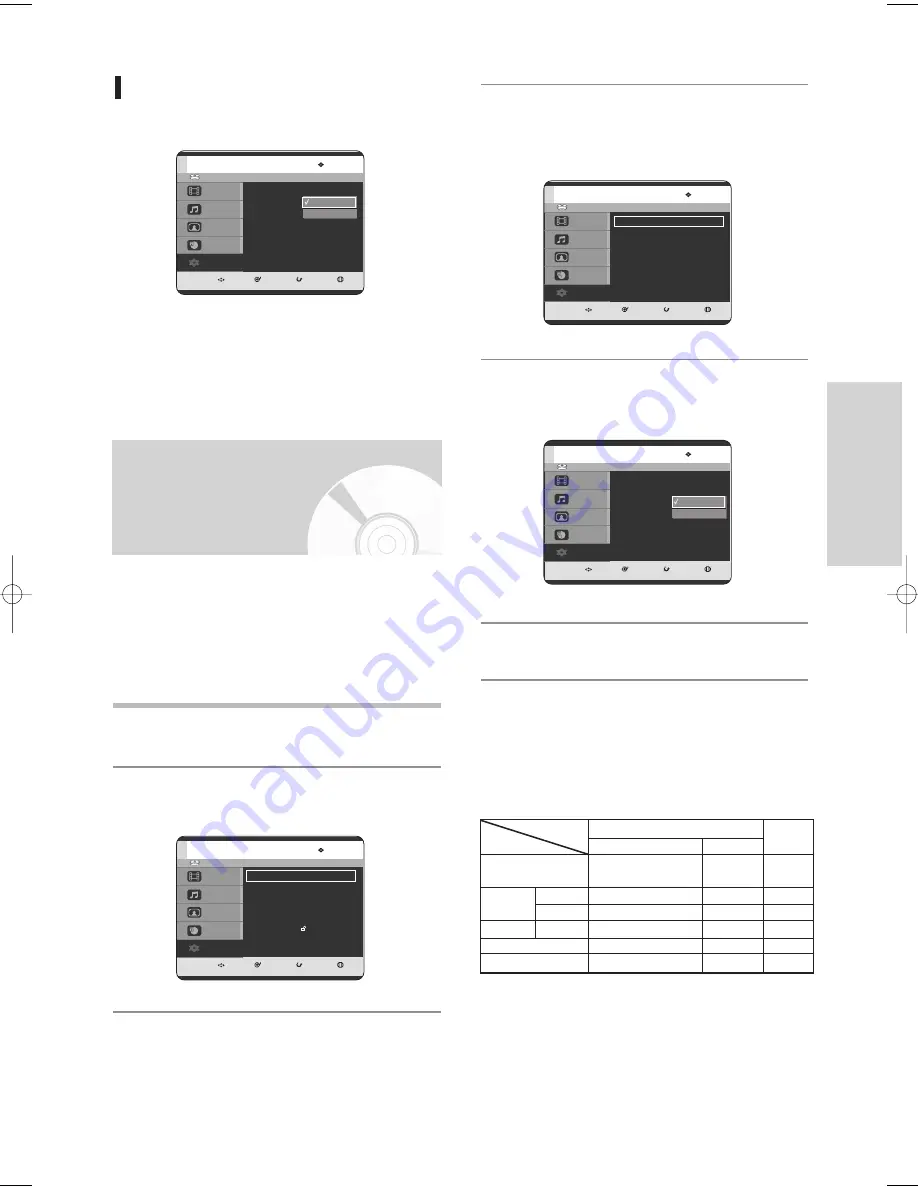
English
- 41
S
ystem Setup
3
Press the
…†
buttons to select
Video
, then
press the
OK
or
√
button.
Video setup menu will be displayed.
4
Press the
…†
buttons to select
Video Output
,
then press the
OK
or
√
button.
5
Press the
…†
buttons to select the desired
item, then press the
OK
or
√
button.
In Component mode, you can set video output to
Progressive(P.SCAN) or Interlace, see pages 42 to 43.
Available video output jacks are as follow.
Available Video Output Jack
1
With the unit in Stop mode, press the
MENU
button.
2
Press the
…†
buttons to select
Setup
, then press
the
OK
or
√
button.
HDD
MOVE
SELECT
RETURN
EXIT
Title
Music
Photo
Programme
Setup
Setup
System
√
√
Clock Set
√
√
Language
√
√
Audio
√
√
Video
√
√
Parental Control
√
√
Install
√
√
HDD
MOVE
SELECT
RETURN
EXIT
Title
Music
Photo
Programme
Setup
Video
TV Aspect
: 4:3 Letter Box
√
√
3D Noise Reduction : Off
√
√
Video Output
: Component
√
√
HDD
MOVE
SELECT
RETURN
EXIT
Title
Music
Photo
Programme
Setup
Video
TV Aspect
: 4:3 Letter Box
√
√
3D Noise Reduction : Off
√
√
Video Output
: Component
√
√
Component
RGB
3D Noise Reduction (motion
adaptive noise reduction)
1. Off : Normal
2. On : Provides a clear picture through noise
reduction (for recording).
HDD
MOVE
SELECT
RETURN
EXIT
Title
Music
Photo
Programme
Setup
Video
TV Aspect
: 4:3 Letter Box
√
√
3D Noise Reduction : Off
√
√
Video Output
: Component
√
√
Off
On
You can enjoy high quality image through RGB or
Component video connections. RGB video output is
available connecting scart jack(AV1) and component
video output is available connecting component(Y,P
B
,P
R
)
jack. Only one of these signals can be selected at one
time.
Component Output
(Y, P
B
, P
R
)
AV1 Scart
R, G, B
Composite
X
O
X
O
O
O
O
(TV in progressive mode)
X
X
X
X
X
O
X
O
O
O
O
AV2 Scart
Composite Video out
S-Video out
Composite
Setting mode
RGB Mode
Output jack
P.SCAN off mode (Interlace mode) P.SCAN on mode
Component mode
Setting up Video Output
Options
3-00903E-EURO_25-45 2005.9.24 3:28 PM Page 41






























