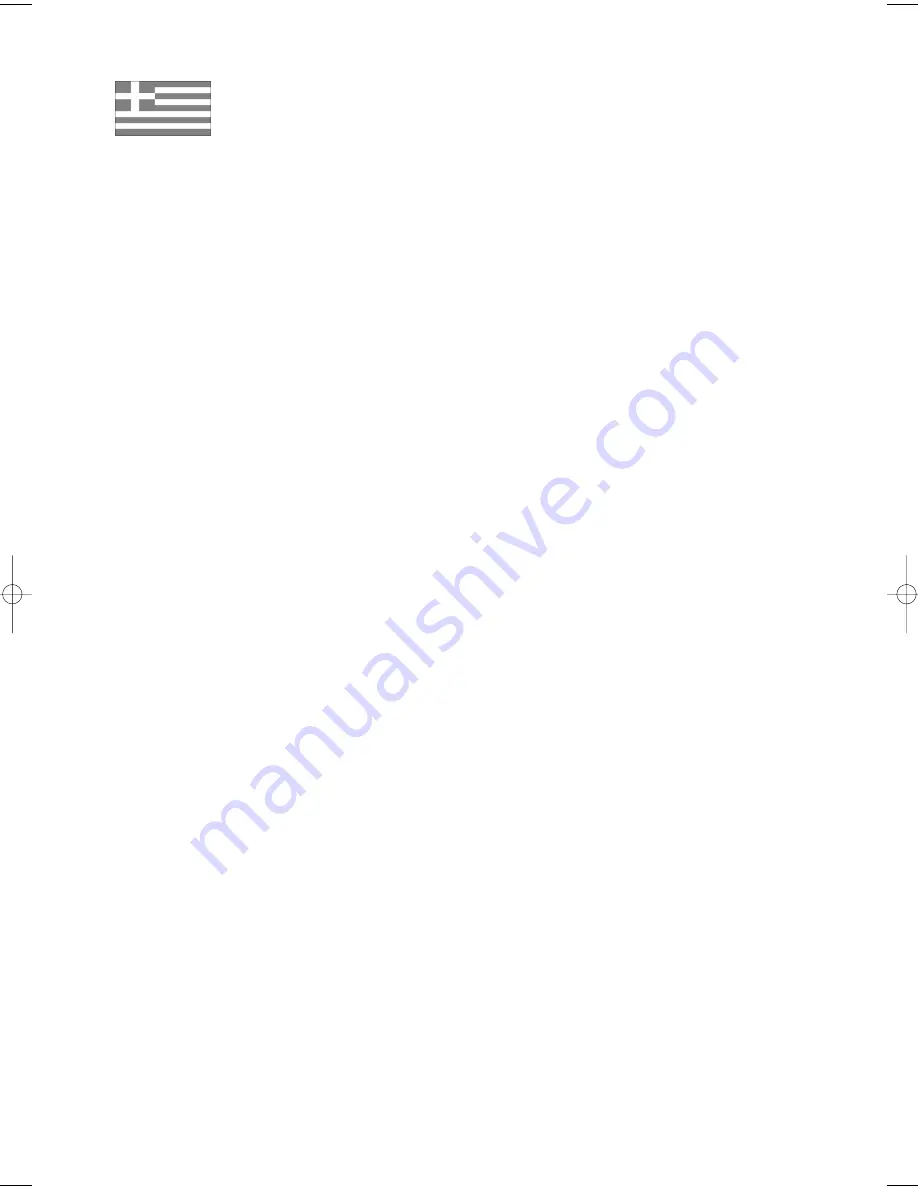
Euro-Eng
E
EL
LL
LA
AS
S
(GREECE)
Agaphtev pelavth,
Saı eucaristouvme gia thn empistosuvnh pou deivxate
sthn
SAMSUNG
me thn agorav authvı thı suskeuhvı.
To proiovn autov thı
SAMSUNG
eivnai egguhmevno gia
perivodo dwvdeka (12) mhnwvn apov thn hmeromhniva ago-
ravı tou gia antallaktikav kai ergatikav. Sthn
perivptwsh pou qa creiasteiv episkeuhv, to proiovn autov
thı
SAMSUNG
qa prevpei na staleiv hv na metaferqeiv
sto exousiodothmevno
service,
me evxoda tou agorasthv.
Exousiodothmevnoi antiprovswpoi kai exousiodothmevna
kevntra
service
se avlleı Eurwpaikevı cwvreı, qa
apodecqouvn touı ovrouı thı egguvhshı.
Plhroforiveı gia ta exousiodothmevna kevntra
service
sthn Ellavda, mporeivte na pavrete apov thn
FOURLIS TRADE A.E.B.E.
L. K
ruonerivou 112
145 68
K
ruonevri, Apikhvı
Thl. 210.629.3100
■
Oroi thı egguvhshı
1. H egguvhsh iscuvei eavn kai movno eavn to proiovn
creiavzetai
service
kai h kavrta egguvhshı evcei
plhvrwı sumplhrwqeiv kai sfragisqeiv apov to
katavsthma agoravı. Epivshı prevpei na proskomisqeiv
kai to timolovgio hv h apovdeixh lianikhvı pwvlhshı,
pavnw sthn opoiva o seiriakovı ariqmovı tou proiovn-
toı prevpei na eivnai eukrinhvı.
2. H upocrevwsh thı
SAMSUNG
aforav movno thn
episkeuhv tou proiovntoı
3. H episkeuhv tou proiovntoı prevpei na anativqetai
movno se exousiodothmevna kevntra
service
hv
exousiodothmevnouı antiproswvpouı thı
SAM-
SUNG.
Kamiva apozhmivwsh den qa givnei apodekthv
gia episkeuhv pou evcei givnei apov mh exousiodoth-
mevno apov thn
SAMSUNG
sunergeivo.
4. To proiovn autov den qa qewrhqeiv ellatwmatikov sta
ulikav hv sthn ergasiva episkeuhvı eavn qa prevpei na
prosarmosteiv, metatrapeiv hv ruqmisteiv wvste na
summorfwqeiv me tiı topikevı tecnikevı prodia-
grafevı hv prodiagrafevı pou iscuvoun se cwvra avllh
apov authv gia thn opoiva proorizovtan hv
kataskeuavsthke.
H egguvhsh authv den kaluvptei apozhmiwvseiı giaÚ
*
Kefalevı bivnteo kai kasetofwvnwn
*
Kefalevı binteokavmeraı
*
Gennhvtrieı aktinwvn
Iaser
sta
CD
,
DVD
*
Thleceiristhvria
*
Lucniveı fouvrnwn mikrokumavtwn
*
Prosarmogevı, metatropevı hv ruqmivseiı, anex-
avrthta an eivnai epituchvı hv anepituchvı, ouvte
opoiadhvpote zhmiva proevrcetai ex autouv...
5. H egguvhsh authv den kaluvptei kamiva apov tiı
parakavtw periptwvseiıÚ
*
Periodikouvı elevgcouı, sunthvrhsh kai episkeuhv
hv antikatavstash merwvn pou ofeivlontai se
fusiologikhv fqora
v
*
Ta evxoda kai touı kinduvnouı metaforavı pou
scetivzontai me thn egguvhsh autouv tou proiovn-
toı
*
Zhmiva se autov to proiovn pou proevrcetai apovÚ
A. Katavcrhsh hv kai kakhv crhvsh, sumperilam-
banomevnhı allav kai mh periorismevnhı seÚ
Mh crhvsh autouv tou proiovntoı gia touı
skopouvı pou fusiologikav proorivzetai hv suvm-
fwna me tiı odhgiveı crhvsewı gia thn swsthv
crhvsh kai sunthvrhsh autouv tou proiovntoı
Thn egkatavstash kai crhvsh tou proiovntoı
me trovpouı pou antivkeintai stiı tecnikevı
prodiagrafevı
asfaleivaı pou iscuvoun katav thn crhvsh tou
proiovntoı
B. Episkeuhv pou evgine apov mh exousiodothmevna
sunergeiva
service
G. Atuchvmata, qeomhniveı hv opoiadhvpote aitiva
pevra tou elevgcou thı
SAMSUNG,
sumperil-
ambanomevnwn allav mh periorismevnwn twn
keraunwvn, tou nerouv, thı fwtiavı, twn dhmo-
sivwn anataracwvn, tou kakouv aerismouv klp.
D. H egguvhsh authv den ephreavzei ta dikaiwvma-
ta tou katanalwthv pou
problevpontai apov thn efarmosteva eqnikhv
nomoqesiva pou iscuvei, ouvte ta dikaiwvmata
twn katanalwtwvvvn enantivon twn lianopwl-
htwvvvvn pou aporrevoun apov thn suvmbash
pwvlhshı.
E. Se perivptwsh pou den upavrcei eqnikhv nomo-
qesiva authv h egguvhsh qa eivnai h monadikhv
kai apokleistikhv kavluyh tou katanalwthv gia
kavqe zhmiav.
FOURLIS TRADE A.E.B.E.
Samsung contact-HR710/721 2005.12.10 9:42 AM Page 2


































