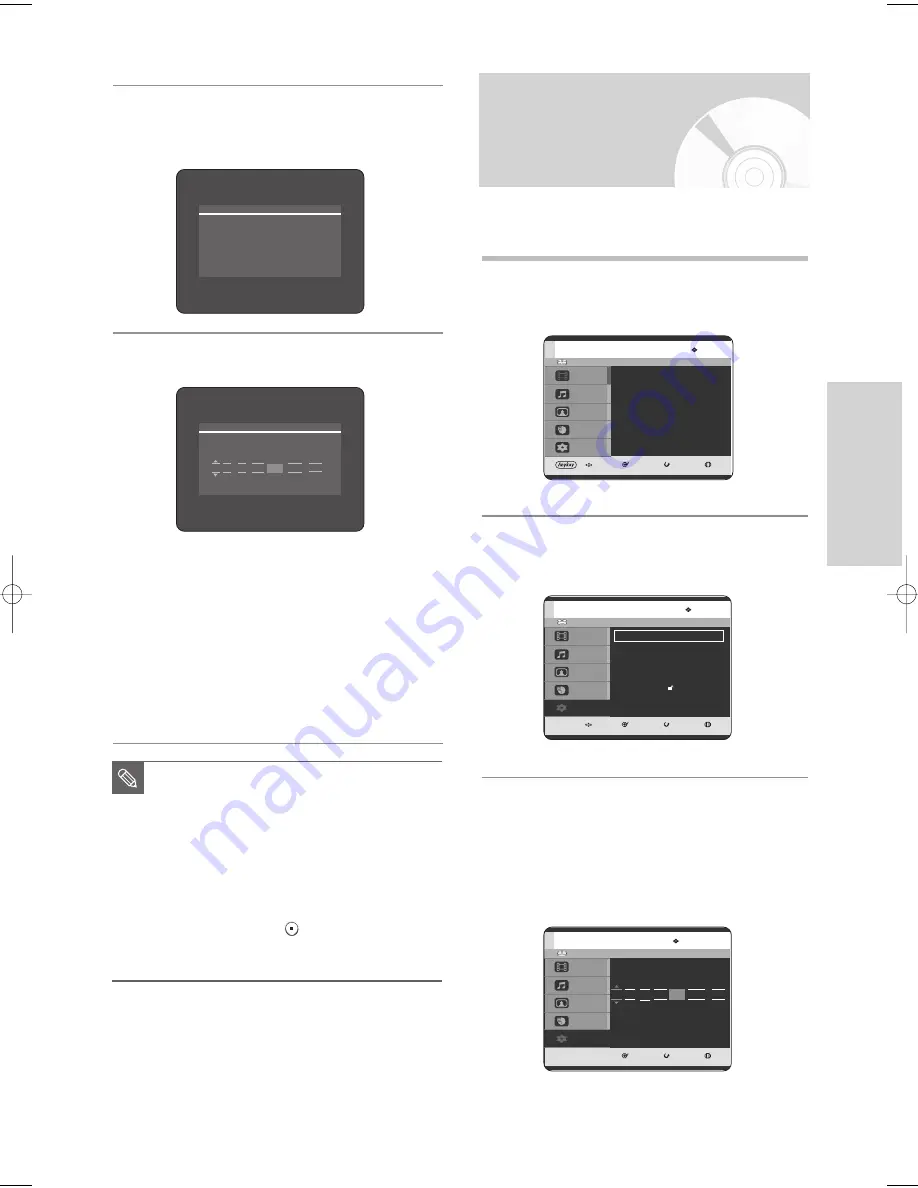
English
- 27
S
ystem Setup
Setting the Clock
This menu is used to set the current time.
You need to set the time to use timer recording.
1
With the unit in Stop mode, press the
MENU
button.
2
Press the
…†
buttons to select
Setup
, then press
the
OK
or
√
button.
3
Press the
…†
buttons to select
Clock Set
, then
press the
OK
or
√
button.
Press the
…†œ √
buttons to input Time, Date or
Year. Press the number buttons to input clock
data directly.
The day of the week is displayed automatically.
HDD
MOVE
SELECT
RETURN
EXIT
Title
Music
Photo
Programme
Setup
Setup
System
√
√
Clock Set
√
√
Language
√
√
Audio
√
√
Video
√
√
Parental Control
√
√
Install
√
√
8
Wait until current date and time are displayed
automatically. If you want to exit auto clock setting,
press
MENU
button.
9
Check the date and time.
• if it is : Correct, press
OK
button then the date
and time will be saved. If you don't press the
OK
button, the date and time will be saved
automatically after 5 seconds.
• if it is : Incorrect, input correct
Time
,
Date
,
Year
using
…†œ √
buttons or number buttons.
Press
OK
button then the date and time will be
saved. When you need to change clock setting,
you can set up it manually.
■
Now, HDD & DVD RECORDER is ready
for use. Function for “Plug & Auto Setup”
is fixed already. So if you want to change
this fixed one, you can change it by
Presetting the Stations in OSD
“Presetting Channels with the Manual
setup function” menu. (See page 30)
■
Auto setup function can be performed by
pressing
STOP (
)
on the unit
continuously for 5 seconds or more
during power off with no disc inserted.
NOTE
Please wait. Now setting the clock.
If you want to exit clock setting,
press the [MENU] button.
HDD
MOVE
SELECT
RETURN
EXIT
Title
Music
Photo
Programme
Setup
Title
Title List
√
√
HDD
0~9 NUMBER
SELECT
RETURN
EXIT
Title
Music
Photo
Programme
Setup
Clock Set
TimeDate
Auto Clock
12 : 00
01 / JAN SAT 2005
On
Time
DateAuto clock
12 : 00 01 / JAN SAT 2005 On
3-00903E-EURO_25-45 2005.9.24 3:28 PM Page 27






























