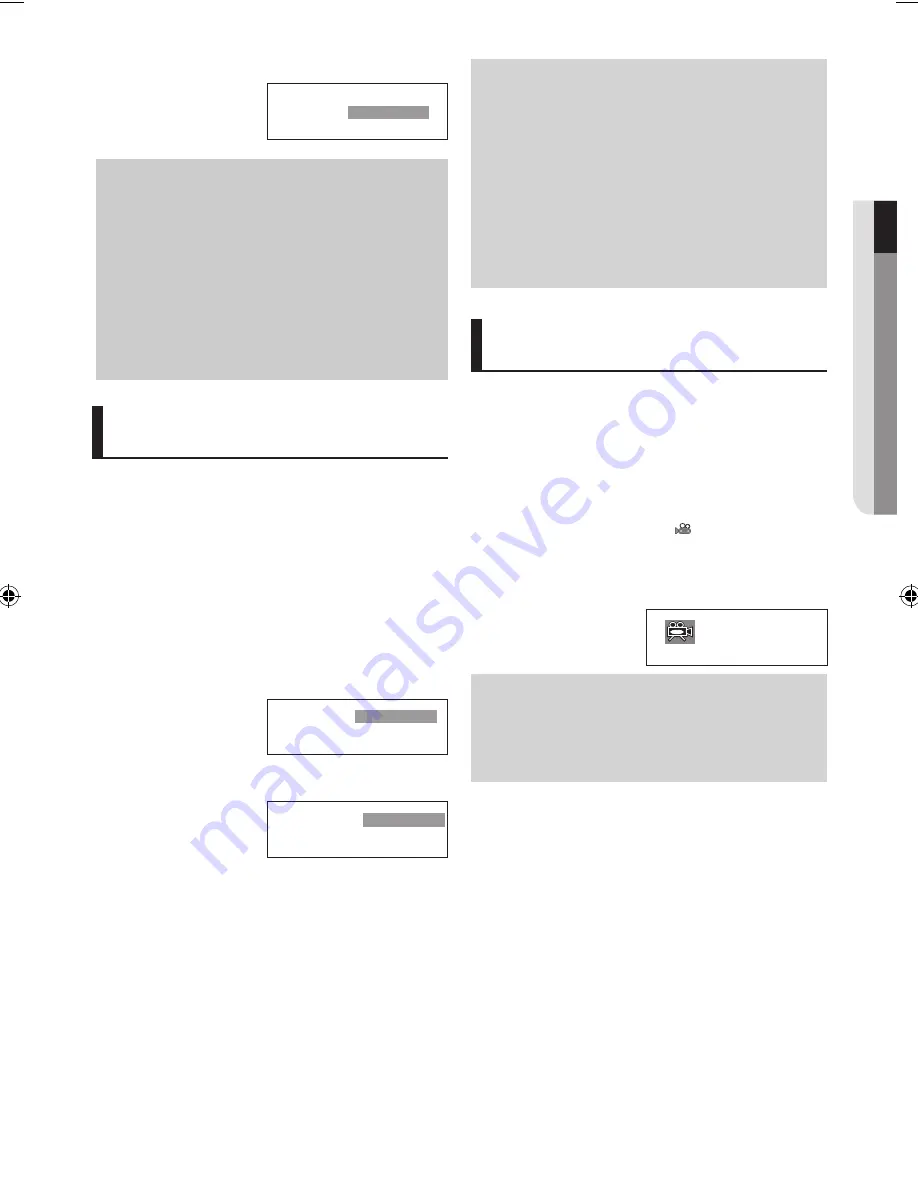
advanced functions
English
_1
●
advan
C
ed fun
C
tions
Press
√/
AUDIO
button
at remote control repeat-
edly to select the desired
Audio on MPEG4 then
press the
ENTER
.
MPEG4
1/1 MP3 2CH
Note
- This function depends on audio languages are
encoded on the disc and may not work.
- A DVD disc can contain up to 8 audio languages.
- To have the same audio language come up
whenever you play a DVD;
Refer to “Using the Audio Language” on page 28.
- Possible warning messages that may appear if the
device (TV) that connected to the HDMI can't sup-
port RAW digital audio.
Selecting the Subtitle
Language
You can select a desired subtitle quickly and
easily with the
π
/SUBTITLE button.
Using the
π/
SUBTITLE button
(DVD/MPEG4)
1. Press the
π
/
SUBTITLE
button. The subtitle languages are
represented by abbreviations. The subtitle changes when
the button is pressed repeatedly.
DVD
Press
π/
SUBTITLE
but-
ton at remocon repeat-
edly to select the desired
subtitle language on a
MPEG4 then press the
ENTER
.
MPEG4
English
Subtitle 1/5
Note
- You have to change the desired subtitle in the
Disc Menu, according to discs. Press the DISC
MENU button.
- This function depends on what subtitles are
encoded on the disc and may not work on all DVDs.
- A DVD disc can contain up to 32 subtitle
languages.
- To have the same subtitle language come up
whenever you play a DVD; Refer to “Using the
Subtitle Language” on page 28.
Changing the Camera
Angle
When a DVD contains multiple angles of a particular
scene, you can use the ANGLE function.
Using the ANGLE function (DVD)
If the disc contains multiple angles, the ANGLE
appears on the screen.
1. During play, press the INFO button on the remote control.
2. Press the
π/†
buttons to select
icon.
3. To make the screen disappear, press the INFO button again.
4. Press the
√/®
buttons on the remote control to select the
desired angle.
Note
- If the disc has only one angle, this feature won’t
work. Currently, very few discs have this feature.
- Depending on the disc, these functions may not
work.
For 16:9 aspect ratio discs
- 4:3 Letter Box
Displays the content of the DVD title in 16:9 aspect ratio.
The black bars will appear at the top and bottom of the
screen.
- 4:3 Pan Scan
The left and right portions of the screen are cut off and the
central portion of the 16:9 screen is displayed.
- SCREEN FIT
The top and bottom portions of the screen are cut off and a
full screen appears. The picture will look vertically stretched.
- ZOOM FIT
The top, bottom, left and right of the screen are cut off and
the central portion of the screen is enlarged.
For 4:3 aspect ratio discs
- Normal Screen
Displays the content of the DVD title in 4:3 aspect ratio.
- SCREEN FIT
The top and bottom portions of the screen are cut off and
the full screen appears. The picture will look vertically
stretched.
- ZOOM FIT
The top, bottom, left and right portions of the screen are cut
off and the central portion of the screen is enlarged.
Selecting the Audio
Language
You can select a desired audio language quickly and
easily with the
√/
AUDIO button.
Using the
√/
AUDIO button(DVD/
VCD/MPEG4)
1. Press the
√/
AUDIO
button. The Audio changes when the
button is pressed repeatedly. The audio languages are rep-
resented by abbreviations.
















































