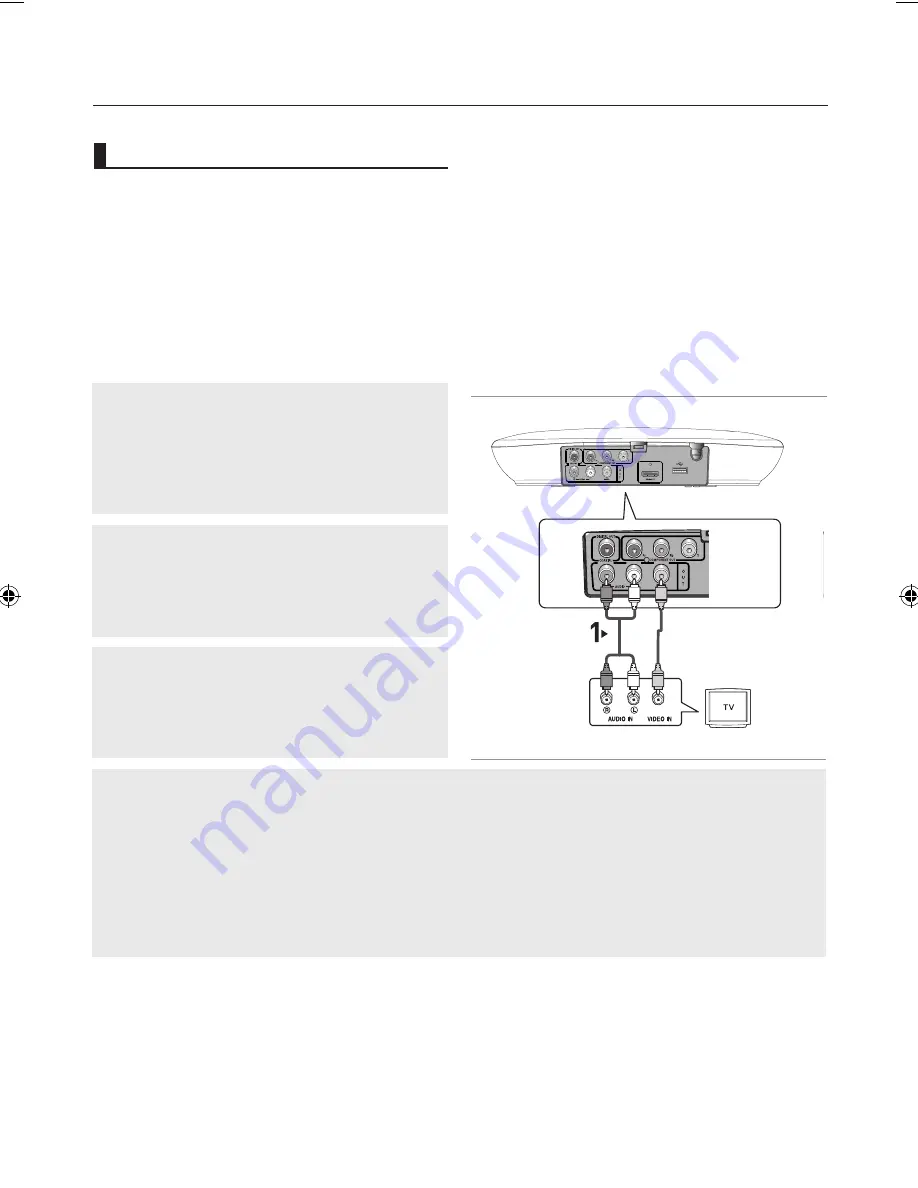
connections
_
connections
1
Using component video cables (not included), connect the
COMPONENT VIDEO OUT
terminal on the rear of the
DVD player to the
COMPONENT IN
terminal of TV.
2
Using the audio cables, connect the
AUDIO (red and
white) OUT
terminals on the rear of the DVD player to the
AUDIO (red and white) IN
terminals of TV. Turn on the
DVD player and TV.
3
Press the input selector on your TV remote control until
the Component signal from the DVD player appears on the
TV screen.
4
Set the Video Output to
I-SCAN
in the Display Setup
menu. (See pages 29-30)
The following shows examples of connections commonly used to connect the DVD player with a TV and
other components.
Before Connecting the DVD Player
- Always turn off the DVD player, TV, and other components before you connect or disconnect any cables.
- Refer to the user’s manual of the additional components you are connecting for more information on those
particular components.
Connection to a TV (For Video)
1
Using video/audio cables, connect the
VIDEO
(yellow)/
AUDIO (red and white) OUT
terminals on the rear of the
DVD player to the
VIDEO (yellow)/AUDIO (red and white)
IN
terminals of TV.
2
Turn on the DVD player and TV.
3
Press the input selector on your TV remote control until
the Video signal from the DVD player appears on the TV
screen.
Note
- Noise may be generated if the audio cable is too close to the power cable.
- If you want to connect to an Amplifier, please refer to the Amplifier connection page. (See pages 13 to 14)
- The number and position of terminals can vary depending on your TV set. Please refer to the user's
manual of the TV.
- If there is one audio input terminal on the TV, connect it to the [AUDIO OUT][left] (white) terminal of the
DVD player.
Choosing a Connection
RED
WHITE
YELLOW
RED
WHITE
YELLOW
Audio
Cable
Video Cable









































