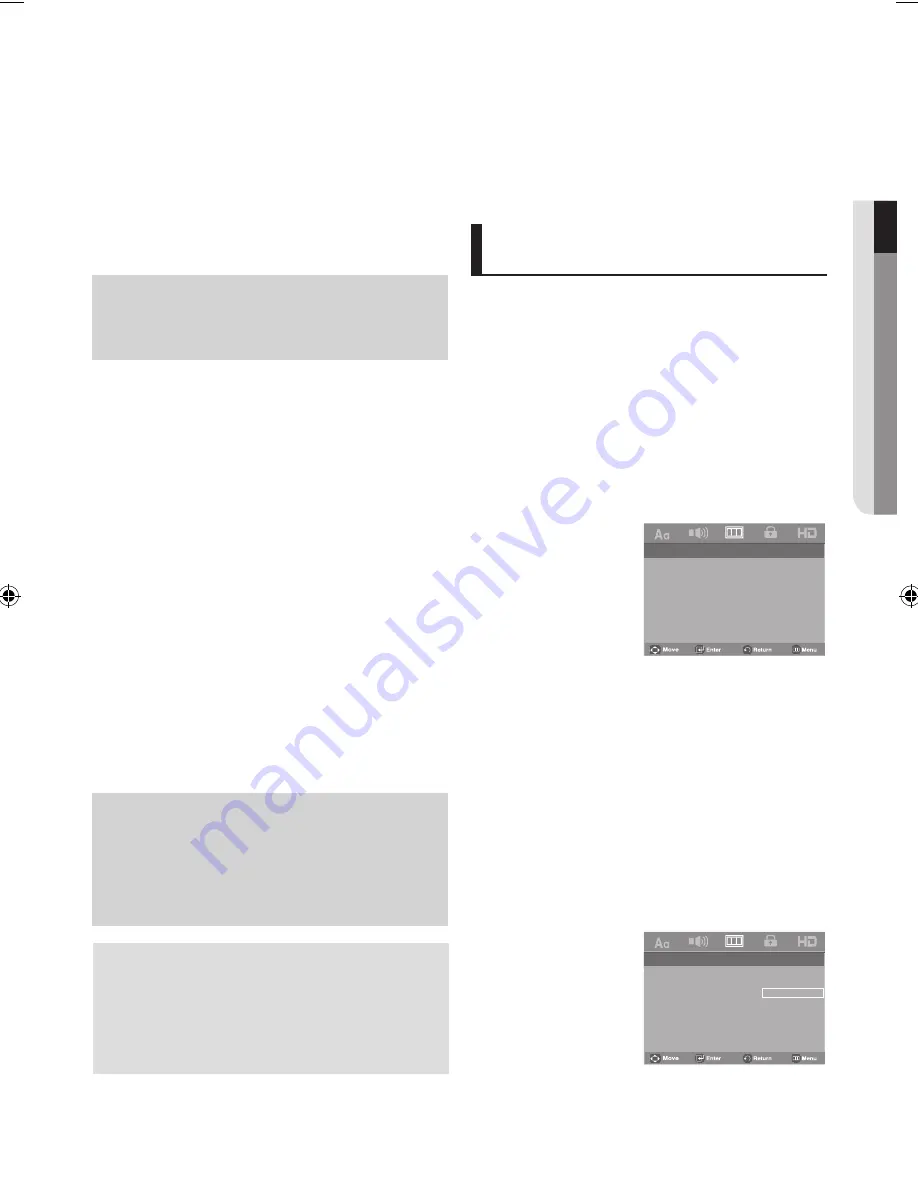
changing setup menu
English
_9
●
changing setup menu
❷
MPEG2 Digital Output
- PCM : Converts to PCM (2CH) audio.
- Bit stream : Converts to MPEG-2 Digital Bit stream
(5.1CH or 8 CH). Select Bit stream when
using the Digital Audio Output.
❸
Dynamic Compression
- On : To select dynamic compression. This is useful for
watching movies late at night, as it balances the
loud and quiet portions of a disc.
- Off : To select the standard range.
❹
PCM Down Sampling
- On : Select this when the Amplifier connected to the
player is not 96KHz compatible.
In this case, the 96KHz signals will be down
converted to 48KHZ.
- Off : Select this when the Amplifier is connected to the
player if it is 96KHz compatible. In this case, all
signals will be output without any changes.
❺
Power On Music
This menu is used to activate or deactivate the opening
sound when you turn on the DVD player.
- On : To turn On Start up music.
- Off : To turn Off Start up music.
Note
- When playing discs that have MPEG Audio in
bit stream selection, the coaxial may not have any
audio output. This depends on the AV receiver.
Note
- Even when PCM Down sampling is Off.
-
Some discs will only output down sampled audio
through the digital outputs.
- To make the setup menu disappear, press the
MENU button.
HDmI
- If your TV is not compatible with compressed multi channel
formats (Dolby Digital, DTS, MPEG), you should set Digital
Audio to PCM.
- If your TV is not compatible with LPCM sampling rates over
48k Hz, you should set PCM Down sampling to on.
Manufactured under license from Dolby
Laboratories. “Dolby” and the double-D symbol
are trademarks of Dolby Laboratories.
“DTS” and “DTS Digital Out” are trademarks of
Digital Theater Systems, Inc.
Setting Up the display
options
Display options enable you to set various video functions of
the player.
1. Press the
mENU
button.
2. Press the
√/®
buttons to select
Display Setup Page
,
then press the
†
or
ENTER
button.
3. Press the
π/†
buttons to select the desired item, then
press the
®
or
ENTER
button.
– To make the setup menu disappear, press the
mENU
but
ton.
-- Display Setup Page --
TV Aspect
Wide
Screen Message
On
Video Output
I-Scan
Black Level
Off
TV System
PAL
DivX VOD
❶
TV Aspect
Depending on a type of television you have, you may
want to adjust the screen setting (aspect ratio).
- 4:3 Pan&Scan : Select this for conventional size TVs
when you want to see the central portion of the 16:9
screen. (Extreme left and right side of movie picture
will be cut off.)
- 4:3 Letter Box : Select when you want to see the total
16:9 ratio screen DVD supplies, even though you
have a TV with a 4:3 ratio screen. Black bars will
appear at the top and bottom of the screen.
- 16:9 Wide : You can view the full 16:9 picture on your
wide screen TV.
-- Display Setup Page --
TV Aspect
Wide
Screen Message
On
Video Output
I-Scan
Black Level
Off
TV System
PAL
DivX VOD
4:3 Pan&Scan
4:3 Letter Box
16:9 Wide
❷
Screen Message
Use to turn on-screen messages On or Off.
❶
Dolby Digital Out
- PCM : Converts to PCM(2CH) audio.
- Bit stream : Outputs Dolby Digital via digital output.
Select Bit stream when connecting to a
Dolby Digital Decoder.
Using the DivX Subtitle Language
1. Press the
mENU
button.
2. Press the
√/®
buttons to select
Language Setup Page
,
then press the
†
or
ENTER
button.
3. Press the
π/†
buttons to select
DIvX Subtitle
, then press
the
®
or
ENTER
button.
4. Press the
√/®
buttons to select the desired language, then
press the ENTER button.
– The language is selected and the screen returns to the
setup menu.
– To make the setup menu disappear, press the MENU but
ton.
Setting Up the Audio op-
tions
Audio Options allow you to setup the audio device and sound
status settings depending on the audio system in use.
1. Press the
mENU
button.
2. Press the
√/®
buttons to select
Audio Setup Page
,
then press the
†
or
ENTER
button.
3. Press the
π/†
buttons to select the desired item, then
press the
®
or
ENTER
button.
– To make the setup menu disappear, press the MENU but
ton.
PCM
Bitstream






























