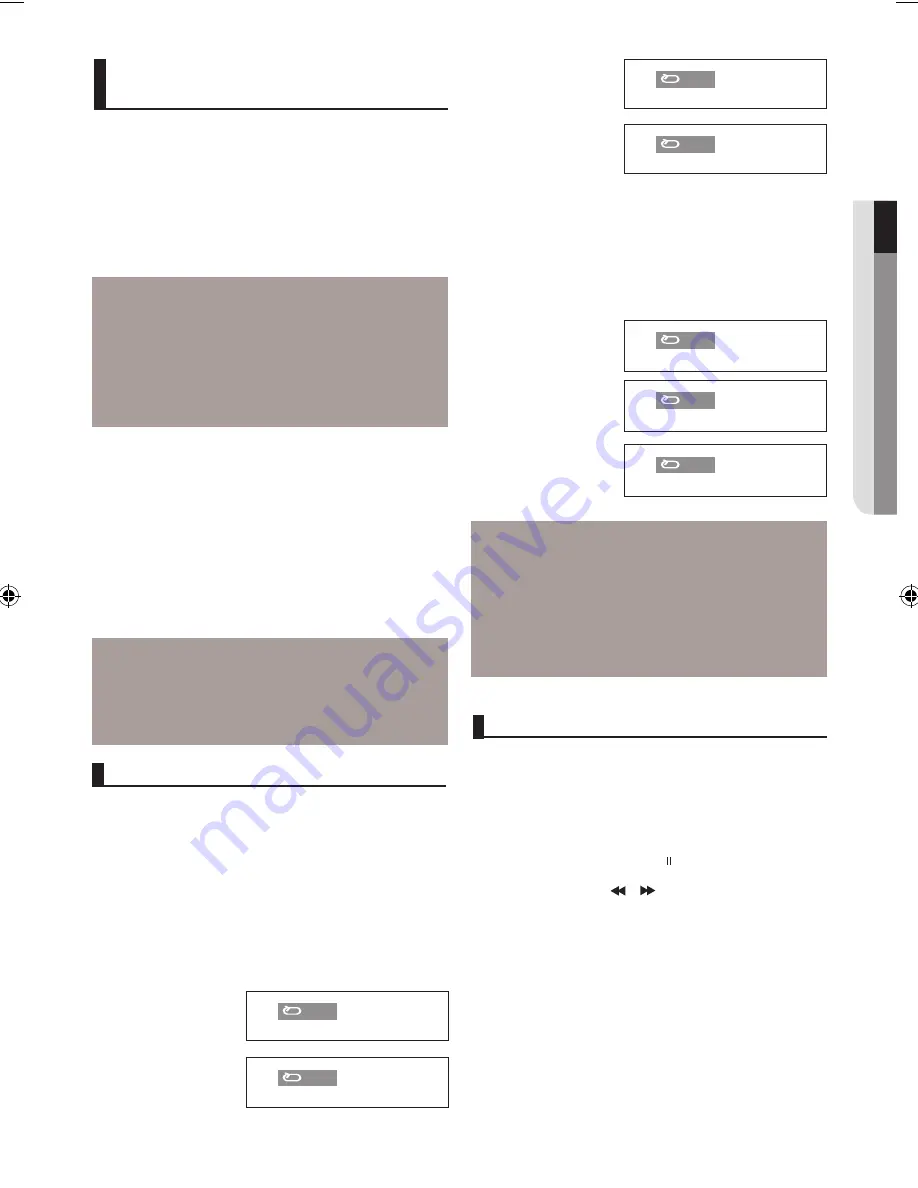
basic functions
English
_17
●
basic functions
Using the Disc Menu
Note
‑ Depending on a disc, the Disc Menu may not
work.
‑ You can also use the Disc Menu, using the
DISC MENU button on the remote control.
‑ When playing VCD, the Disc menu may not
work.
Using the Title Menu
Note
‑ Depending on a disc, the Title Menu may not
work.
‑ Title Menu will only be displayed if there are at
least two titles in the disc.
Using the Disc and Title
Menu
1. During the playback of a DVD disc, press the
DISC MENU
button on the remote control.
2. Press the
π
/
†
buttons for navigation/change selection,
then‑press
ENTER
button.
3. To make the screen disappear, press the
RETURN
or
DISC
MENU
button again.
1. During the playback of a DVD disc, press the
®
/TITLE
MENU
button on the remote control.
2. Press the
π
/
†
buttons to select for navigation/change
selection, then press the
ENTER
button.
3. To make the screen disappear, press the
RETURN
button
again.
Press the REPEAT button to change playback
mode.
When playing a DVD/VCD
‑ DVD repeats play by chapter or title
,
VCD repeat play
by disc or track.
‑ Chapter : repeats the chapter that is playing.
‑ Title : repeats the title that is playing.
‑ Disc : repeats the disc that is playing.
‑ Off
Repeat Play
Chapter
Title
Disc
Off
Using the A-B Repeat function
1. Press the REPEAT A‑B button on the remote control at
the point where you want repeat play to start (A).
2. Press the REPEAT A‑B button on the remote control at
the point where you want the repeat play to stop (AB).
DVD
A
AB
Off
Note
‑ A‑B REPEAT allows you to set point (AB) directly
after point (A) has been set.
‑ Depending on a disc, the Repeat function may
not work.
‑ When playing VCD, the Disc menu may not
work.
This feature allows you slowly to repeat scenes con‑
taining sports, dancing, musical instruments being
played etc., so you can study them more closely.
When playing a DVD
1. During play, press the
PAUSE ( )
button.
2. Press the
SEARCH ( / )
button to choose the play
speed between 1/2, 1/4, 1/8 and 1/16 of normal during
PAUSE
mode.
Slow Play
Using the Display Function
When Playing a DVD/VCD/MPEG4
1. During play, press the
INFO
button on the remote control.
2. Press the
π
/
†
buttons to select the desired item.
‑ When playing VCD, the Disc menu may not work.
3. Press the
√
/
®
buttons to make the desired setup and then
press the
ENTER
button.
Note
To access the desired title when there is more
than one in the disc.
For example, if there is more than one movie
on a DVD, each movie will be identified.
Most DVD discs are recorded in chapters so
that you can quickly find a specific passage
(similar to tracks on an video CD).
Allows playback of the film from a desired
time. You must enter the starting time as a
reference.
The time search function does not operate
on some discs
Refers to the film's soundtrack language.
In the example, the soundtrack is played in
English 5.1CH.A DVD disc can have up to
eight different soundtracks.
Refers to the subtitle languages available
in the disc. You will be able to choose the
subtitle languages or, if you prefer, turn them
off from the screen. A DVD disc can have up
to 32 different subtitles
EZ
The EZ View funtion is use for changing the
aspect ratio in DVD.
This button has function as shortcut. Press
enter to activate the Zoom function.
To access the desired Angle function.
Some DVD disc are have more than one
recorded angle.






























