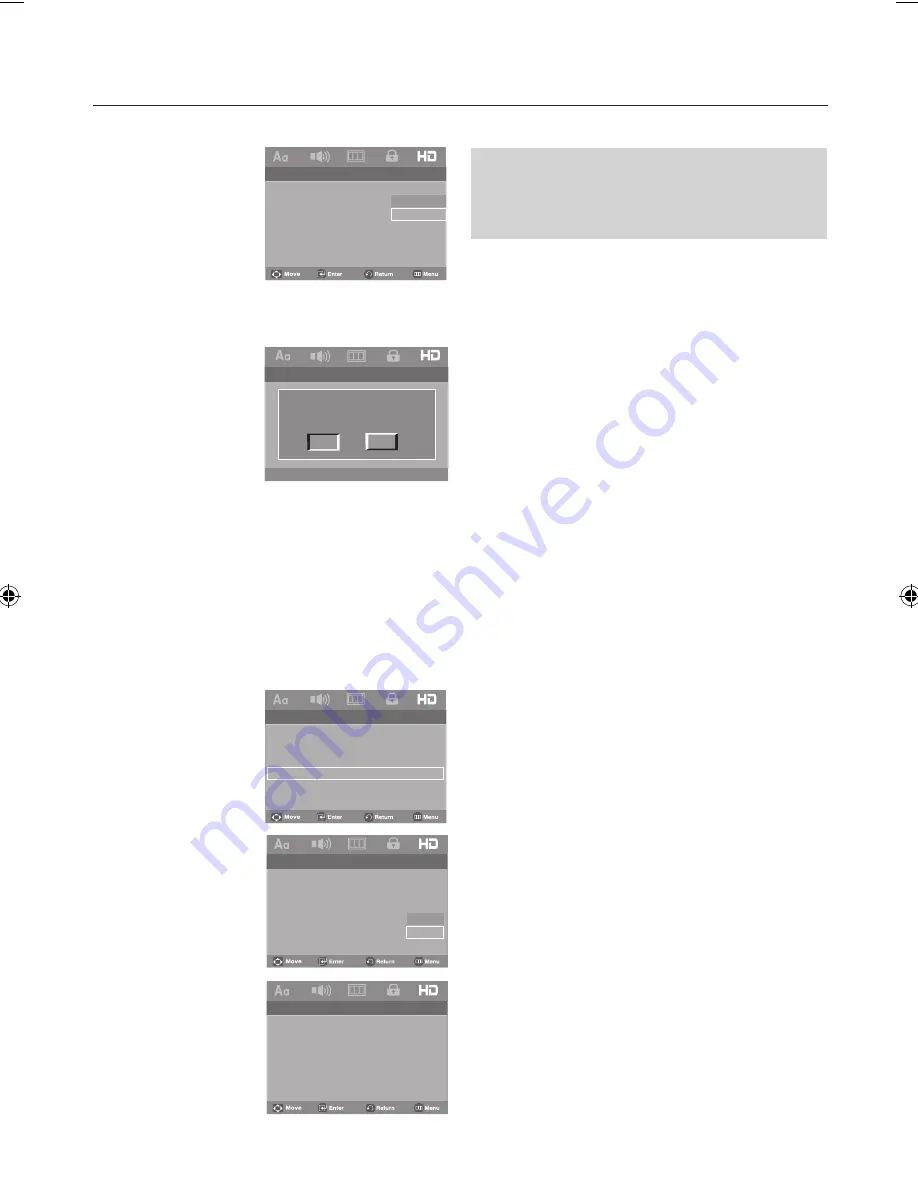
changing setup menu
_
changing setup menu
reference
Firmware upgrade
Introduction
Samsung will often support the software upgrade to improve
the performance of this unit to the latest status, through
Samsung Internet Site (www.samsung.com).
Because the specially new mpeg4 codec continues and it is
appearing. What improvements are made depends on the
upgrade software you are using as well as the software that
your DVD-player contained before the upgrade.
How to make an upgrade disc
Write the downloaded file onto a blank CD-R or CD-RW disc,
using the following settings :
1. You have to download a new file through Download Center
of Samsung Internet Site (www.samsung.com).
2. Write the file to Disc using CD-RW of your computer.
Upgrade procedure
1. Open the disc tray of your DVD-Player.
Place the burned disc on the tray. Close the tray.
The Firmware upgrade screen will appear.
-- HDMI Page --
HDMI
Auto
(HDMI-CEC)
On
Picture Quality
BD Wise
On
Yes
No
Do you want to turn off BD Wise Mode
and change to selected Resolution?
Method 2
1. Press the
MENU
button.
2. Press the
√/®
buttons to select
HDMI Page
, then press
the
†
or
ENTER
button.
3. Press the
π/†
buttons to select
BD Wise
, then
press the
®
or
ENTER
button. Press the
π/†
buttons to
select
Off
, then press the
ENTER
button.
- The HDMI resolution will be changed to maximum
resolution supported by your TV.
-- HDMI Page --
HDMI
BD Wise
(HDMI-CEC)
On
Picture Quality
BD Wise
On
-- HDMI Page --
HDMI
Auto
(HDMI-CEC)
On
Picture Quality
BD Wise
Off
-- HDMI Page --
HDMI
BD Wise
(HDMI-CEC)
On
Picture Quality
BD Wise
On
On
Off
Note
• It is recomended to set the "BD Wise" to "Off".
In case of playback JPEG image file bigger than
720x480 pixel size.
Auto
BD Wise
576p
720p
1080i
1080p
- Please choose “Yes” to continue, otherwise choose
“No” to keep current setting.






























