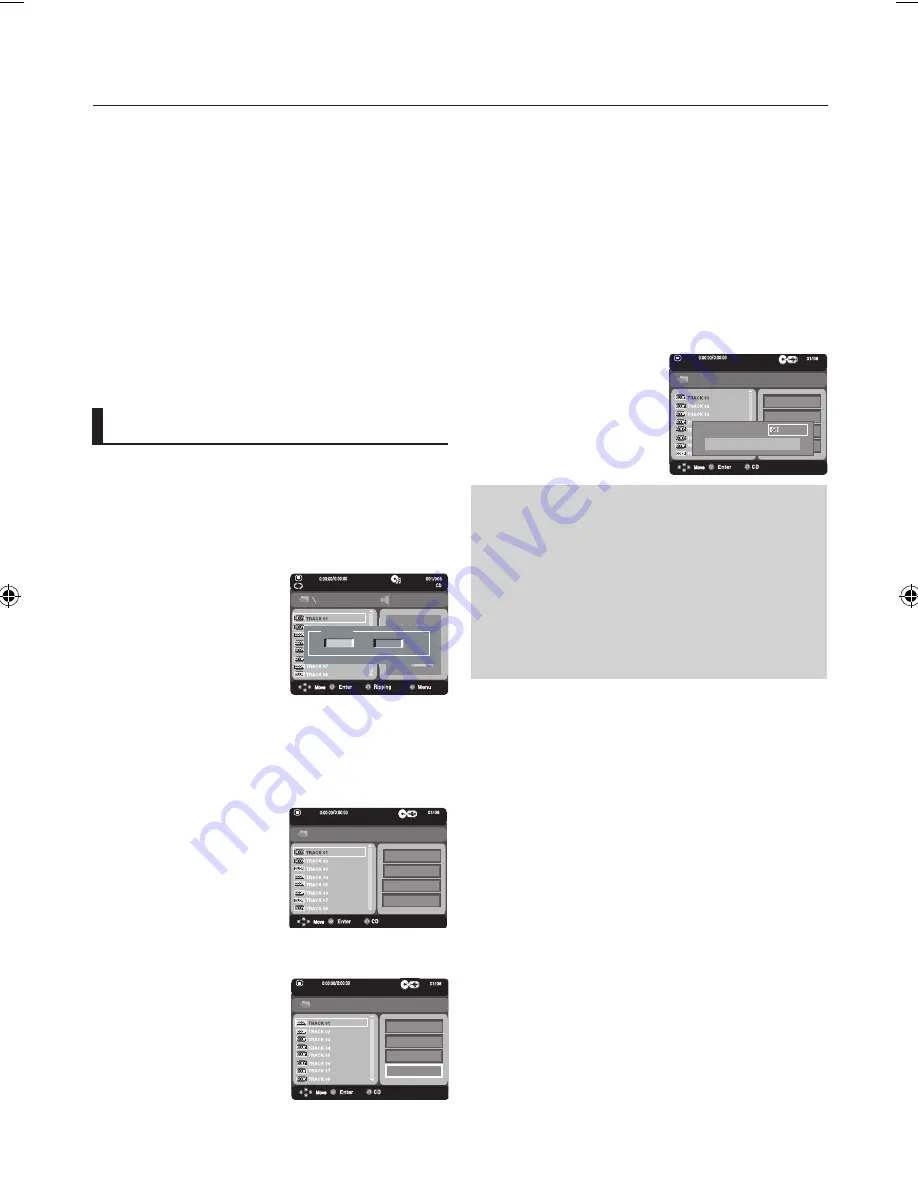
advanced functions
_
advanced functions
Rotation
- Each time the
√/®
button is pressed,the picture
rotates 90 degrees clockwise.
- Each time the
π
button is pressed, the picture will reverse
to the upside down to show a mirror image.
- Each time the
†
button is pressed, the picture will reverse
to the right side to show a mirror image.
Slide show
- When you press the PLAY at JPEG file, it will go
to full screen mode and automatically slide show.
Picture CD Playback
1. Select the desired folder.
2. Press the
π/†
buttons to select a Picture file in the clips
menu and then press the ENTER button.
• CBI (Control/Bulk/Interrupt) is not supported.
• Digital Cameras that use PTP protocol or require additional
program installation when connected to a PC are not
supported.
• A device using NTFS file system is not supported.
(Only FAT 16/32 (File Allocation Table 16/32) file system is
supported.)
• Some MP3 players, when connected to this product,may not
operate depending on the sector size of their file system
• The USB HOST function is not supported if a product that
transfers media files by its manufacturer-specific program is
connected.
• Does not operate with Janus enabled MTP(Media Transfer
Protocol) devices.
CD Ripping
This feature lets you to copy audio files from disc to USB
device into MP3 format.
1. Open the disc tray. Place The Audio CD(CD DA) disc on
the tray, and close the tray. Connect the USB device to the
USB port on the rear of the unit. Press ENTER to select the
track.
2. With the unit in stop mode, press the
RETURN
button to
display Ripping screen.
3. Press the
π/†
buttons to select the desired files, then
press the
ENTER
button to marked files to be copying.
- To unmarked copying all files press ENTER button again.
off
disC
usb 1
deviCe
4. Press the
®
buttons to select menu ripping
START,
then
press the
ENTER
button.
Ripping Menu contains 4 buttons :
- Bit rate, press
ENTER
to change 128kbps
g
192kbps
g
128kbps...
- Device selection, press
ENTER
to change between
devices (max 4)
- Select - Unselect, press
ENTER
to change from
Select all or Select none.
- Start ripping, press
ENTER
to start ripping process
5. Press the
π/†
buttons to
START
, then press the
ENTER
button. File copy begins.
- To cancel the copying in progress, press the
CANCEL
button.
Note
- To return to CDDA screen, press the RETURN
button again.
- When the CD ripping is in process the player will
automatically begin playing.
- Only Audio CD (CD DA) discs can be ripped.
- Because the speed is 2.6x of normal speed. User
is unable to play the CD DA through the ripping
process.
bitrate 128kbps
device usb 1
select all
start
bitrate 128kbps
device usb 1
select all
start
bitrate 128kbps
device usb 1
Cancel
Ripping...
tRaCK01






























